Alarm and clock – Sony Xperia Z4 Tablet SGP771 User Manual
Page 124
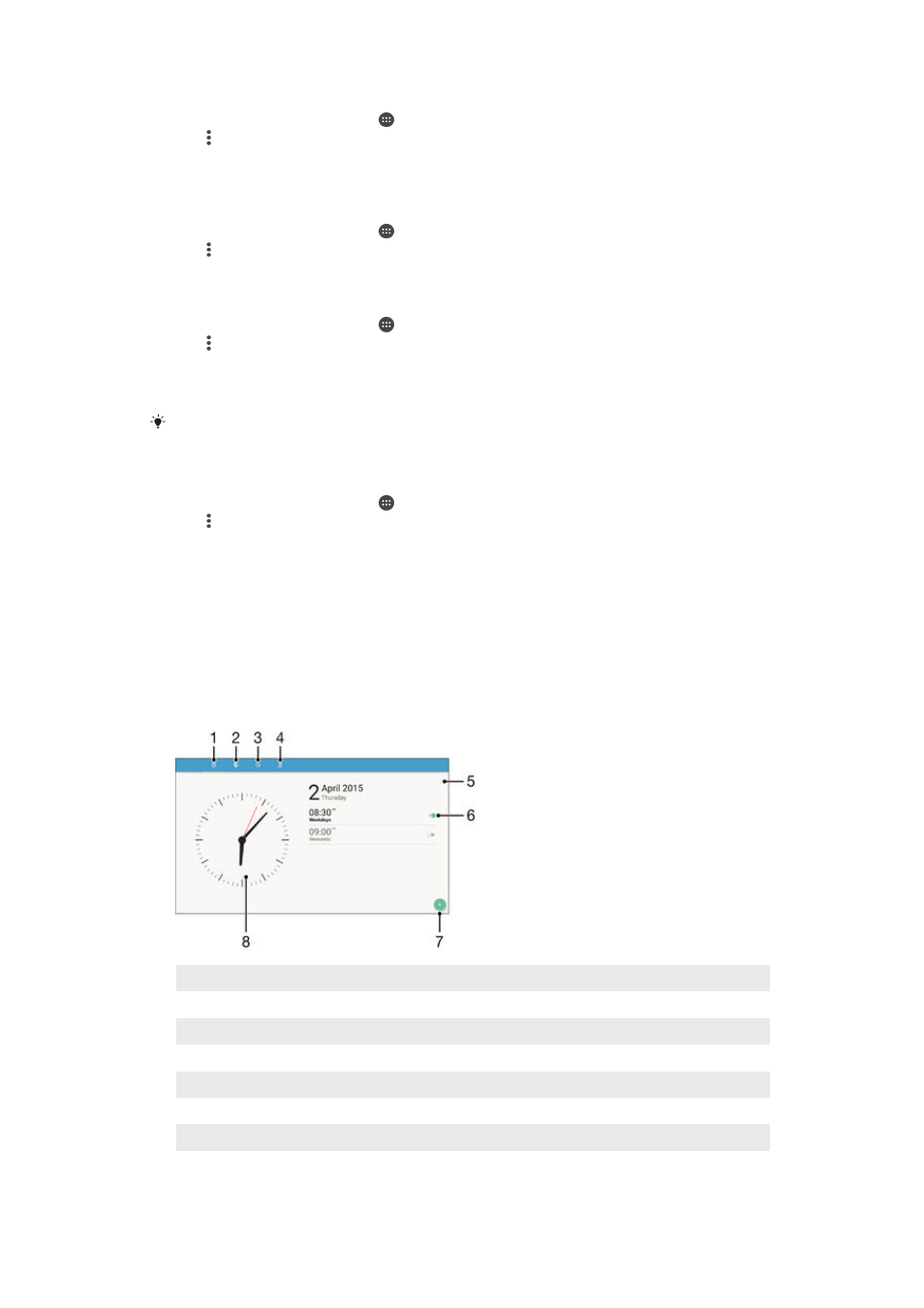
To display national holidays in the Calendar application
1
From your Home screen, tap , then tap
Calendar.
2
Tap , then tap
Settings > Calendar view settings.
3
Tap
National holidays.
4
Select an option, or a combination of options, then tap
OK.
To display birthdays in the Calendar application
1
From your Home screen, tap , then tap
Calendar.
2
Tap , then tap
Settings > Calendar view settings.
3
Tap
Birthdays, then drag the slider beside Birthdays to the right.
To display weather forecasts in the Calendar application
1
From your Home screen, tap , then tap
Calendar.
2
Tap , then tap
Settings > Calendar view settings.
3
Tap
Weather forecast, then drag the slider beside Weather forecast to the right.
4
If location services are disabled, tap
Home location, then search for the city
that you want to add.
For more information about how to enable location services, see
page 121 .
To change weather forecast settings in the Calendar application
1
From your Home screen, tap , then tap
Calendar.
2
Tap , then tap
Settings > Calendar view settings.
3
Tap
Weather forecast.
4
Adjust the settings as desired.
Alarm and clock
You can set one or several alarms and use any sound saved on your device as the
alarm signal. The alarm does not sound if your device is turned off. But it does sound
when the device is set to silent mode.
The alarm time format displayed is the same as the format you select for your general
time settings, for example, 12-hour or 24-hour.
1
Access the alarm home screen
2
View a world clock and adjust settings
3
Access the stopwatch function
4
Access the timer function
5
View options
6
Turn an alarm on or off
7
Add a new alarm
8
Open date and time settings for the clock
124
This is an Internet version of this publication. © Print only for private use.