7 troubleshooting and correcting problems, 1 troubleshooting indicating transmitter, 2 troubleshooting sensor – K-Patents PR-03 User Manual
Page 61
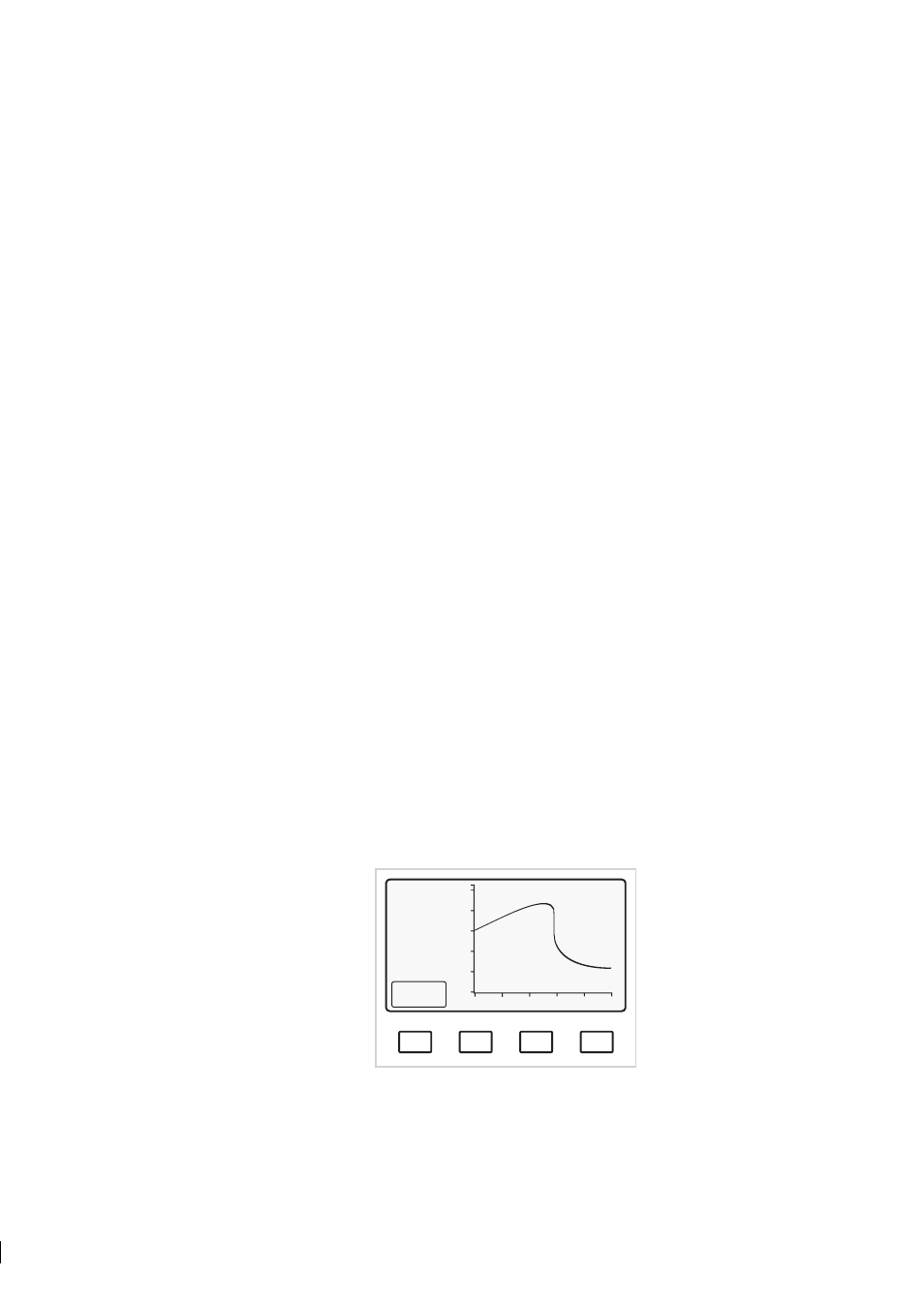
61
61
61
61
7 Troubleshooting and correcting problems
55
7 Troubleshooting and correcting problems
7.1 Troubleshooting Indicating transmitter
Before investigating the sensor, it is advisable to make sure that the Indicating transmitter is working. The
Indicating transmitter can be tested separately from the sensor by the following procedure:
− Power off
− Disconnect cable to sensor
− Power on
Now the diagnostic message should be **No sensor signal**. If this is the case, the IT-R should
be in order. Power off, reconnect the cable to sensor, power on and continue to troubleshooting the sensor
(Section 7.2).
If the diagnostic message is anything else than **No sensor signal**, check Section 9.7 for the
message and required action.
Note:
If the original diagnostic message was **Detector timeout**, the 15 V supply to the Image
detector card may be incorrect due to a wrong position of the power selector switch (Figures 3.8 and 3.9) on
the IT-R’s processor card. Check that the position of the power selector switch matches your power supply.
If the power selector switch is in the correct position, but the error message persists, the problem is in the
sensor, not in the IT-R (see below).
7.2 Troubleshooting sensor
The Calibrate branch of the command tree (Figure 9.5 contains a set of consequent displays that can be
used to troubleshoot sensor problems. Each display contains some important values than can give you clues
to where the problem might be.
7.2.1 LED value
Check the LED value that tells you how well the light passes through the optics. The LED value is given in
the Optical image display, available through the commands Calibrate / Optical image.
A
B
C
D
RAW
SENSOR
DATA
RMN: 2
RMX: 216
LED: 96
Scans: 2
A/D: 314
Sts: 00h
HT: 143
HH: 10
Scaled
image
Normal operation
Figure 7.1
Checking the LED value