MacroSystem Photo-Studio 2 User Manual
Page 25
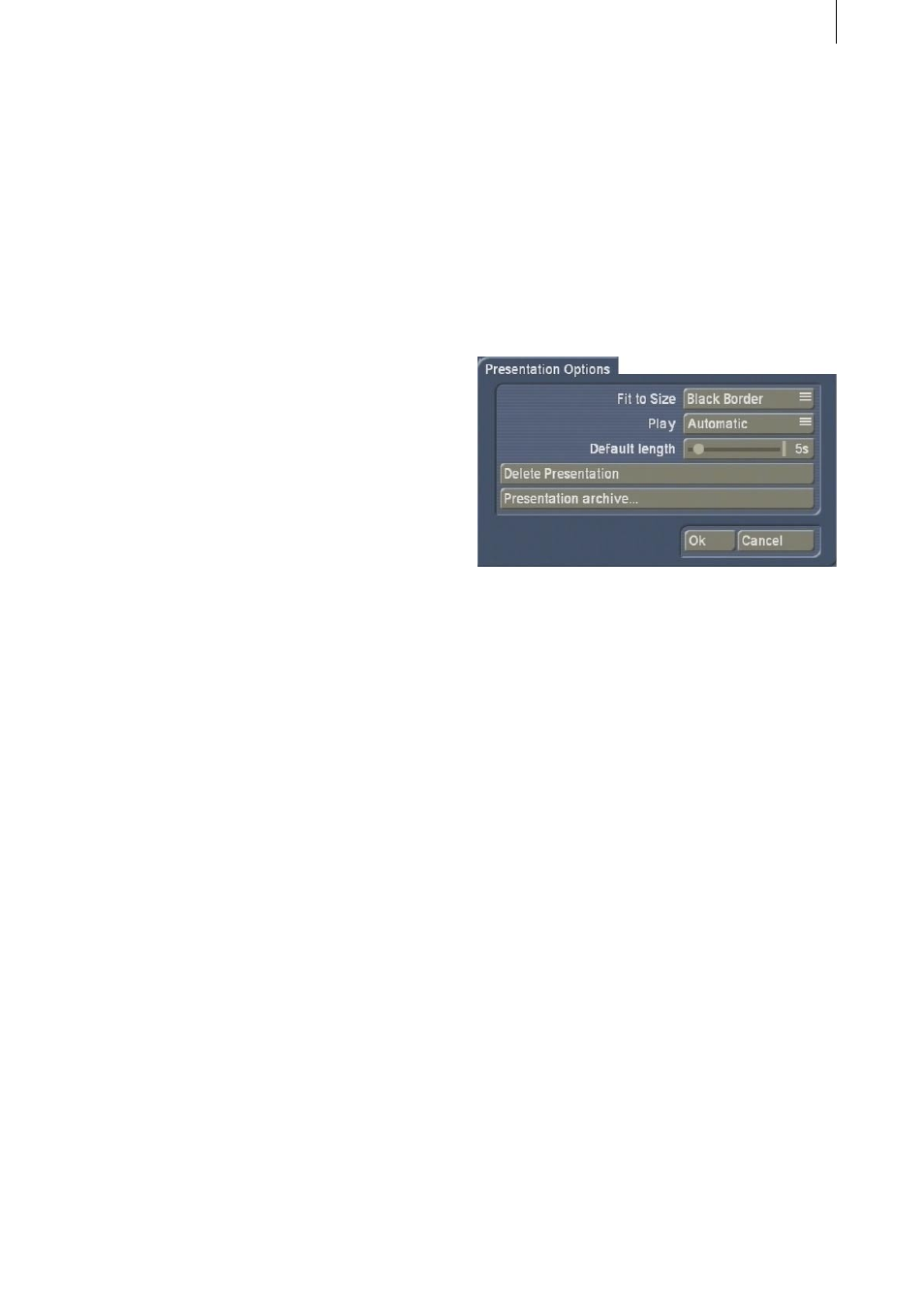
24
25
you will see the default length that is set for all
photos and collages.
With the slider control beneath it, you can
change the length for this entry of the active
photo or collage (i.e. the one in the middle of the
presentation bar). Please note that the length of
an animation cannot be changed.
The respective length is displayed above the
object shown in the middle of the presentation
bar.
Please only change length if you want particular
photos or collages to be displayed for longer
than the default length that is configured in the
settings. The length that you set only applies to
videos and automatic presentations.
- Play button: After you click on this button, a
message might appear asking whether you want
the system to compute the uncalculated film.
After confirming with Yes or by waiting for more
than 5 seconds, the film is rendered and played
back immediately starting at the object shown
in the middle of the presentation bar (i.e. the
objects positioned to the left of this object are
not played).
You will see a Stop button (works just like
pressing the large, right trackball button) in
the bottom right corner of the menu when
the last object is played. You can use it to end
playback at any time (clicking the big right
trackball button and the big left trackball button
simultaneously has the same effect). If you
click on the big left trackball button during an
automatic presentation, the picture is paused
and a pause icon is displayed in the bottom right
corner. Clicking the left button again resumes
playback. During a manual presentation, clicking
on the big left trackball button allows you to
move to the next object. Animations cannot be
played in a slideshow.
- i-button: Clicking this button provides you
with information on the presentation. The
current Position of the selected object (i.e. the
one placed in the middle) is shown, e.g. 0 s =
starting position. The total length and remaining
time of the presentation are listed. The number
of entries (i.e. the number of objects) and
the number of objects already calculated are
displayed.
- Menu icons: By clicking these menu icons, you
can open the main menu and the Options.
5.4.2 Options (presentation)
After clicking on this button, a window opens in
which you can adjust the following settings:
- Adapt to presentation: If photos, collages or
animations do not have the necessary aspect
ratio for the presentation, several options
are available to you here for displaying the
presentation: the Black border and White
border options fill the free spaces with the
corresponding color, Crop cuts off part of the
image so that the whole screen is filled, and
Scale modifies the aspect ratios so that the
photo completely fills the screen.
If you change this after rendering, it will only
affect the pictures you add afterwards. Any
pictures already rendered shall not be re-
rendered.
- Play: This selection button provides you with
the following options: Manual means that image
pauses are ignored and switching from picture
to picture must be done manually. Automatic
means that the presentation runs automatically
with the selected times.
- Default length: Here you see a slider control
which displays the length that applies to all
photos and collages. You can set the time
(default is 5 seconds) to a value between 1 and
60 seconds.