Modular system manager sd, Setting the operating mode, Vav/cav/mua operator interface sd 18 – Orion System VAV II Controller v.1 User Manual
Page 18
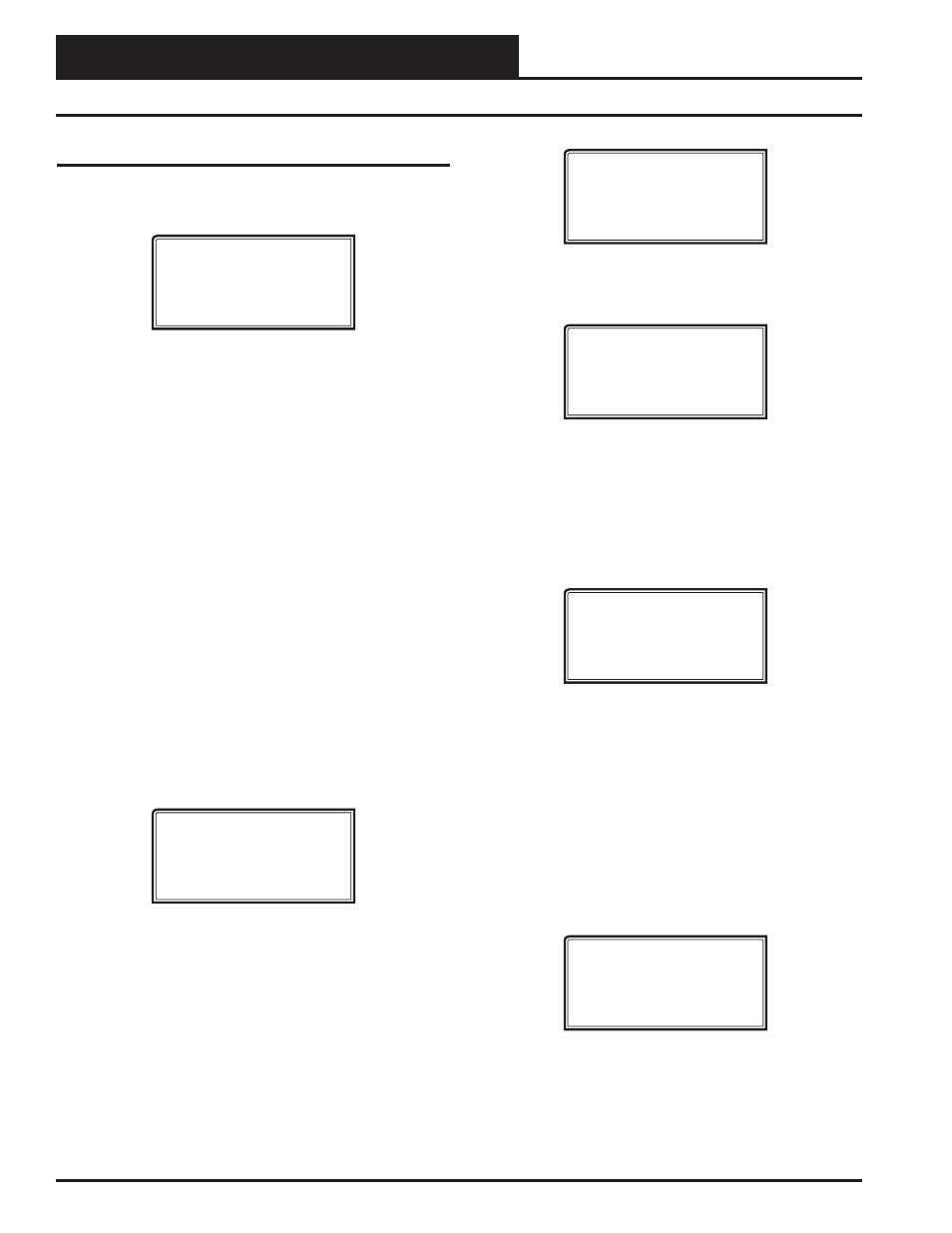
Zone
Zone
MODULAR SYSTEM MANAGER SD
VAV/CAV/MUA Operator Interface SD
18
Setting the Operating Mode
Setting the Operating Mode
The Operating Mode is displayed on the last line of the Main Screen
as shown below. The factory default setting for the System Manager is
LS (Low Speed) Stand Alone Mode.
System Manager SD
Wednesday Operations
01/16/13 02:21 PM
LS Stand Alone Mode
The System Manager must be confi gured for the correct mode of op-
eration for your system. There are 5 modes of operation available for
the Orion System—LS (Low Speed) Stand-Alone, HS (High Speed)
Stand-Alone, LS (Low Speed) Network, HS (High Speed) Network,
and LS (Low Speed) & HS (High Speed) Multiple MGRS.
If you are using this System Manager on a communications loop that
doesn’t have a MiniLink PD or CommLink connected to it and you have
a single System Manager on your system, then you need to operate in LS
(Low Speed) Stand-Alone Mode. If you are using a VCB-X Controller
or GPC-XP Controller that is set for high speed, and you don’t have a
MiniLink PD or CommLink connected to the loop, then you will need
to change the setting to HS (High Speed) Stand Alone Mode.
If you are using the System Manager on a communications loop and
have an installed MiniLink PD or CommLink, you will need to change
the setting to LS (Low Speed) Network Mode. If you are using a VCB-
X Controller or GPC-XP Controller that is set for high speed, and are
using a MiniLink PD or CommLink, then you will need to change the
setting to HS (High Speed) Network Mode.
If you are using this System Manager on a communications loop, have a
MiniLink PD or CommLink installed, and have multiple System Manag-
ers, then you need to operate in Multiple MGRS Mode.
If your display indicates a different mode than the one you need, press
<2>
at the Main Menu shown below. You will have to cycle power to
get to this screen or by pressing
<ESC>
and
<PREV>
.
1) Set Time & Date
2) Communications
NEXT) More Options
ESC) Exit Menu
The Passcode Clearance Screen will appear as shown below.
THIS ACTION REQUIRES
A SPECIAL HIGH LEVEL
PASSCODE CLEARANCE
Enter: XXXXXXX
Enter the seven digit passcode
<2337377>
to access the next screen.
You will then see the screen below displayed.
Stand Alone Mode
Lo Speed Connection
Use Left/Right Arrow
To Change Selections
Press
<
>
or
<
>
if you need to change the mode of op-
eration to LS (Low Speed) Stand-Alone, HS (High Speed)
Stand-Alone, LS (Low Speed) Network, HS (High Speed)
Network, LS (Low Speed) Multiple Manager or HS (High
Speed) Multiple Manager and then press
<ENTER>
to save
your selection. If you are not using Multiple Manager Mode, press
<ESC>
at the screen below and continue scrolling right and left.
Multiple Manager
Unit Address: 0
Press ESC to Exit
For Multiple MGRS Mode, enter the address at which you want this
particular System Manager to be set.
When multiple System Managers are used on a local loop, each must be
set with a unique address different from any other device on that loop.
You must perform this same operation again for each System Manager
installed. If you want one of these System Managers to be able to indicate
alarms and overrides for the entire system, you must select either LS or
HS Network Mode on that particular System Manager.
Once you have the correct number per the display above displayed, press
<ENTER>
. The following screen will appear telling you that you have
changed the system mode:
You Have Changed The
System Manager Mode
Press Any Key To
Continue
Press any key on the keyboard to exit this screen.