Printhead priming and alignment icons – HP DeskJet GT 5820 User Manual
Page 18
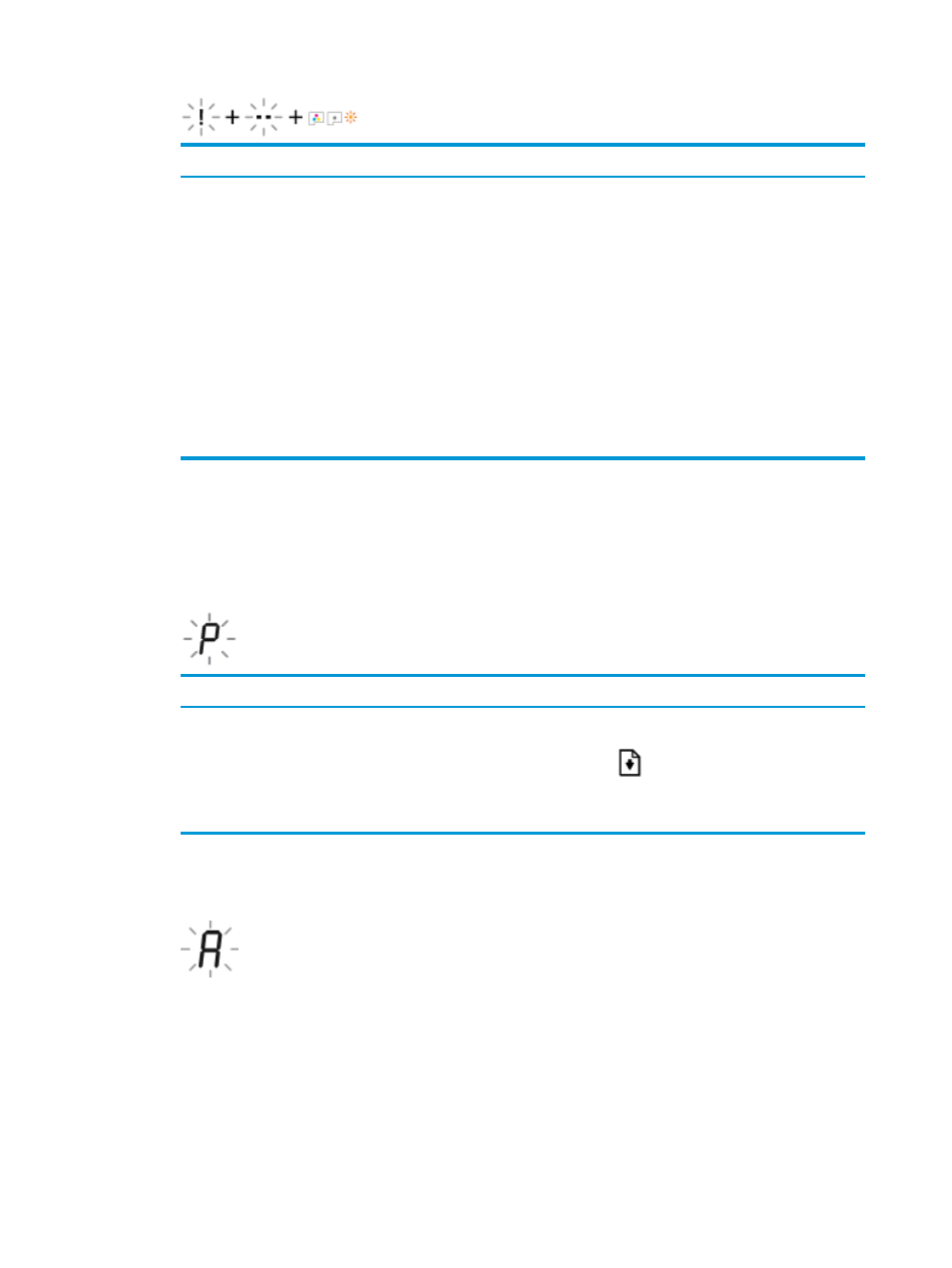
Cause
Solution
One of the following might have occurred.
—
Both printheads are missing.
—
Both printheads are installed incorrectly.
—
Both printheads still have orange plastic tapes or plugs
on them.
—
Both printheads are incompatible or damaged.
—
If there are no printheads installed in the printer, install
the printheads.
—
If both printheads are installed in the printer, remove the
printheads, make sure there is no plug or plastic tape on
them, and then reinsert the printheads securely.
CAUTION:
These instructions only apply when you
install pritheads during initial printer setup. If the
printheads have been primed with ink, you must not
open the printhead latch. Opening the latch can cause
permanent damage to the printheads.
—
Make sure that you are using the correct HP printheads
for your printer.
—
If the error persists, contact HP Support for help.
Printhead priming and alignment icons
Printheads ready for priming
●
The Number of copies icon changes to a blinking P during initial printer setup. At the same time all other
icons on the control panel display are turned off.
Cause
Solution
During initial setup, the printer detects that the new
printheads are installed and the ink system is ready for
priming.
Make sure all ink tanks are filled above the minimum line, and
the blue printhead latch is closed firmly. Press and hold the
Resume button (
) for 3 seconds to start ink priming.
NOTE:
Priming will occur in the background and will not
block printing or copying.
Alignment status icon
●
The Number of copies icon becomes a blinking A.
12
Chapter 2 Get started
ENWW