Printing issues – HP DeskJet GT 5820 User Manual
Page 99
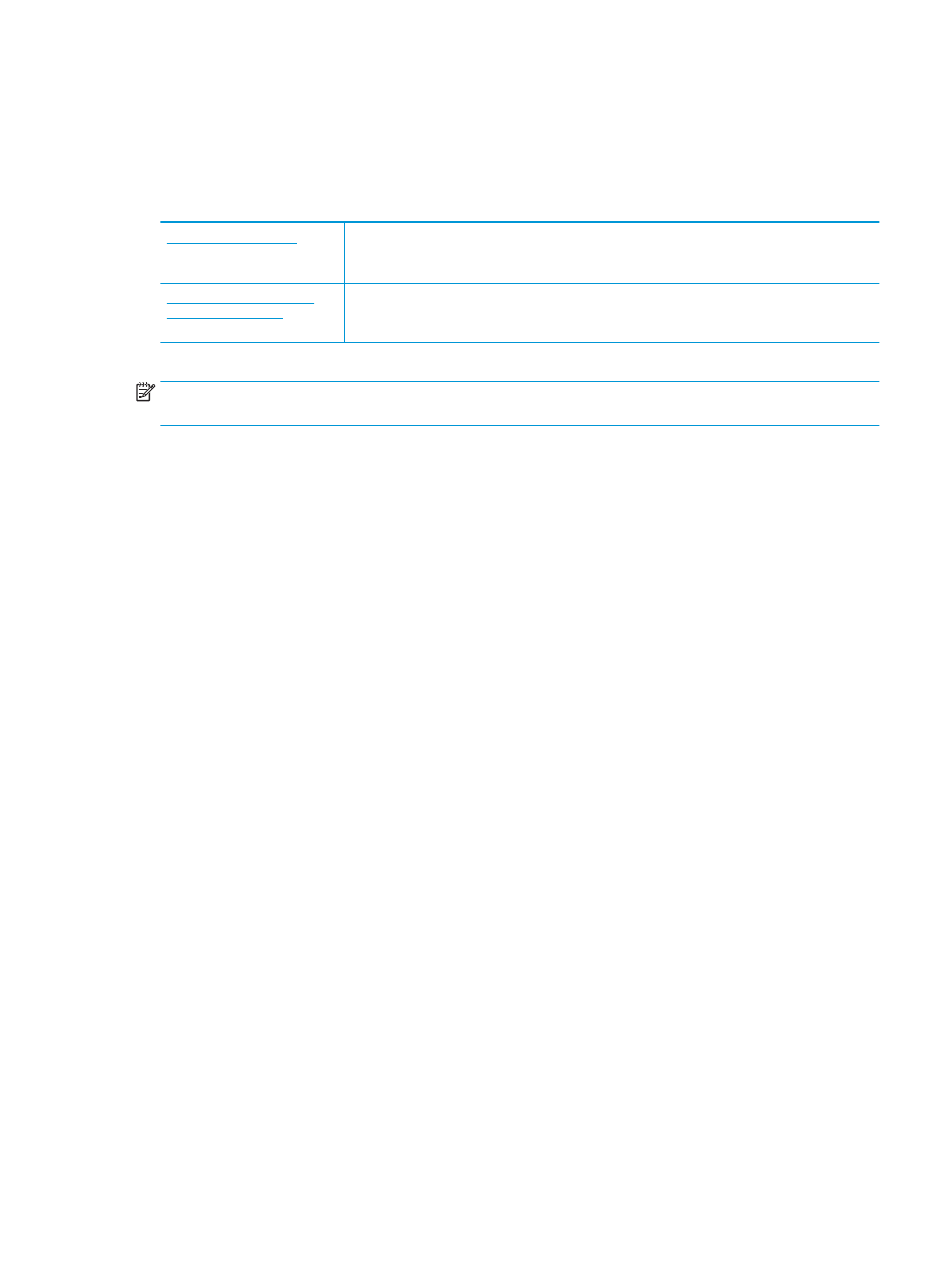
Printing issues
What do you want to do?
Fix problems with page not printing (unable to print)
The HP Print and Scan Doctor is a utility that will try to diagnose and fix the issue automatically.
NOTE:
This utility is only available for Windows operation system.
Use an HP online troubleshooting wizard
Get step-by-step instructions if the printer is not responding or printing.
NOTE:
The HP Print and Scan Doctor and the HP online troubleshooting wizards may not be available in all
languages.
Read general instructions in the Help for unable to print issues
To resolve print issues (Windows)
Make sure that the printer is turned on and that there is paper in the input tray. If you are still unable to print,
try the following in order:
1.
Check for error messages from the printer software and resolve them by following the on-screen
instructions.
2.
If your computer is connected to the printer with a USB cable, disconnect and reconnect the USB cable. If
your computer is connected to the printer with a wireless connection, confirm that the connection is
working.
3.
Verify that the printer is not paused or offline.
To verify that the printer is not paused or offline
a.
Depending upon your operating system, do one of the following:
●
Windows 10: From the Windows Start menu, click All apps, select Windows System, Control
Panel, and then click View devices and printers under Hardware and Sound menu.
●
Windows 8.1 and Windows 8: Point to or tap the upper-right corner of the screen to open the
Charms bar, click the Settings icon, click or tap Control Panel, and then click or tap View
devices and printers.
●
Windows 7: From the Windows Start menu, click Devices and Printers.
●
Windows Vista: From the Windows Start menu, click Control Panel, and then click Printers.
●
Windows XP: From the Windows Start menu, click Control Panel, and then click Printers and
Faxes.
b.
Either double-click the icon for your printer or right-click the icon for your printer and select See
what's printing to open the print queue.
ENWW
Printing issues
93