Print with black ink only – HP DeskJet GT 5820 User Manual
Page 68
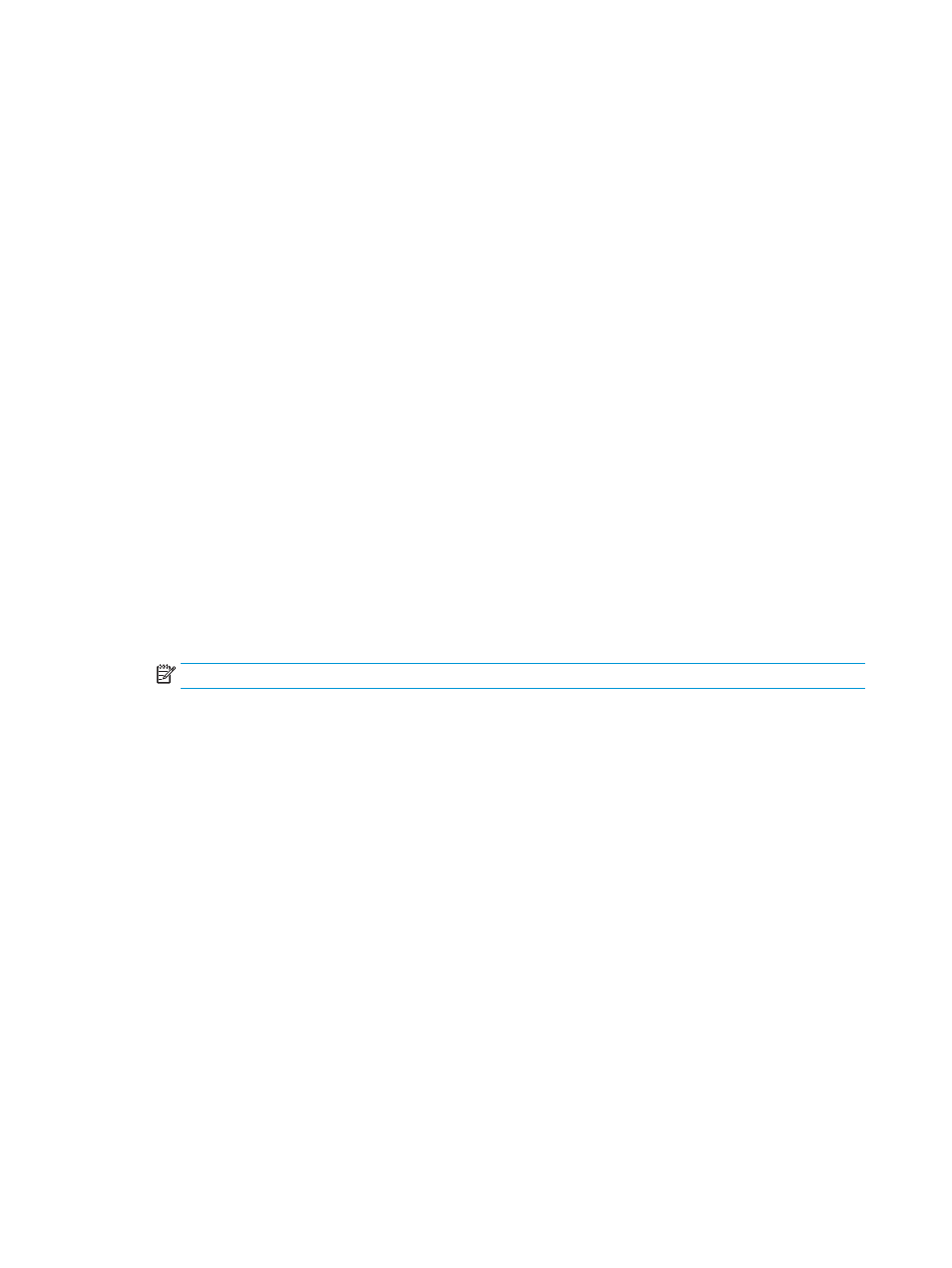
Print with black ink only
Before printing with black ink only, make sure the actual ink levels in all tanks are no lower than the minimum
ink lines. Printing with any ink level lower than the minimum line may cause damage to your printer.
To print with black ink only(Windows)
1.
From your software, select Print.
2.
Make sure your printer is selected.
3.
Click the button that opens the Properties dialog box.
Depending on your software application, this button might be called Properties, Options, Printer Setup,
Printer Properties, Printer, or Preferences.
4.
On the Layout or Paper/Quality tab, click the Advanced button to open the Advanced Options dialog
box.
Print in Grayscale allows you to print a black and white document using the black ink only. Select Black
Ink Only, and then click OK.
To print with black ink only (OS X)
1.
From the File menu in your software, choose Print.
2.
Make sure your printer is selected.
3.
Set the print options.
If you do not see options on the Print dialog, click Show Details.
NOTE:
Locations for the options can vary from one application to another.
4.
From the pop-up menu, choose Paper Type/Quality.
5.
From the Color pop-up menu, choose Grayscale, and then click Print.
62
Chapter 6 Manage ink and printhead
ENWW