Change scan settings (windows), Tion, see – HP DeskJet GT 5820 User Manual
Page 56
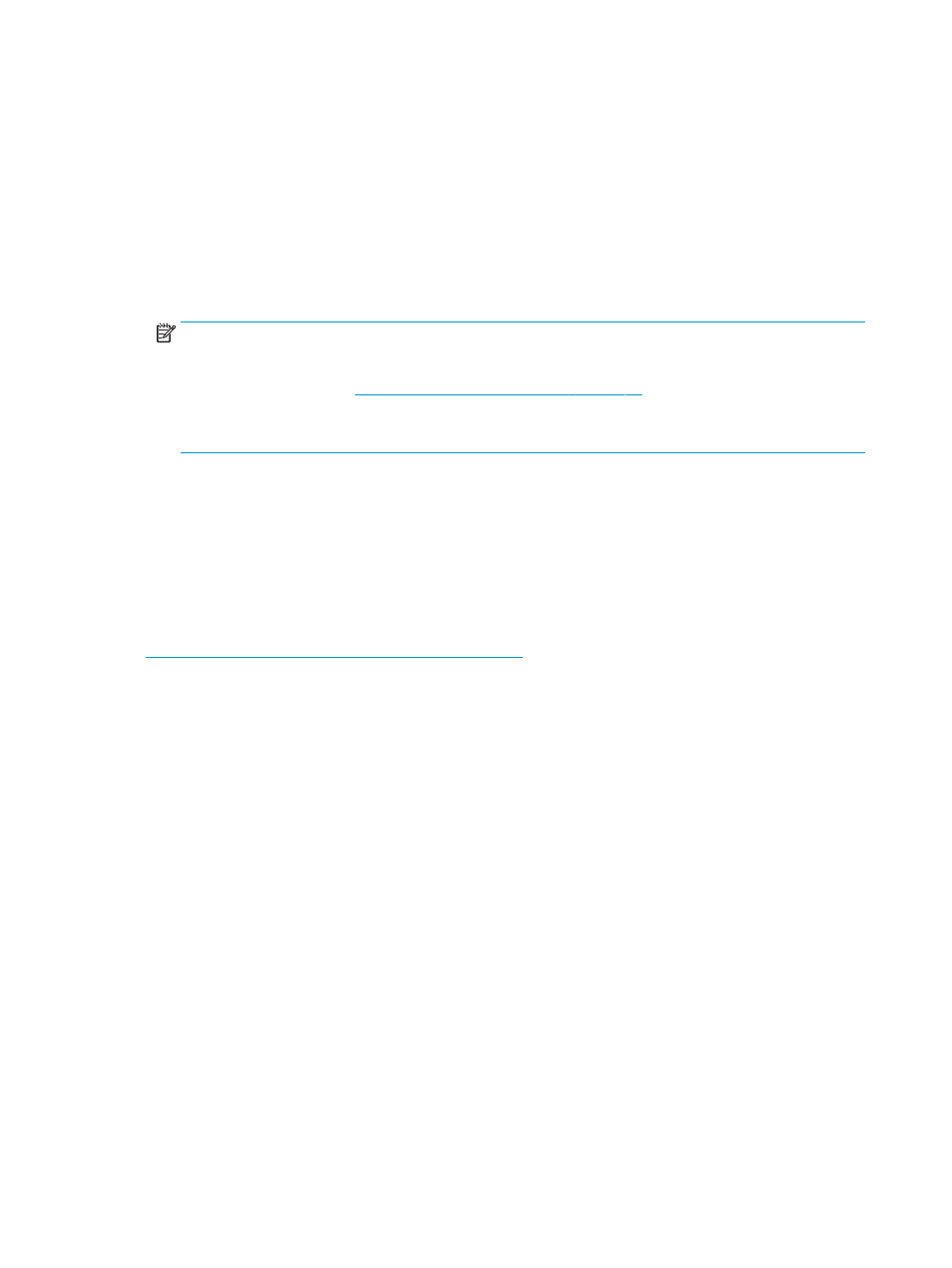
●
Windows 8: Right-click an empty area on the Start screen, click All Apps on the app bar, and then
select the printer name.
●
Windows 7, Windows Vista, and Windows XP: From the computer desktop, click Start, select All
Programs, click HP, click the folder for the printer, and then select the icon with the printer's name.
3.
In the printer software, click Scan a Document or Photo .
4.
Select the type of scan you want and then click Scan .
Choose Email as PDF or Email as JPEG to open your email software with the scanned file as an
attachment.
NOTE:
Click the More link at the top right corner of the Scan dialog to review and modify settings for
any scan.
For more information, see
Change scan settings (Windows) on page 50
If Show Viewer After Scan is selected, you can make adjustments to the scanned image in the preview
screen.
To scan an original from HP printer software (OS X)
1.
Open HP Scan.
HP Scan is located in the Applications/HP folder at the top level of the hard disk.
2.
Click Scan .
3.
Choose the type of scan profile you want and follow the on-screen instructions.
. Learn how to:
●
customize scan settings, such as image file type, scan resolution, and contrast levels.
●
scan to network folders and cloud drives.
●
preview and adjust images before scanning.
Change scan settings (Windows)
You can modify any of the scan settings either for a singular use or save the changes to use permanently.
These settings include options such as page size and orientation, scan resolution, contrast, and the folder
location for saved scans.
1.
Load the original print side down on the right front corner of the scanner glass.
2.
Double-click the printer icon on the desktop or do one of the following to open the printer software:
●
Windows 10: From the computer desktop, click Start, select All apps, click HP, click the folder for
the printer, and then select the icon with the printer's name.
●
Windows 8.1: Click the down arrow in lower left corner of the Start screen, and then select the
printer name.
50
Chapter 5 Copy and scan
ENWW