Connect wirelessly to the printer without a router – HP DeskJet GT 5820 User Manual
Page 75
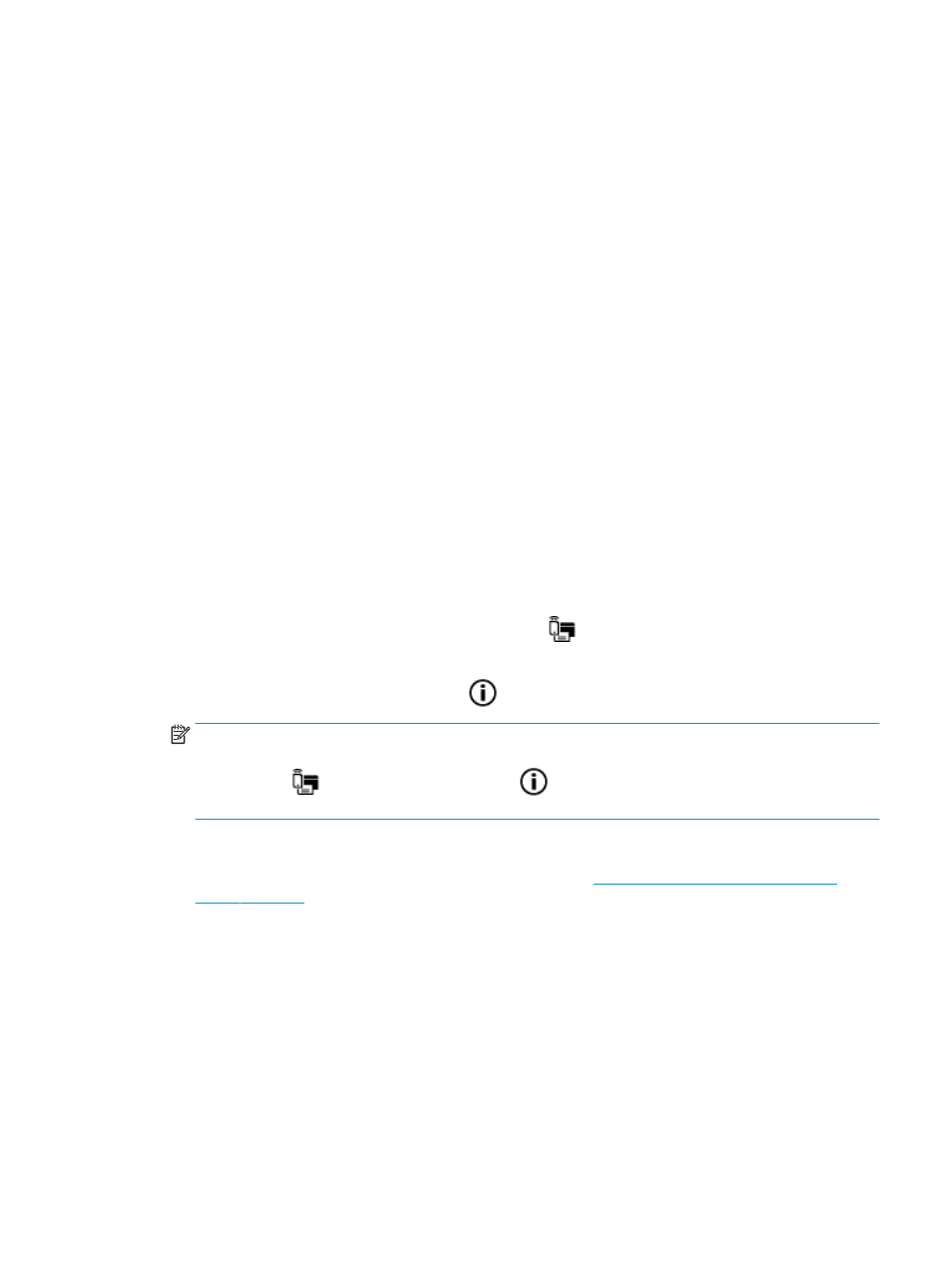
Connect wirelessly to the printer without a router
With Wi-Fi Direct, you can print wirelessly from a computer, smart phone, tablet, or other wireless-capable
device—without connecting to an existing wireless network.
Guidelines for using Wi-Fi Direct
●
Make sure Wi-Fi Direct for your printer is turned on.
●
Make sure your computer or mobile device has the necessary software.
—
If you are using a computer, make sure you have installed the printer software provided with the
printer.
If you have not installed the HP printer software on the computer, connect your computer to Wi-Fi
Direct for your printer first and then install the printer software. Select Wireless when prompted by
the printer software for a connection type.
—
If you are using a mobile device, make sure you have installed a compatible printing app.
●
Up to five computers and mobile devices can use the same Wi-Fi Direct connection.
●
Wi-Fi Direct can be used while the printer is also connected either to a computer using a USB cable or to
a network using a wireless connection.
●
Wi-Fi Direct cannot be used to connect a computer, mobile device, or printer to the Internet.
To turn Wi-Fi Direct on or off
On the printer control panel, press the Wi-Fi Direct button (
).
●
When Wi-Fi Direct is turned on, the Wi-Fi Direct light is on steady. To find the Wi-Fi Direct name and
password, press the Information button (
) to print a printer information page.
NOTE:
When you turn on Wi-Fi Direct the first time, the printer automatically prints a Wi-Fi Direct
guide. The guide provides instructions about how to use Wi-Fi Direct. After that, you can press the Wi-Fi
Direct button (
) and the Information button (
) together to print the Wi-Fi Direct guide. The
guide may not be available in all languages.
●
When Wi-Fi Direct is turned off, the Wi-Fi Direct light is off.
●
For more information about the Wi-Fi Direct light status, see
Control panel lights and display icons
To print from a wireless-capable mobile device that supports Wi-Fi Direct
For Google Android devices, make sure you have installed the latest version of HP Print Service Plugin on your
mobile device. You can download this plugin from the Google Play application store.
1.
Make sure you have turned on Wi-Fi Direct on the printer.
2.
Turn on Wi-Fi Direct on your mobile device. For more information, see the documentation provided with
the mobile device.
ENWW
Connect wirelessly to the printer without a router
69