HP DeskJet GT 5820 User Manual
Page 40
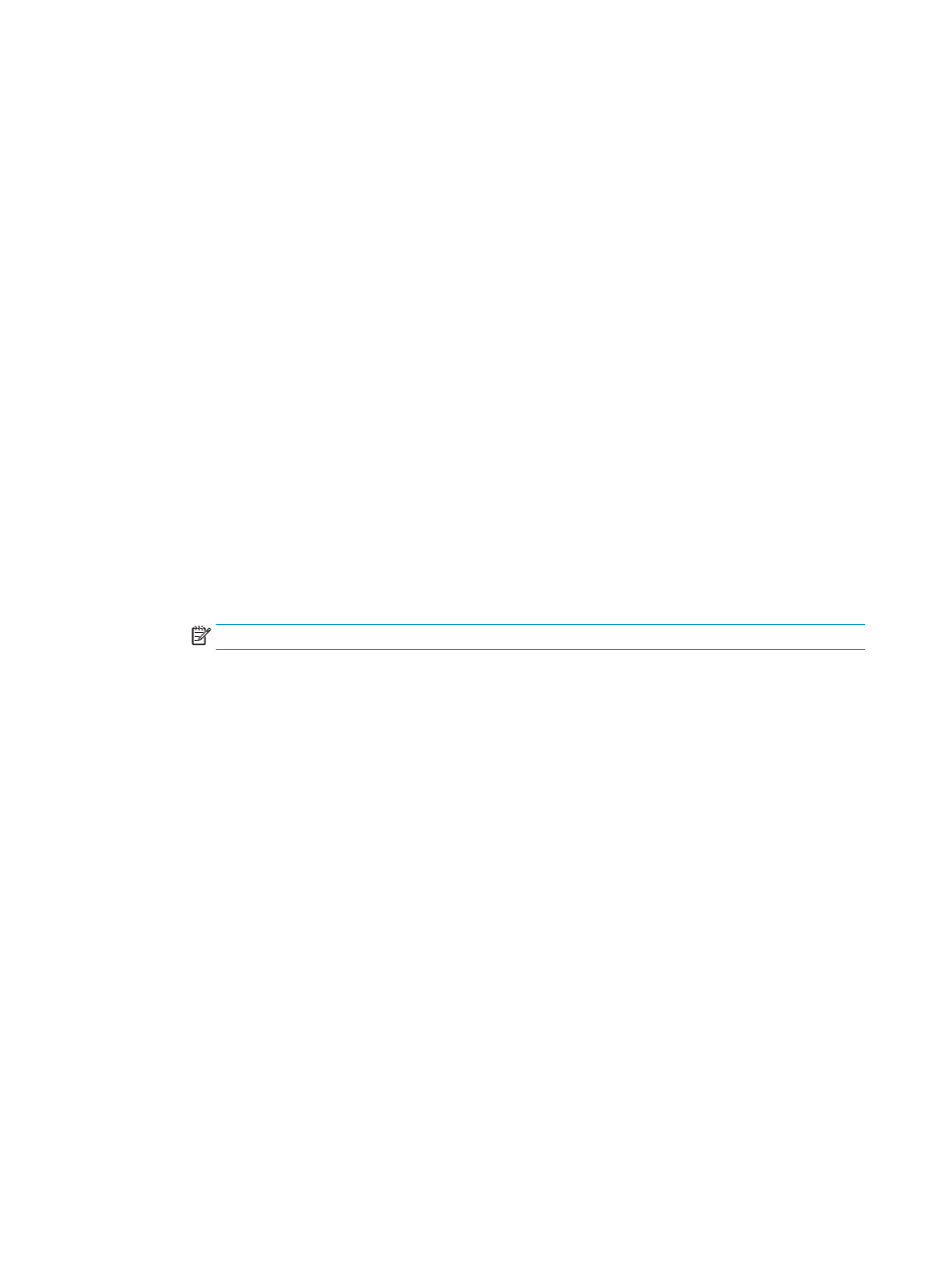
3.
Click the button that opens the Properties dialog box.
Depending on your software application, this button might be called Properties, Options, Printer Setup,
Printer Properties, Printer, or Preferences.
4.
Click the Paper/Quality tab.
5.
From the Media drop-down list, select an appropriate paper type.
6.
Click the Advanced button.
7.
In the Printer Features area, select Yes from the Print in Max DPI drop-down list.
8.
Select the appropriate paper size from the Paper Size drop-down list.
9.
Click OK to close the advanced options.
10.
Confirm Orientation on the Layout tab, and then click OK to print.
To print using maximum dpi (OS X)
1.
From the File menu in your software, choose Print.
2.
Make sure your printer is selected.
3.
Set the print options.
If you do not see options on the Print dialog, click Show Details.
●
Choose the appropriate paper size in the Paper Size pop-up menu.
NOTE:
If you change the paper size ensure that you have loaded the correct paper.
●
Select the orientation.
4.
From the pop-up menu, choose Paper Type/Quality, and then choose the following settings:
●
Paper Type: The appropriate paper type
●
Quality: Maximum dpi
5.
Select any other print settings that you want, and then click Print.
34
Chapter 3 Print
ENWW