HP DeskJet GT 5820 User Manual
Page 76
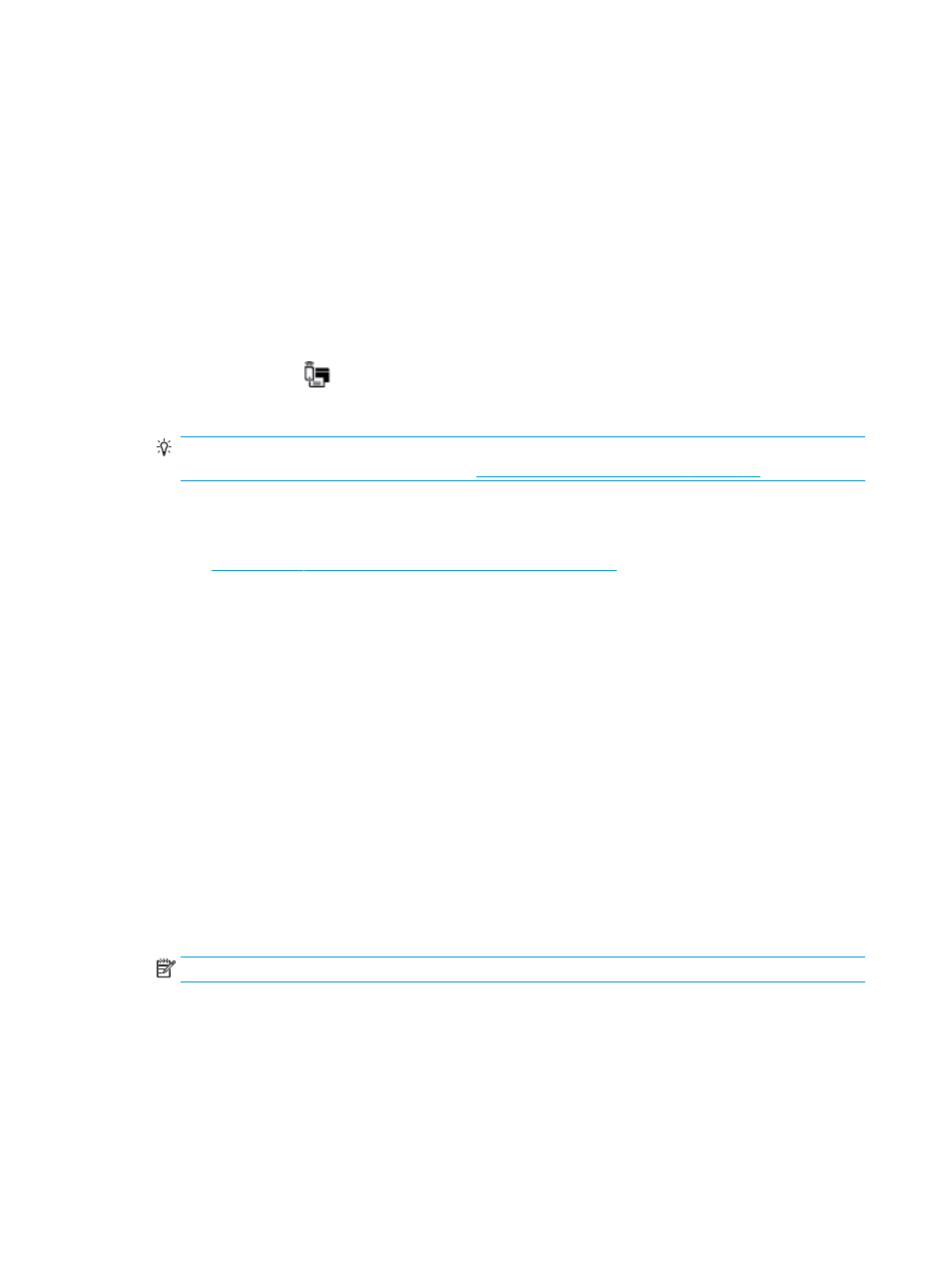
3.
From your mobile device, select a document from a print enabled application, and then select the option
to print the document.
The list of available printers appears.
4.
From the list of available printers, choose the Wi-Fi Direct name shown such as DIRECT-**-HP DeskJet
5820 series (where ** are the unique characters to identify your printer).
●
If the Wi-Fi Direct connection security for the printer is Automatic (the default setting), the mobile
device will connect to the printer automatically and send the print job.
●
If the Wi-Fi Direct connection security for the printer is set to Manual, do one of the following to
connect to the printer and print.
—
If the Wi-Fi Direct light on the printer control panel keeps blinking, press the Wi-Fi Direct
button (
). The light will stop blinking and stay on.
—
If the printer prints out a page with a PIN code, follow the instruction on the page.
TIP:
You can change the Wi-Fi Direct connection security setting for the printer from the embedded
web server (EWS). For more information, see
Open the embedded web server on page 75
To print from a wireless-capable mobile device that does not support Wi-Fi Direct
1.
Make sure you have installed a compatible printing app on your mobile device. For more information,
.
2.
Make sure you have turned on Wi-Fi Direct on the printer.
3.
Turn on the wireless (Wi-Fi) connection on your mobile device. For more information, see the
documentation provided with the mobile device.
4.
From the mobile device, connect to a new network. Use the process you normally use to connect to a
new wireless network or hotspot. Choose the Wi-Fi Direct name from the list of wireless networks
shown such as DIRECT-**-HP DeskJet 5820 series (where ** are the unique characters to identify your
printer).
5.
Enter the Wi-Fi Direct password of your printer when prompted.
6.
Print your document.
To print from a wireless-capable computer (Windows)
1.
Make sure you have turned on Wi-Fi Direct on the printer.
2.
Turn on the computer's Wi-Fi connection. For more information, see the documentation provided with
the computer.
NOTE:
If your computer does not support Wi-Fi, you are not able to use Wi-Fi Direct.
3.
From the computer, connect to a new network. Use the process you normally use to connect to a new
wireless network or hotspot. Choose the Wi-Fi Direct name from the list of wireless networks shown
such as DIRECT-**-HP DeskJet 5820 series (where ** are the unique characters to identify your printer
and XXXX is the printer model located on the printer).
Enter the Wi-Fi Direct password when prompted.
70
Chapter 7 Connect your printer
ENWW