HP DeskJet GT 5820 User Manual
Page 86
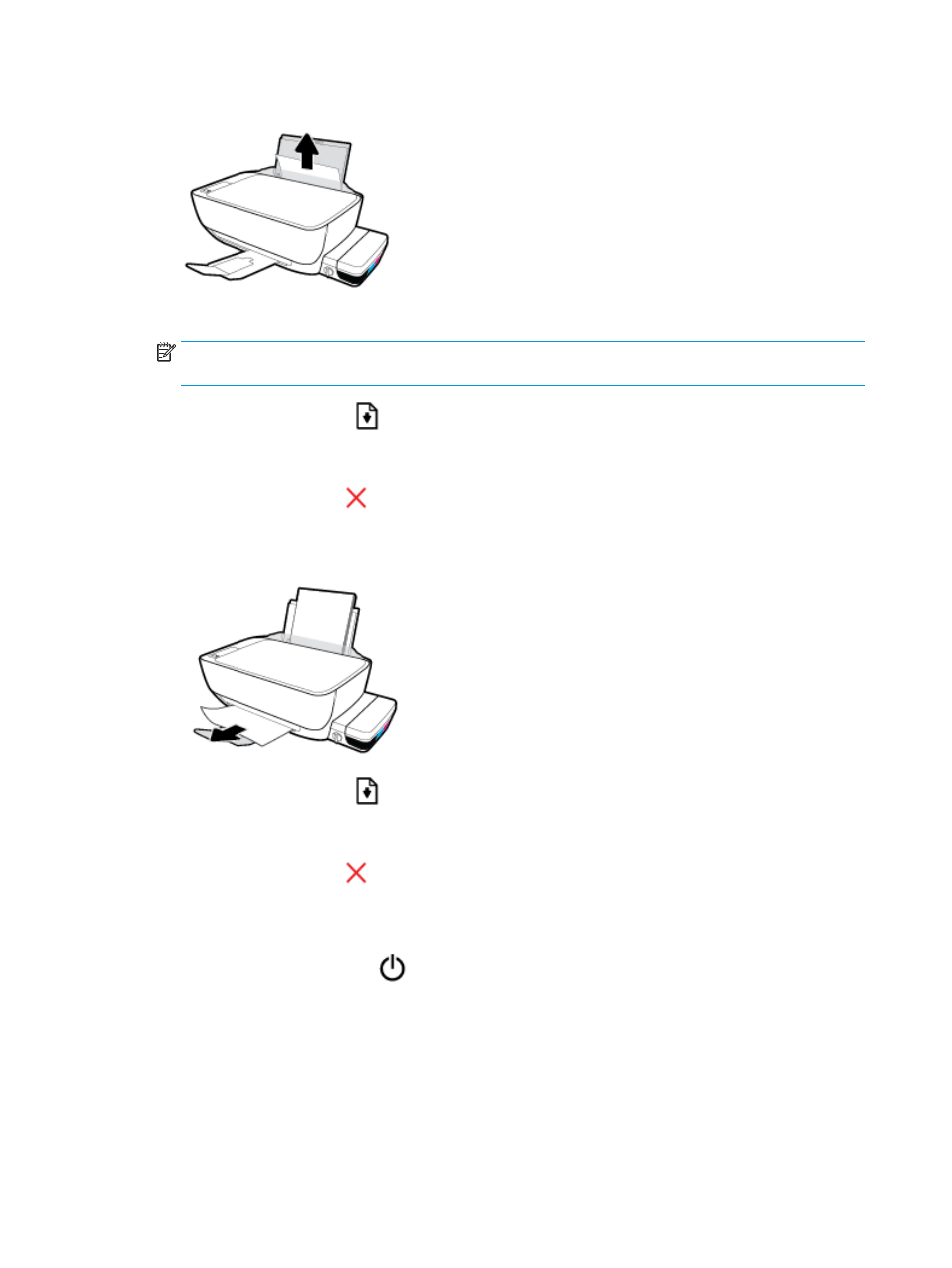
2.
Pull the paper gently out of the input tray.
3.
Make sure there is no foreign object in the paper path, and then reload paper.
NOTE:
The input tray shield can prevent foreign debris from falling into the paper path and causing
serious paper jams. Do not take down the input tray shield.
4.
Press the Resume button (
) on the control panel to continue the current job.
To clear a paper jam from the output tray
1.
Press the Cancel button (
) to try to clear the jam automatically. If this does not work, complete the
following steps to clear the jam manually.
2.
Pull the paper gently out of the output tray.
3.
Press the Resume button (
) on the control panel to continue the current job.
To clear a paper jam from the printhead access area
1.
Press the Cancel button (
) to try to clear the jam automatically. If this does not work, complete the
following steps to clear the jam manually.
2.
Remove the jammed paper.
a.
Press the Power button (
) to turn off the printer.
80
Chapter 8 Solve a problem
ENWW