Learn how to avoid paper jams, Solve paper-feed problems – HP DeskJet GT 5820 User Manual
Page 90
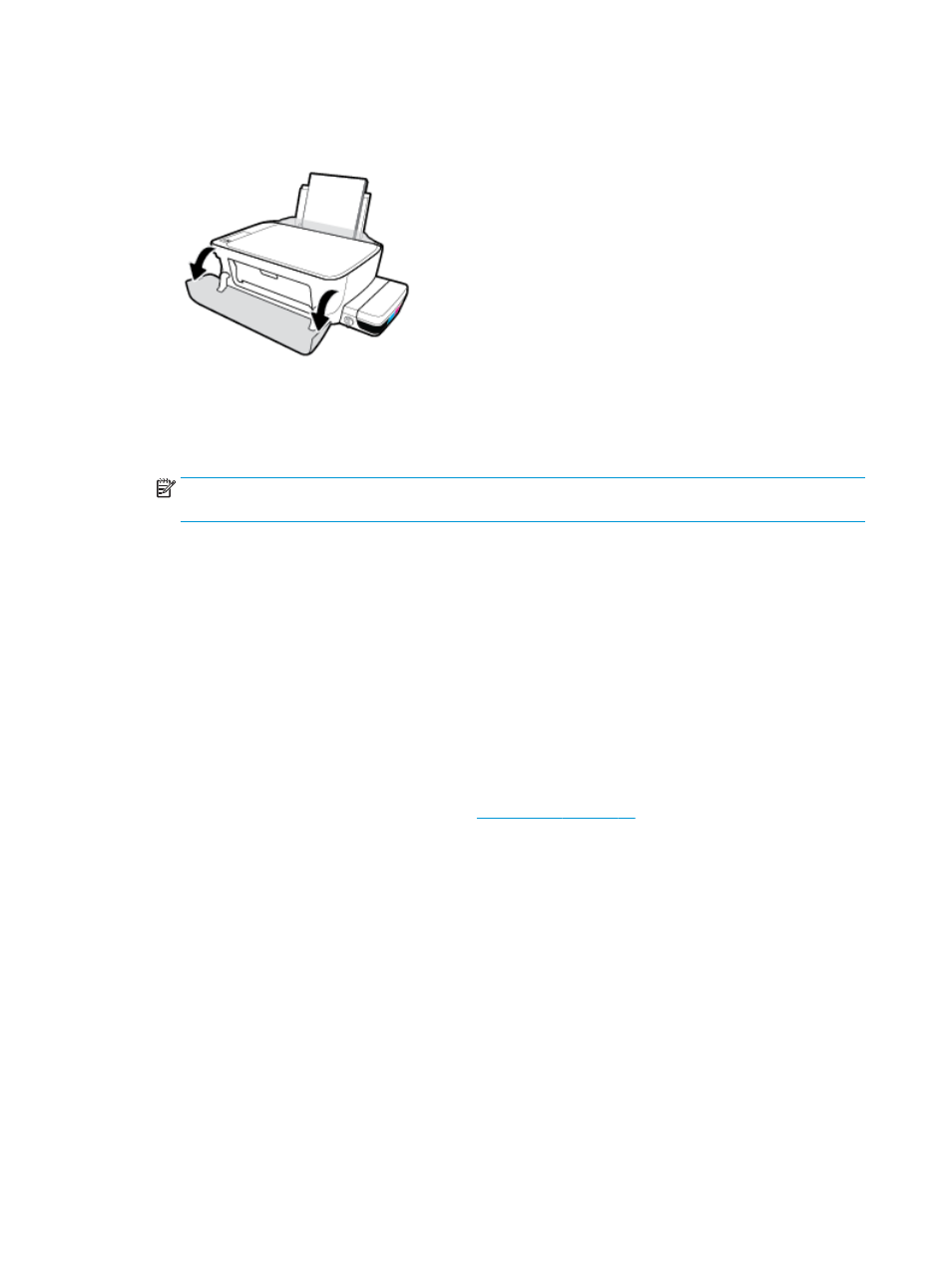
Read general instructions in the Help for clearing a print carriage jams
1.
Open the front door of the printer.
2.
Open the printhead access door, and make sure not to open the blue printhead latch if the printheads
have been primed with ink.
3.
Remove any objects, such as paper, that are blocking the print carriage.
NOTE:
Do not use any tools or other devices to remove jammed paper. Always use caution when
removing jammed paper from inside the printer.
Learn how to avoid paper jams
To help avoid paper jams, follow these guidelines.
●
Do not overfill the input tray, but make sure that you have at least 5 pages loaded, for best results.
●
Keep your printer free of dust and debris by removing paper and closing the input tray when not in use.
●
Remove printed papers from the output tray frequently.
●
Ensure that paper loaded in the input tray lays flat, and the edges are not bent or torn.
●
Do not combine different paper types and paper sizes in the input tray; the entire stack of paper in the
input tray must be the same size and type.
Use HP paper for optimum performance. See
for more information about HP
paper.
●
Adjust the paper-width guide in the input tray to fit snugly against all paper. Make sure the paper-width
guide does not bend the paper in the input tray.
●
Do not force paper too far down in the input tray.
●
Do not add paper while the printer is printing. If the printer is about to run out of paper, wait until the out
of paper message appears before adding paper.
Solve paper-feed problems
What kind of problem are you having?
●
Paper is not picked up from the input tray
84
Chapter 8 Solve a problem
ENWW