Jams and paper-feed issues, Clear a paper jam, Tion, see – HP DeskJet GT 5820 User Manual
Page 85
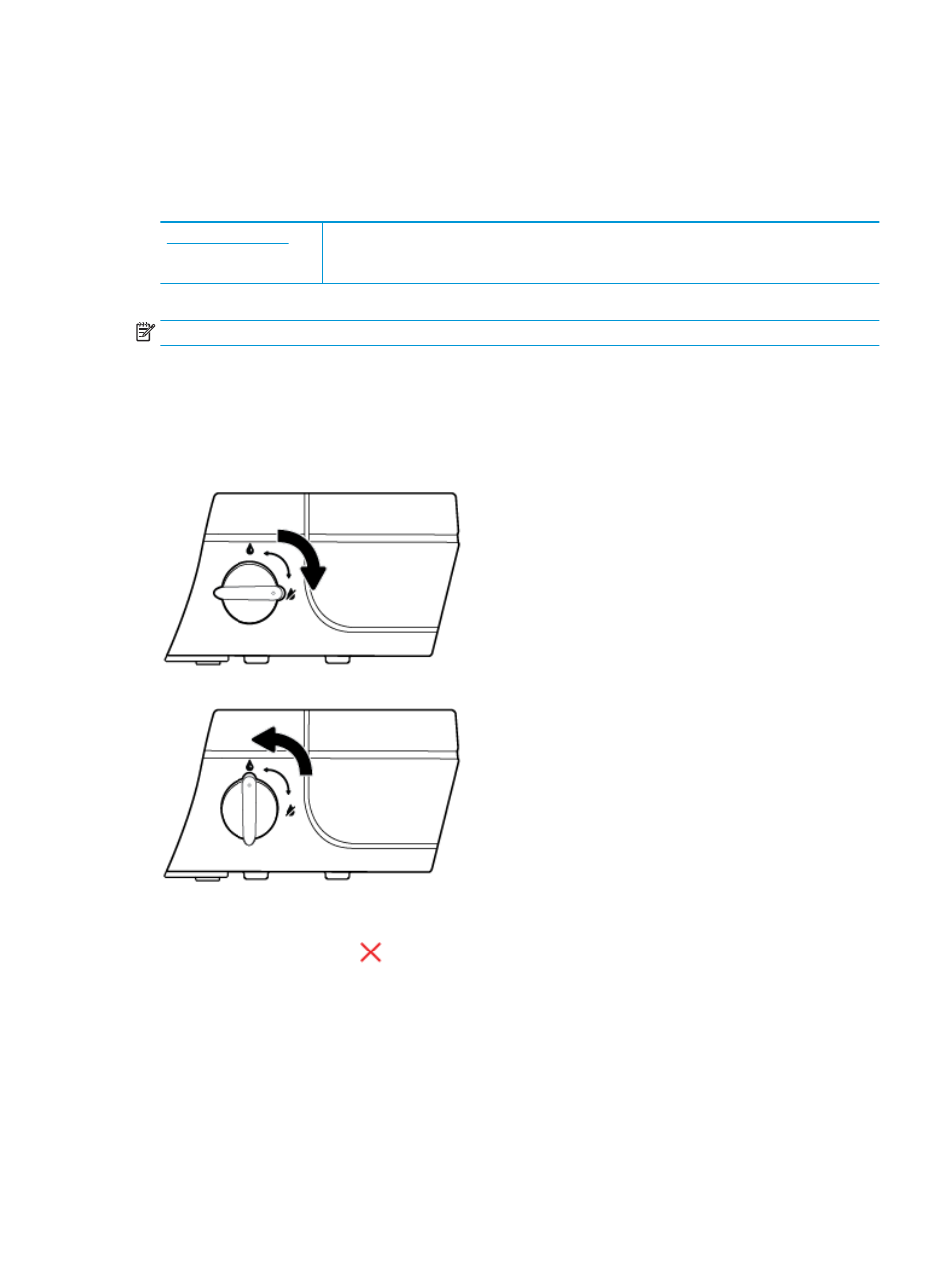
Jams and paper-feed issues
What do you want to do?
Clear a paper jam
Use an HP online troubleshooting wizard
Instructions for clearing paper jams and resolving issues with paper or the paper feed.
NOTE:
The HP online troubleshooting wizards may not be available in all languages.
Read general instructions in the Help for clearing paper jams
Paper jams can occur in several locations.
Before moving the printer to clear any paper jam, make sure the ink valve is turned to the locked position to
prevent ink leakage.
After finishing clearing the paper jam, turn the ink valve to the unlocked position.
To clear a paper jam from the input tray
1.
Press the Cancel button (
) to try to clear the jam automatically. If this does not work, complete the
following steps to clear the jam manually.
ENWW
Jams and paper-feed issues
79