Scan using the hp printer software, Scan from a computer – HP DeskJet GT 5820 User Manual
Page 55
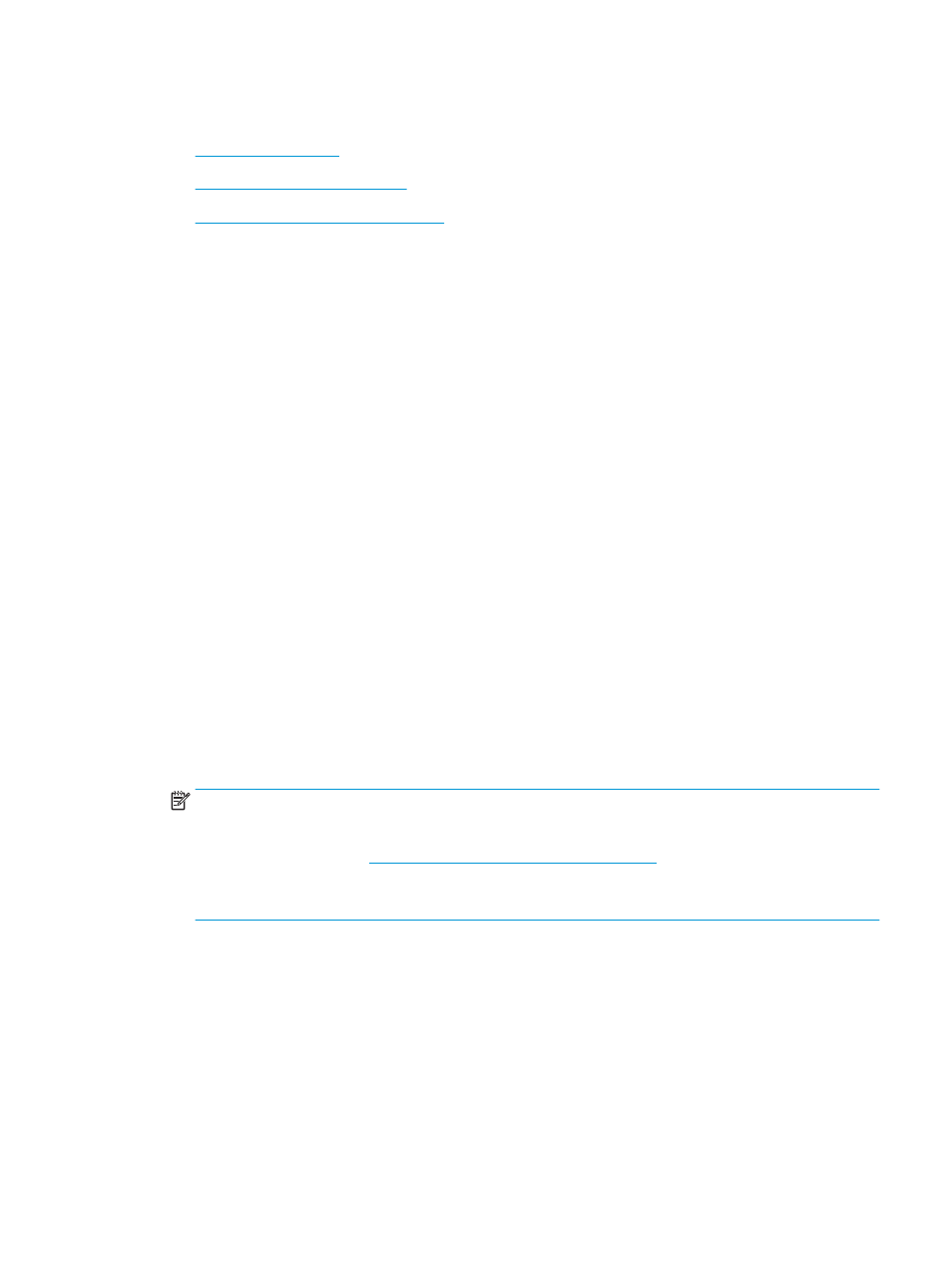
Scan using the HP printer software
●
●
Change scan settings (Windows)
●
Create a new scan shortcut (Windows)
Scan from a computer
Before scanning from a computer, make sure you have already installed the HP recommended printer
software. The printer and computer must be connected and turned on.
To scan a document or photo to a file (Windows)
1.
Load the original print side down on the right front corner of the scanner glass.
2.
Double-click the printer icon on the desktop or do one of the following to open the printer software:
●
Windows 10: From the computer desktop, click Start, select All apps, click HP, click the folder for
the printer, and then select the icon with the printer's name.
●
Windows 8.1: Click the down arrow in lower left corner of the Start screen, and then select the
printer name.
●
Windows 8: Right-click an empty area on the Start screen, click All Apps on the app bar, and then
select the printer name.
●
Windows 7, Windows Vista, and Windows XP: From the computer desktop, click Start, select All
Programs, click HP, click the folder for the printer, and then select the icon with the printer's name.
3.
In the printer software, click Scan a Document or Photo .
4.
Select the type of scan you want and then click Scan .
●
Choose Save as PDF to save the document (or photo) as a PDF file.
●
Choose Save as JPEG to save the photo (or document) as an image file.
NOTE:
Click the More link at the top right corner of the Scan dialog to review and modify settings for
any scan.
For more information, see
Change scan settings (Windows) on page 50
.
If Show Viewer After Scan is selected, you can make adjustments to the scanned image in the preview
screen.
To scan a document or photo to email (Windows)
1.
Load the original print side down on the right front corner of the scanner glass.
2.
Double-click the printer icon on the desktop or do one of the following to open the printer software:
●
Windows 10: From the computer desktop, click Start, select All apps, click HP, click the folder for
the printer, and then select the icon with the printer's name.
●
Windows 8.1: Click the down arrow in lower left corner of the Start screen, and then select the
printer name.
ENWW
Scan using the HP printer software
49