4 superschedules – Smart Avi SignagePro User Manual
Page 53
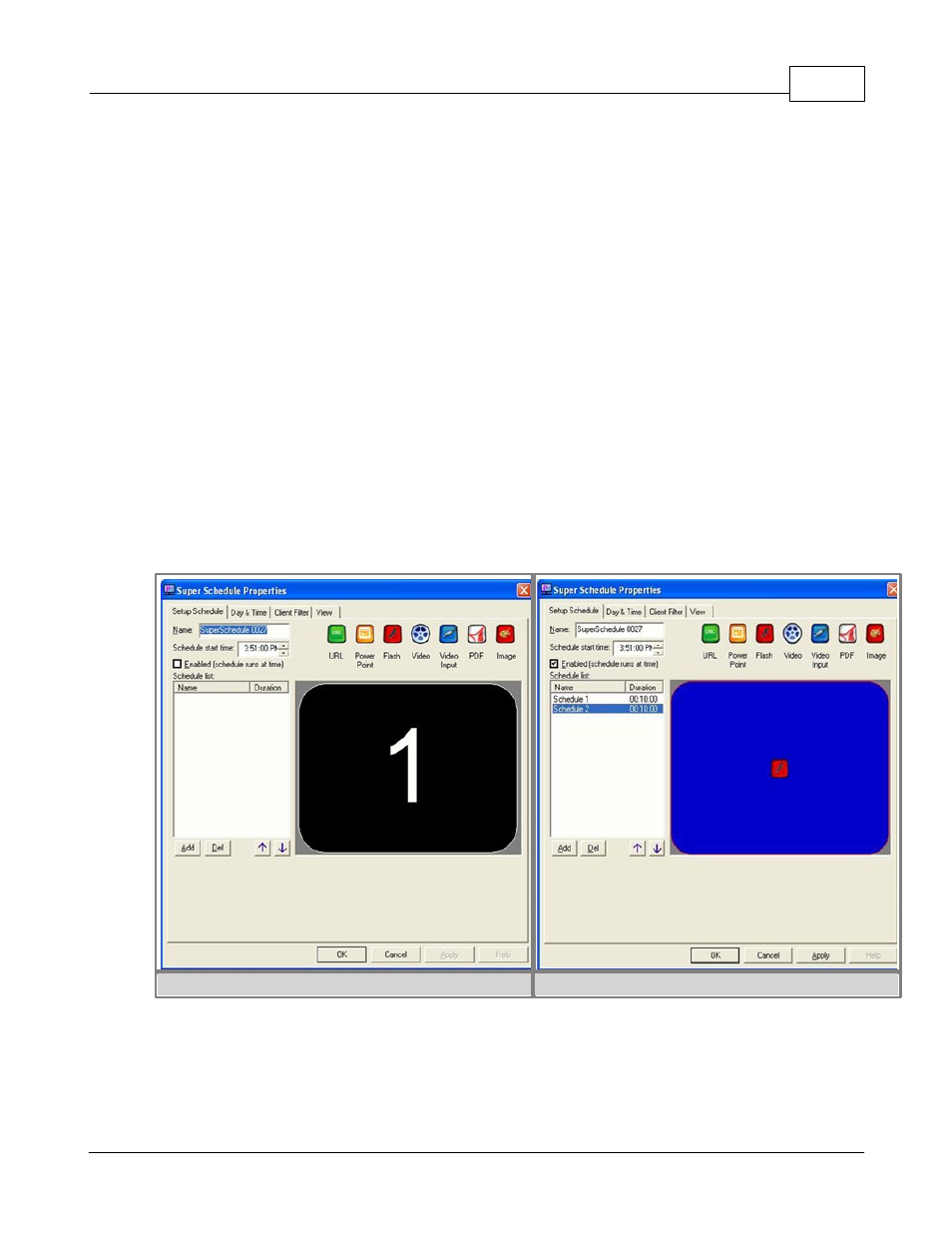
6. Schedules, Tasks, Templates, RSS
49
(c) 2010 SmartAVI
§ 6.4 SuperSchedules
Super Schedules were designed to allow multiple schedules to run in one, also allowing a drag
and drop friendly user interface. To use the Super Schedule, open up the Task Manager and
then click on 'Schedule' then select 'New Super Schedule'.
1. In the Setup Schedule tab, this is where you will setup your multiple schedules. Click on
'Add'. In the window that opened you can name your schedule and select the duration. Then
click 'Ok'. (figure 6.4.1)
2. Select a schedule in the list, then with the media icon, drag and drop it into the blue box.
A Task Properties window will appear just like the normal Task Properties. Browse for your
media. Click 'Save'. You can now add more schedules to your Super Schedule. (figure 6.4.2)
3. The Day & Time tab has the same functionality as the one in the normal Schedule.
4. The Client Filter tab will allow you to specify the clients that will download and run your
Super Schedule.
5. The View tab must always remain checked on View 1. Click 'Ok' and your new Super
Schedule will be shown in the Schedule list.
figure 6.4.1
figure 6.4.2