Save changes – Smart Avi SignagePro User Manual
Page 70
Advertising
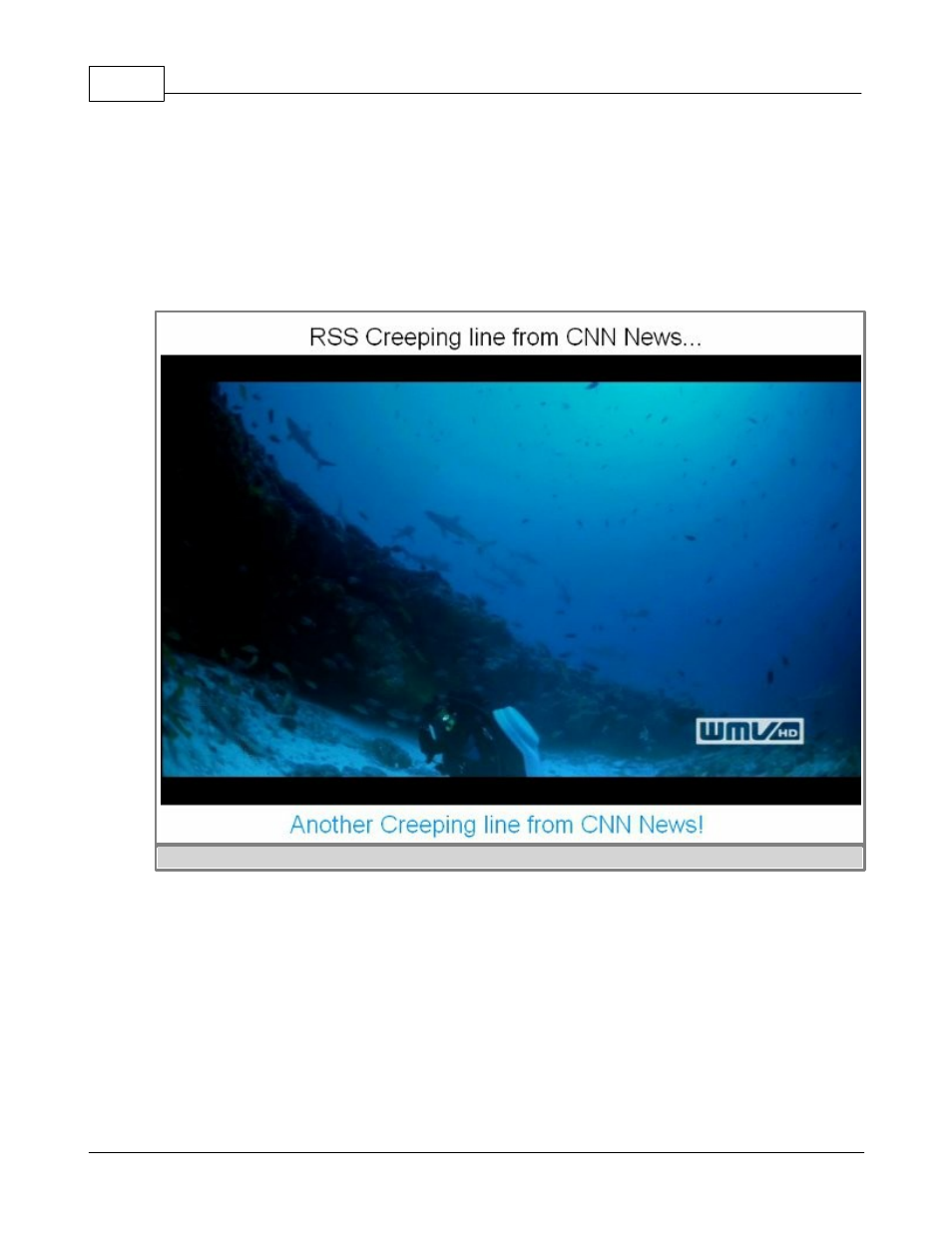
SmartAVI SignagePro Manual
66
(c) 2010 SmartAVI
in a different Task that is running in one Schedule, click on ‘Stop previous Creeping Lines.’
(figure 6.6.15)
5. 'Enable Creeping Line documents below:' must be checked for the Creeping Lines to play.
(figure 6.6.15)
6. You can change the Creeping Lines in Tasks that are already placed in Schedules by going
to your Task properties via the Schedule Properties.
figure 6.6.16
7. Two creeping lines and video (figure 6.6.16)
§ Save Changes
- To accept your changes click the ‘OK’ button on your Creeping Line Property Sheet.
- To save your work select ‘File’ and click either ‘Save’ or ‘Save As’ from the section menu.
(figure 6.6.12)
- Name your file and save on your hard drive.
Advertising
This manual is related to the following products: