Super Systems 9210 Series User Manual
Page 21
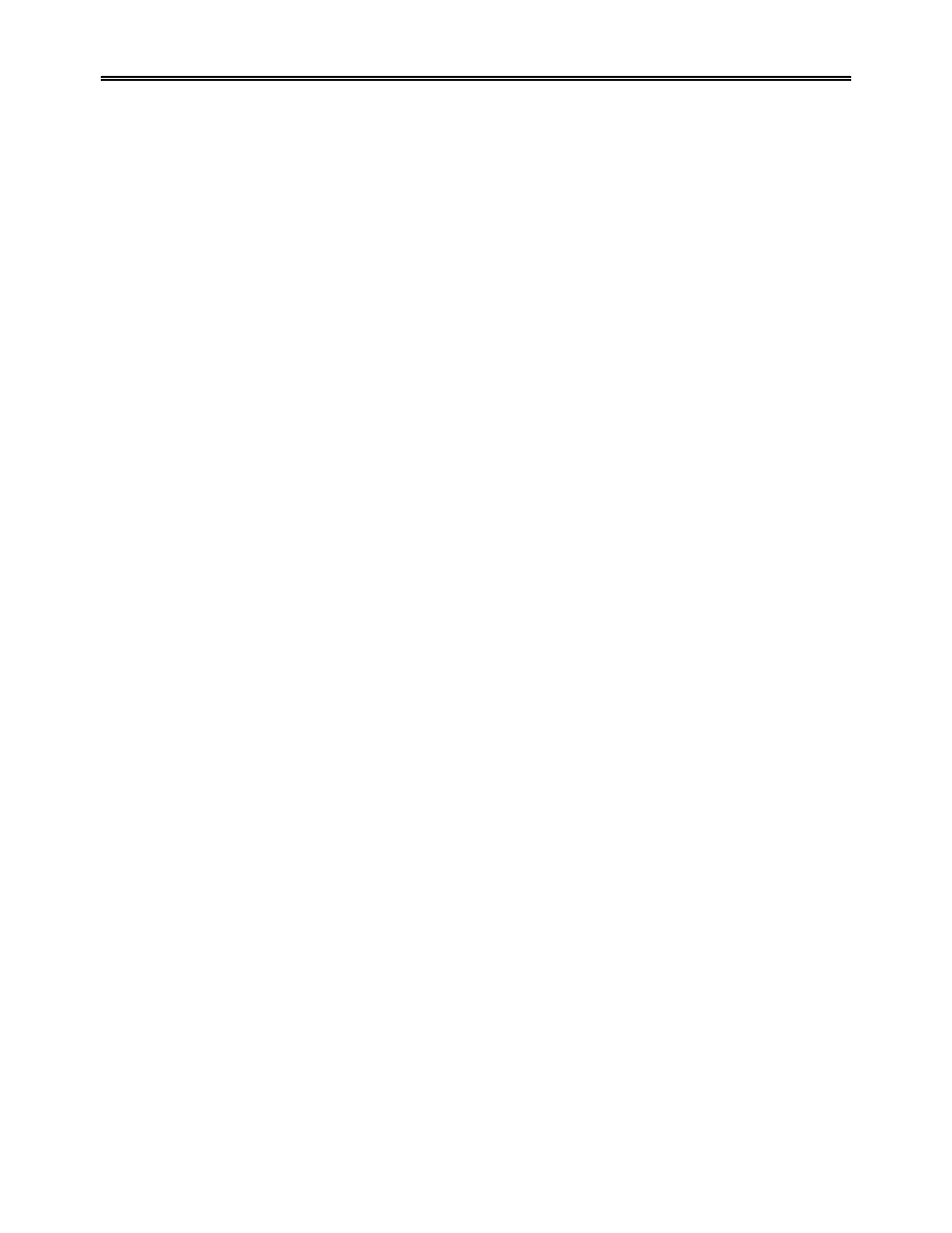
M4557 - Model 9210 Nitriding Controller
SSi Manual SERIES 9210-M4557-Nitriding
Page 21 of 21
Auxiliary Instruments
The Auxiliary Instruments screen shows the instruments slaved to the Series 9210 and their process
variables. This screen is read-only.
Auxiliary Analog Input
The Auxiliary Analog Input screen shows the information from all three of the 9210’s inputs and any
attached analog input modules such as load T/C’s, flows from electronic flow meters, etc. This screen is
read-only.
Shutdown (Display)
The Shutdown selection pops up another screen asking whether or not the user wishes to shutdown the
interface with the Series 9210. The two responses possible are either Yes or No.
Yes will shut down the 9210 interface program and display a common Windows desktop. You can now turn
the power off to the operator interface without upsetting any of the settings. No returns the user to the
initial status screen. Remember that shutting down the operator interface does not shut down the Series
9210 Controller.
9210 Date and Time
Highlighting the date and pressing Enter displays the Date Edit screen. The current date will be displayed
at the top. The date is displayed in a box with scroll bars on the left in long version – Day of the week as
well as month, day, and year (Friday January 4, 2008). Any portion of the date can be individually
selected. To change any part of the date, select it and use the scroll bars to change the value. For
example, to change the month, select the current month and press the up or down scroll bar to change the
month to the specific month desired. When all of the changes have been made, press the Set button to
save the changes, or press the Cancel button to cancel any changes.
Highlighting the time and pressing Enter displays the Time Edit screen. The current time will be displayed
at the top. The new time can be entered through the use of the Hour and Min buttons. Pressing the
Hour button will allow the user to change the hour, and pressing the Min button will allow the user to
change the minutes. Pressing either of these buttons will display a numeric keypad that will allow the user
to enter the new time. The new time will be displayed on the screen as well. When all of the changes
have been made, press the Set button to save the changes, or press the Cancel button to cancel any
changes.
Slave Communications Status
The Slave Communications Status screen displays the auxiliary instruments and their status, if any.
For a typical Nitrider application, the following slave instruments are used and should show a
communications status (“Status”) of OK:
• Instrument 7 – Nitrogen Flow Controller Board
• Instrument 8 – Ammonia Flow Controller Board
• Instrument 9 – Dissociate Ammonia Flow Controller Board
• Instrument 11 – Micrologix 1200 PLC
All other instruments will display N/A for communication status.
The possible communications messages that can be displayed are:
• N/A – No instrument is connected
• Bad – No communications exist
• ??? – Communications exist, but there are frequent errors
• ?OK – Communications exist, but there are occasional errors
• OK – Communication is established and working properly
This screen is read-only.