Airmar WeatherCaster™ Software User Manual
Page 13
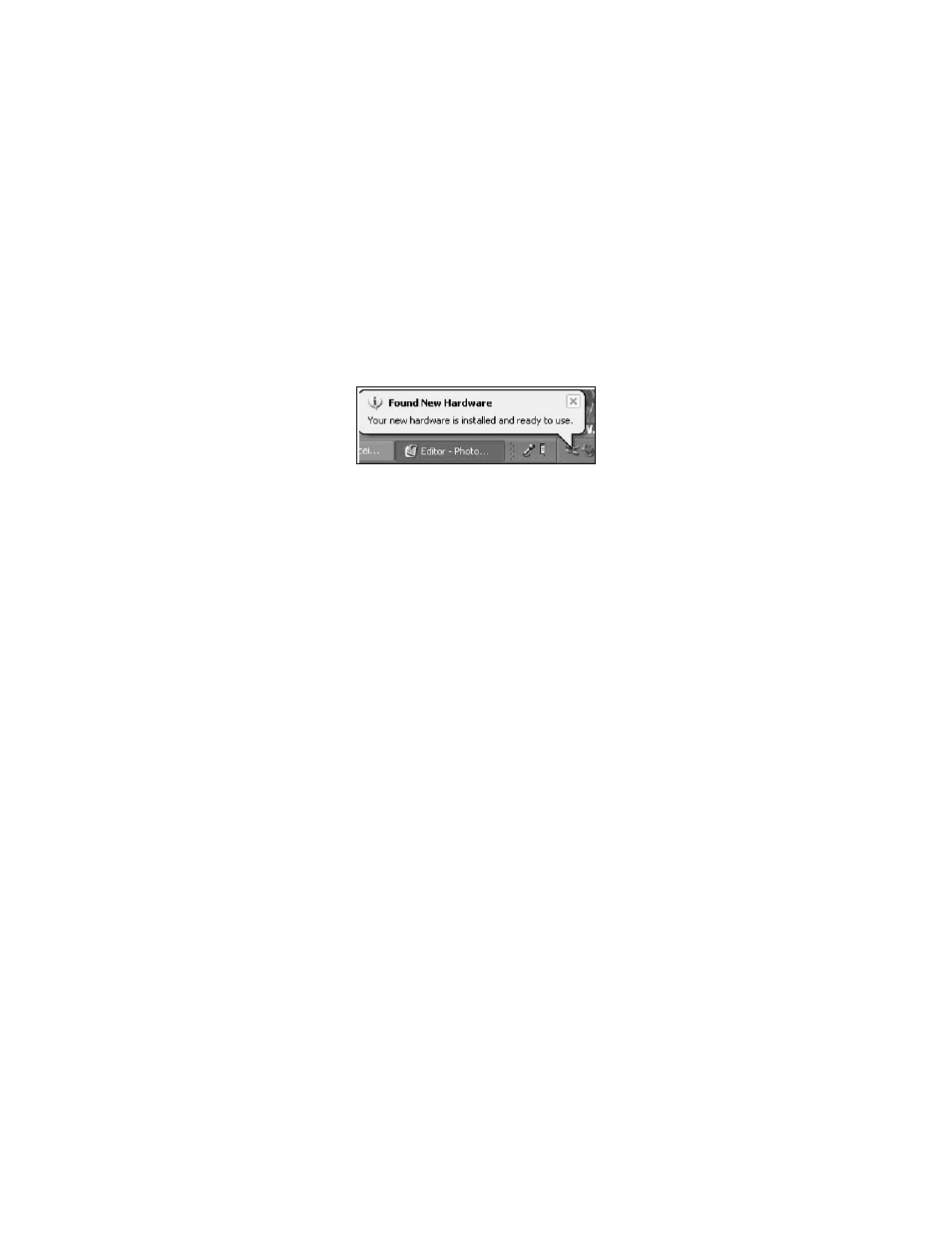
13
IMPORTANT: The new hardware wizard must run TWICE
for a complete installation.
Installing the USB Communications Port Driver
1. When the Found New Hardware Wizard window appears again, it will guide you
through the USB Communications Port Driver installation, repeating steps 3 and
6 beginning on page 11. When the installation is complete, some computers will
display the Your new hardware is installed and ready to use icon in the bottom
right of the taskbar (see Figure 15).
2. Close the browser window. Eject the Airmar Sensor Support CD and store it in a
safe place.
NOTE: A new communications port will be assigned:
• If a different Converter/Combiner is connected
• If an existing Converter/Combiner is connected to a different
communications port
The New Hardware Wizard will need to run twice again. The Found New
Hardware Wizard window will appear. Follow the prompts until both the USB
Controller Driver and the USB Communications Port Driver are installed. When
completed, some computers will display the Your new hardware is installed and
ready to use icon in the bottom right of the taskbar (see Figure 15).
Figure 15. “Your new hardware is installed and ready to use” icon