Weathercaster software problems – Airmar WeatherCaster™ Software User Manual
Page 66
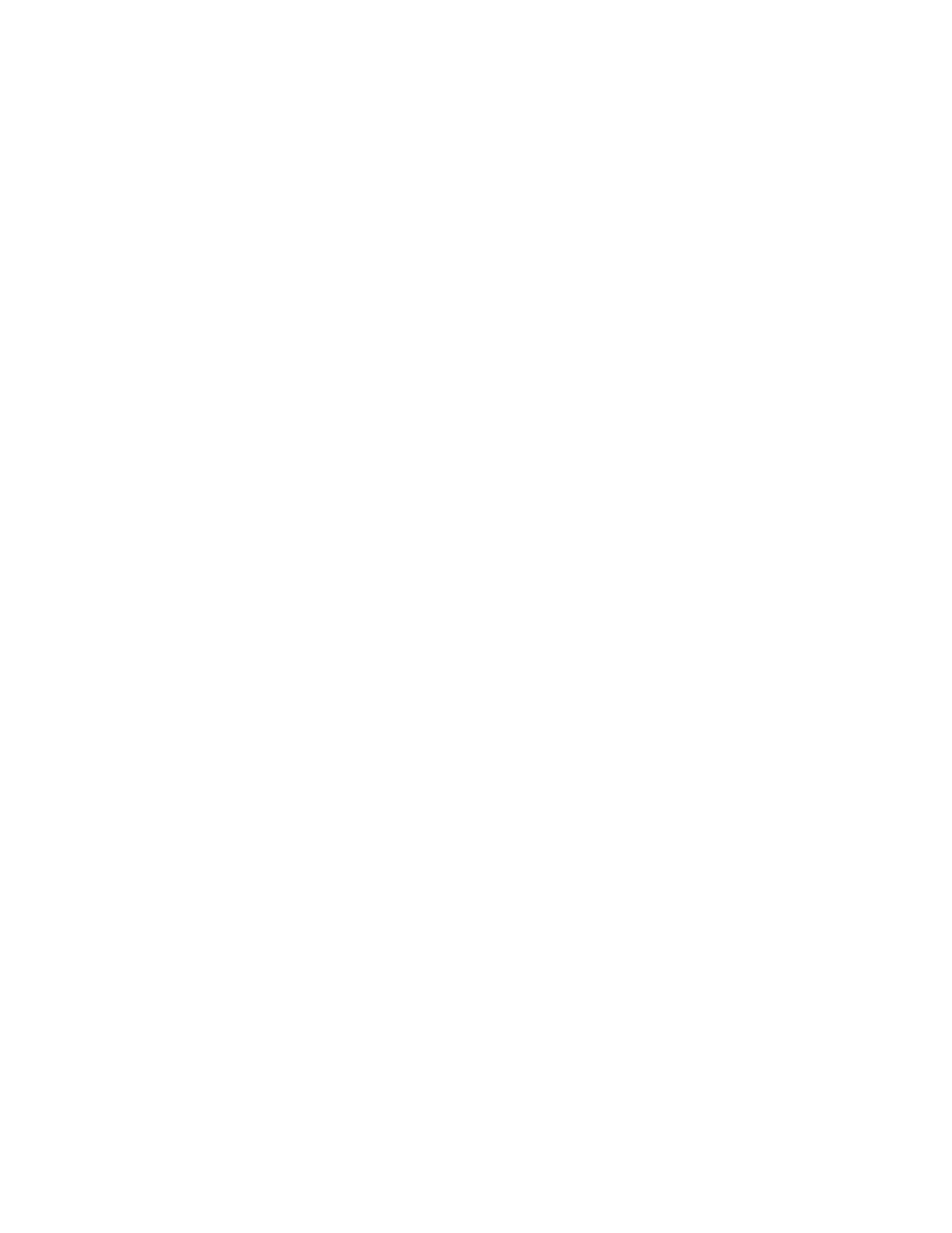
66
WeatherCaster Software Problems
Identify the WeatherCaster Version
The WeatherCaster version number is located on the top left corner of each
WeatherCaster screen (see Figure 73). The latest version of the WeatherCaster
software is available for download at www.airmar.com.
Auto-Detecting Communications Ports
If you installed more than one instance of the drivers for the
Converter or the
Combiner, the WeatherCaster software may not automatically detect the
appropriate communications port. If upon launching the WeatherCaster software
the Communication Interface Setup window appears with the “No sensor detected
on Port ____ when using baud rate _____,” you will need to manually select the
communications port and the baud rate.
Manually Selecting the Communications Port and Baud Rate
1. Be sure the USB cable is connected to the computer.
2. Follow the instructions in the Advanced Setup section, “Communications”,
“Manually Select.”
Troubleshooting Sensor Data Using Windows HyperTerminal
IMPORTANT: Before starting HyperTerminal, note the number of the
communications port that the sensor is connected to. The Comm. Port number is
found on the Auto-Detecting Sensor Data window when the WeatherCaster
software begins.
IMPORTANT: You must close the WeatherCaster software to use HyperTerminal
with the sensor.
1. From the Start menu, select All Programs>Accessories>Communications>
HyperTerminal.
2. Enter an area code if prompted.
3. Select File>New Connection.
4. Name the connection, then click OK.
5. Select the particular comm. port that the sensor is connected to, then click OK.