Usage guidelines, Configuration procedure, Configuring and using hotkeys – H3C Technologies H3C SecPath F1000-E User Manual
Page 110
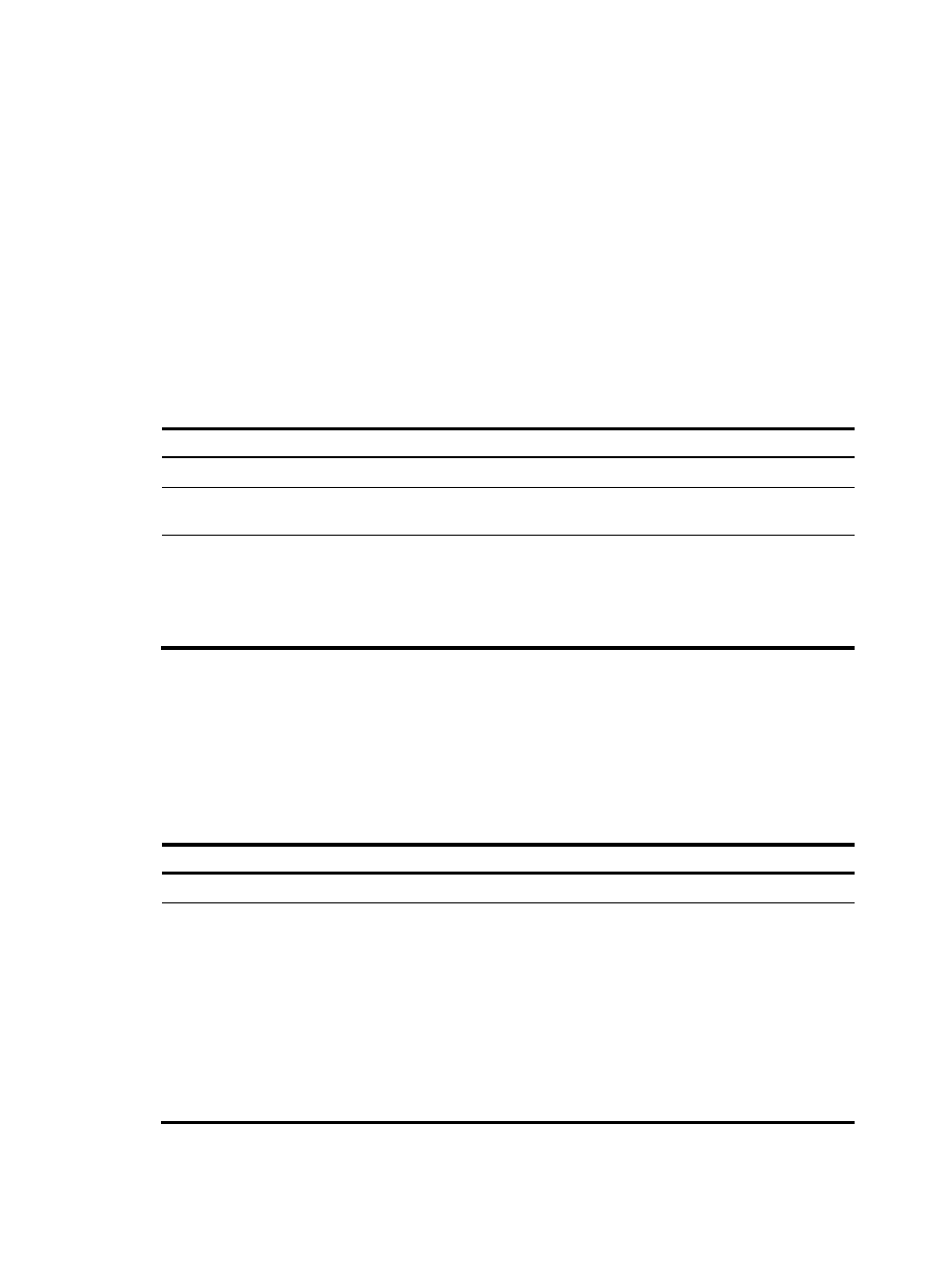
102
For example, if you configure show as the alias for the display keyword, you can enter show to execute
a display command.
Usage guidelines
•
After you successfully execute a command by using a keyword alias, the system saves the keyword,
instead of its alias, to the running configuration.
•
If you press Tab after entering part of an alias, the keyword is displayed.
•
When the command keyword alias function is enabled, if a string you entered partially matches a
keyword and an alias, the command indicated by the alias is executed. To execute the command
indicated by the keyword, enter the complete keyword.
•
If you enter a string that partially matches multiple aliases, the system gives you a prompt.
Configuration procedure
To configure a command keyword alias:
Step Command
Remarks
1.
Enter system view.
system-view N/A
2.
Enable the command
keyword alias function.
command-alias enable
By default, the command keyword
alias function is disabled.
3.
Configure a command
keyword alias.
command-alias mapping cmdkey
alias
By default, no command keyword
alias is configured.
You must enter the cmdkey and
alias arguments in their complete
form.
Configuring and using hotkeys
To facilitate CLI operation, the system defines some hotkeys and provides five configurable command
hotkeys. Pressing a command hotkey equals entering a command. For system-reserved hotkeys, see
.
To configure hotkeys:
Step Command
Remarks
1.
Enter system view.
system-view N/A
2.
Configure hotkeys.
hotkey { CTRL_G | CTRL_L |
CTRL_O | CTRL_T | CTRL_U }
command
By default:
•
Ctrl+G is assigned the display
current-configuration
command.
•
Ctrl+L is assigned the display ip
routing-table command.
•
Ctrl+O is assigned the undo
debugging all command.
No command is assigned to Ctrl+T
or Ctrl+U.