Logging in to the cli, Logging in through the console port – H3C Technologies H3C SecPath F1000-E User Manual
Page 21
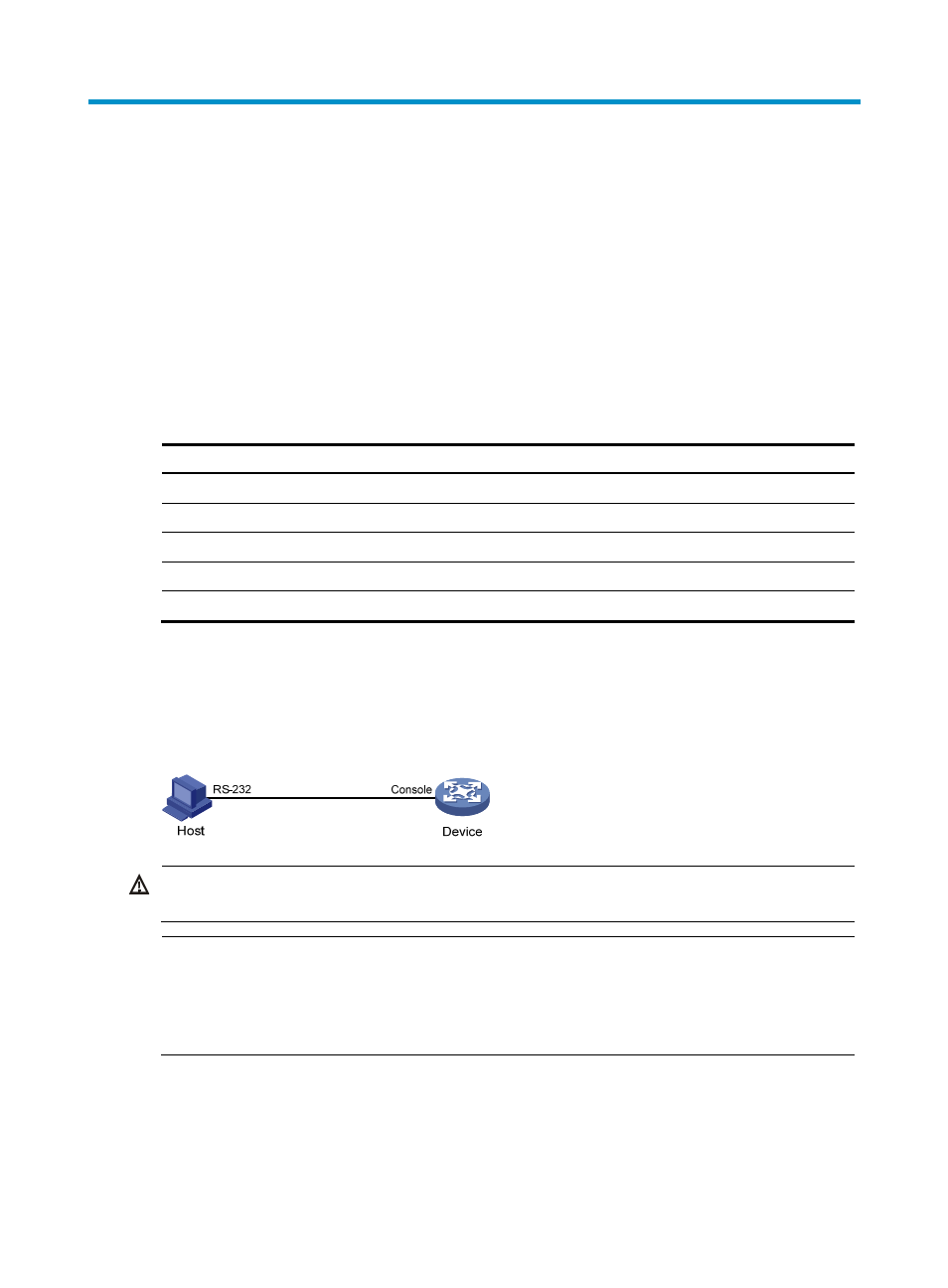
13
Logging in to the CLI
By default, the first time you access the CLI you must log in through the console port. At the CLI, you can
configure Telnet or SSH for remote access.
Logging in through the console port
To log in through the console port, make sure the console terminal has a terminal emulation program (for
example, HyperTerminal in Windows XP). In addition, the port settings of the terminal emulation
program must be the same as the default settings of the console port in
Table 2 Default console port properties
Parameter Default
Bits per second
9600 bps
Flow control
None
Parity None
Stop bits
1
Data bits
8
To log in through the console port from a console terminal (for example, a PC):
1.
As shown in
, use the console cable shipped with the device to connect the PC and the
device. Plug the DB-9 connector of the console cable into the serial port of the PC, and plug the
RJ-45 connector into the console port of your device.
Figure 14 Connecting a terminal to the console port
WARNING!
Identify interfaces correctly to avoid connection errors.
NOTE:
The serial port of a PC does not support hot-swap. Do not plug or unplug the console cable to or from the
PC when your device is powered on. To connect the PC to the device, first plug the DB-9 connector of the
console cable into the PC, and then plug the RJ-45 connector of the console cable into your device. To
disconnect the PC from the device, first unplug the RJ-45 connector and then the DB-9 connector.
2.
Launch a terminal emulation program (such as HyperTerminal in Windows XP/Windows 2000).
This example uses Windows XP HyperTerminal.