Setting the idle timeout timer, Setting the idle timeout timer at the cli – H3C Technologies H3C SecPath F1000-E User Manual
Page 81
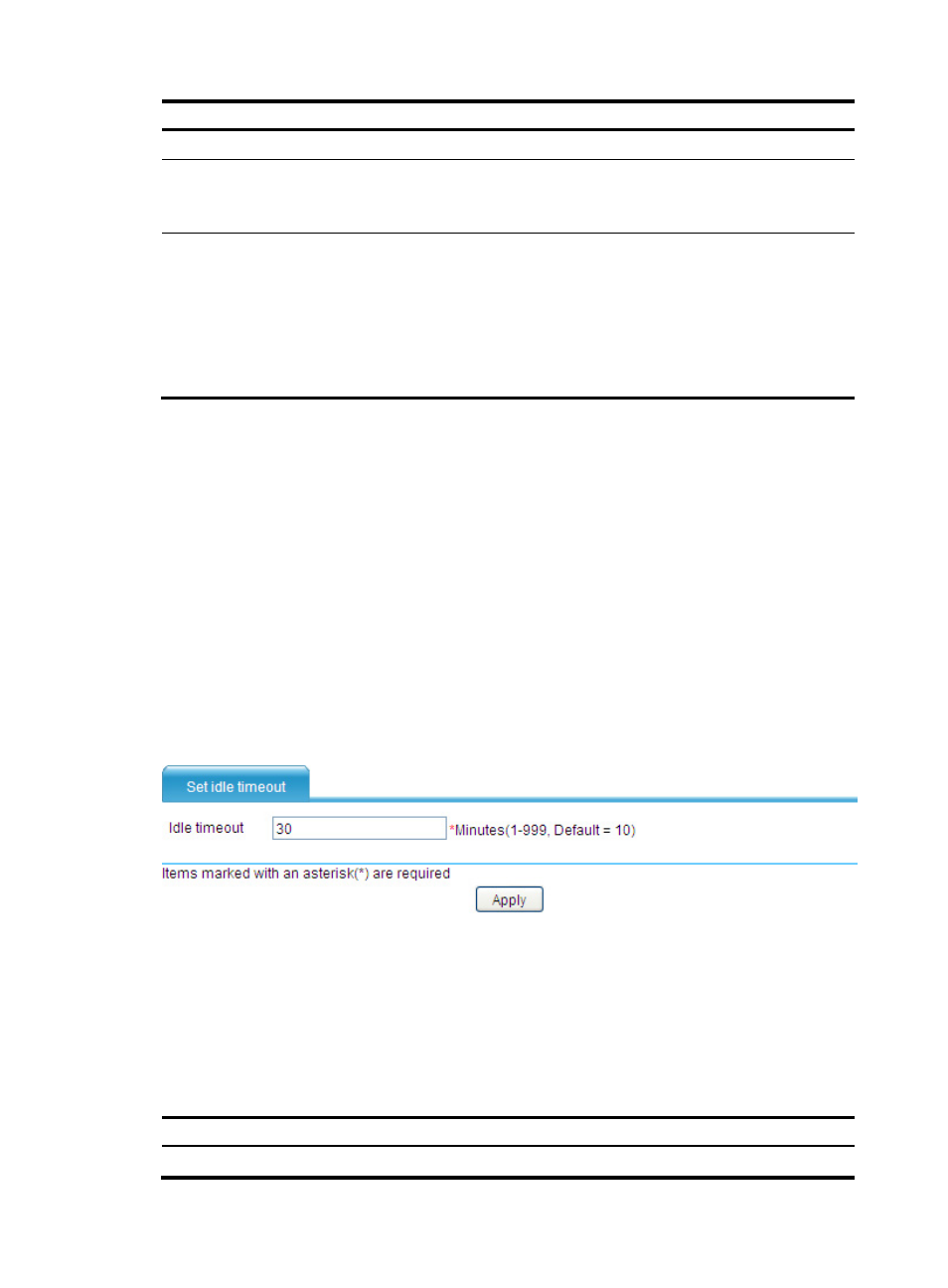
73
Step Command
Remarks
2.
Enter system view.
system-view
N/A
3.
Set the time zone.
clock timezone zone-name { add |
minus } zone-offset
Optional.
Universal time coordinated (UTC)
time zone by default.
4.
Set a daylight saving time
scheme.
•
Set a non-recurring scheme:
clock summer-time zone-name
one-off start-time start-date
end-time end-date add-time
•
Set a recurring scheme:
clock summer-time zone-name
repeating start-time start-date
end-time end-date add-time
Optional.
Use either command.
By default, daylight saving time is
disabled, and the UTC time zone
applies.
Setting the idle timeout timer
Setting the idle timeout timer in the Web interface
You can set the idle timeout period for a logged-in user. The system will log an idle user off the Web
interface for security purpose after the configured period.
To set the idle timeout timer:
1.
Select Device Management > Device Basic > Web Management from the navigation tree to enter
the page shown in
2.
Set the idle timeout timer value.
3.
Click Apply.
Figure 49 Setting the idle timeout timer
Setting the idle timeout timer at the CLI
You can set the idle timeout timer for a logged-in user. After a user logs in to the firewall, if the user does
not perform any operation when the timer expires, the firewall automatically tears down the connection
to the user. If you set this timer to 0, the firewall does not tear down the connection automatically.
To set the idle timeout timer:
Step Command
Remarks
1.
Enter system view.
system-view
N/A