Creating an administrator account – H3C Technologies H3C SecPath F1000-E User Manual
Page 42
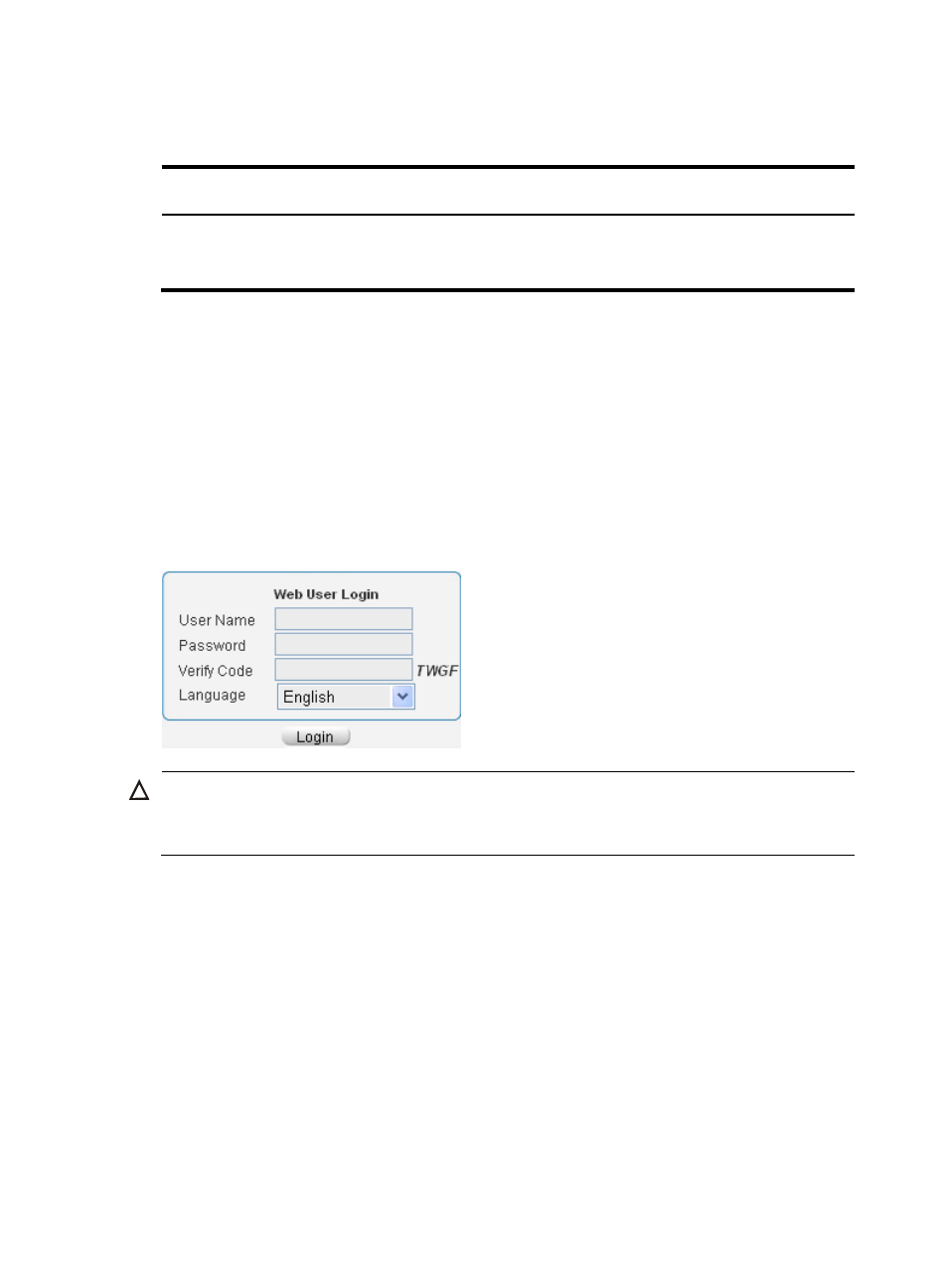
34
•
Management interface (GigabitEthernet 0/0) IP address 192.168.0.1/24.
The following matrix shows the management interface and hardware compatibility:
Feature
F1000-A-EI/E-SI
/S-AI
F1000-E F5000-A5 Firewall
module
Management
interface
GigabitEthernet
0/0
GigabitEthernet
0/0
M-GigabitEthernet
0/0
GigabitEthernet 0/0 for S5800
and SR6600
GigabitEthernet 0/1 for others
To use the default account information to log in to the Web interface:
1.
Connect the management interface to the PC by using a crossover Ethernet cable.
2.
Change the IP address of the PC to an IP address in the network segment 192.168.0.0/24 (except
for 192.168.0.1), for example, 192.168.0.2.
3.
Configure routes to make sure the PC and device can communicate with each other properly.
4.
Open the browser, enter the IP address 192.168.0.1 in the address bar, and press Enter to enter
the Web interface login page.
5.
Enter the default username and password, and the verification code, select the language (English
and Chinese are supported), and click Login.
Figure 22 Web login page
CAUTION:
•
If you click the verification code displayed on the Web login page, you can get a new verification code.
•
Up to five users can concurrently log in to the device through the Web interface.
Creating an administrator account
To create an administrator account:
1.
Select User > Local user from the navigation tree.
2.
Click Add.