Configuring snmp login – H3C Technologies H3C SecPath F1000-E User Manual
Page 55
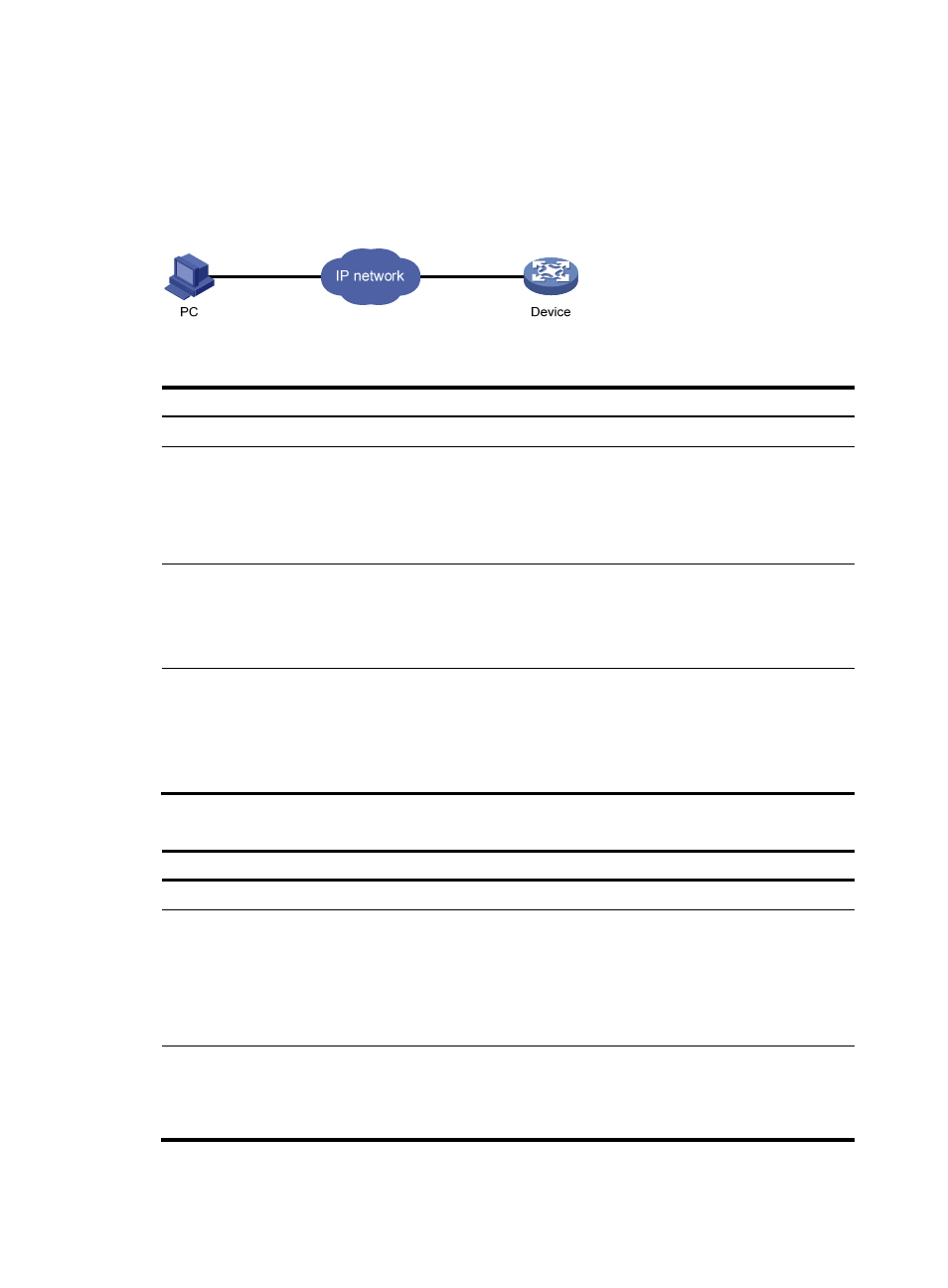
47
Configuring SNMP login
Connect the Ethernet port of the PC to the management interface of the device, as shown in
Make sure the PC and the management interface can reach each other.
Figure 31 Network diagram
To configure SNMPv3 settings:
Step Command
Remarks
1.
Enter system view.
system-view
N/A
2.
Enable SNMP agent.
snmp-agent
Optional.
Disabled by default.
You can enable SNMP agent with this
command or any command that
begins with snmp-agent.
3.
Configure an SNMP
group and specify its
access right.
snmp-agent group v3 group-name
[ authentication | privacy ]
[ read-view read-view ] [ write-view
write-view ] [ notify-view
notify-view ] [ acl acl-number ]
By default, no SNMP group is
configured.
4.
Add a user to the SNMP
group.
snmp-agent usm-user v3 user-name
group-name [ [ cipher ]
authentication-mode { md5 | sha }
auth-password [ privacy-mode
{ 3des | aes128 | des56 }
priv-password ] ] [ acl acl-number ]
If the cipher keyword is specified, both
auth-password and priv-password are
cipher text passwords.
To configure SNMPv1 and SNMPv2c settings:
Step Command
Remarks
1.
Enter system view.
system-view
N/A
2.
Enable SNMP agent.
snmp-agent
Optional.
Disabled by default.
You can enable SNMP agent
with this command or any
command that begins with
snmp-agent.
3.
Create or update MIB view
information.
snmp-agent mib-view { excluded |
included } view-name oid-tree [ mask
mask-value ]
Optional.
By default, the MIB view
name is ViewDefault and
OID is 1.