Configuring other parameters, Configuring a database upgrade scheme, Configuring dual-system backup – H3C Technologies H3C Intelligent Management Center User Manual
Page 26: Viewing or configuring the device time, Managing the installed version, Viewing the installed version
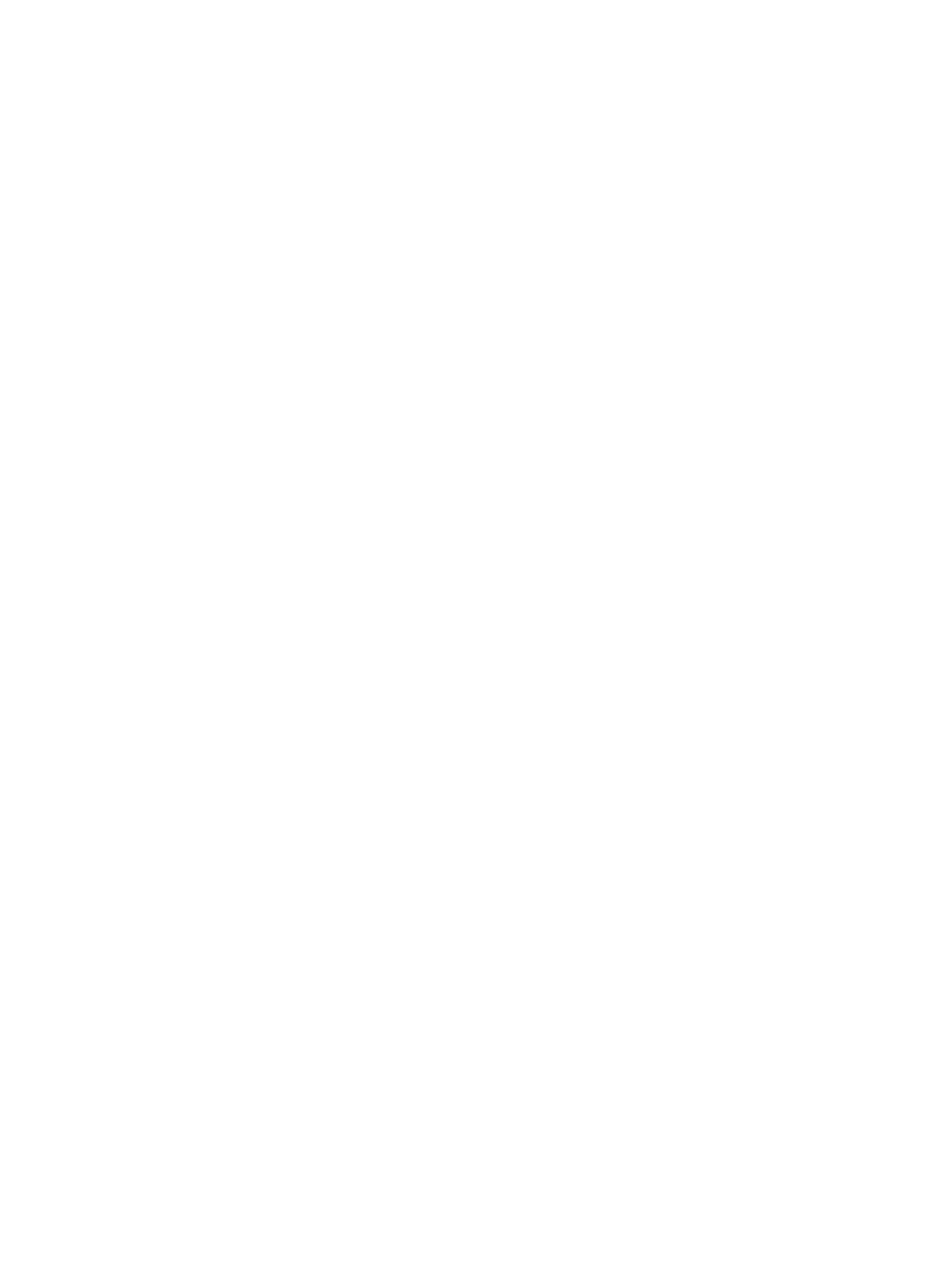
17
Configuring other parameters
Other Params is used to view and configure database upgrade scheme, database replication, and
current device time.
In the Device Details page, click Other Params in the Configure area to the right of the page. The Other
Params page appears.
Configuring a database upgrade scheme
1.
Click the DB Scheme Upgrades tab to configure a site ID for the DB scheme.
2.
Enter the correct ID.
DB Schema Site ID—Enter the ID of the primary site that issues the upgrade command. An ID can
contain only letters, numbers, and underlines. The value is a string of 0 to 256 characters.
3.
Click OK.
Configuring dual-system backup
1.
Click the Replication Settings tab to configure the parameters for dual-system backup.
2.
Configure the following parameters:
{
Master Definition Site IP Address—Enter the IP address of the VCX primary server.
{
Master Site IP Address—Enter the IP address of the VCX backup server.
{
Site ID—Enter the ID of the site that issues the backup command. An ID can contain only letters,
numbers, and underlines. The value is a string of 0 to 256 characters.
3.
Click OK.
Viewing or configuring the device time
1.
Click the Time tab to view or configure current device time.
{
Date—Date on the device. The data format is DD:MM:YYYY.
{
Daylight savings—Whether or not the daylight savings are used in the time zone to which the
device belongs.
{
Greenwich Mean Time—Greenwich mean time on the device.
{
System Time Zone—Time zone to which the device belongs. From the drop-down list, select the
correct time zone according to the device location.
{
Time—Current device time. The time format is hh:mm:ss.
2.
Click OK.
Managing the installed version
Viewing the installed version
Installed Version is used to view information about installed versions and delete low version software.
In the Device Details page, click Installed Version in the Configure area to the right of the page. The
Installed Version Information page appears.
Version List contents
•
Installed Version—Information about versions installed on the VCX device.
•
Version State—Status of the installed versions. Options are Active and Installed.