Configuring the sip call processor, Viewing call statistics, Viewing or modifying qos monitoring configurations – H3C Technologies H3C Intelligent Management Center User Manual
Page 36
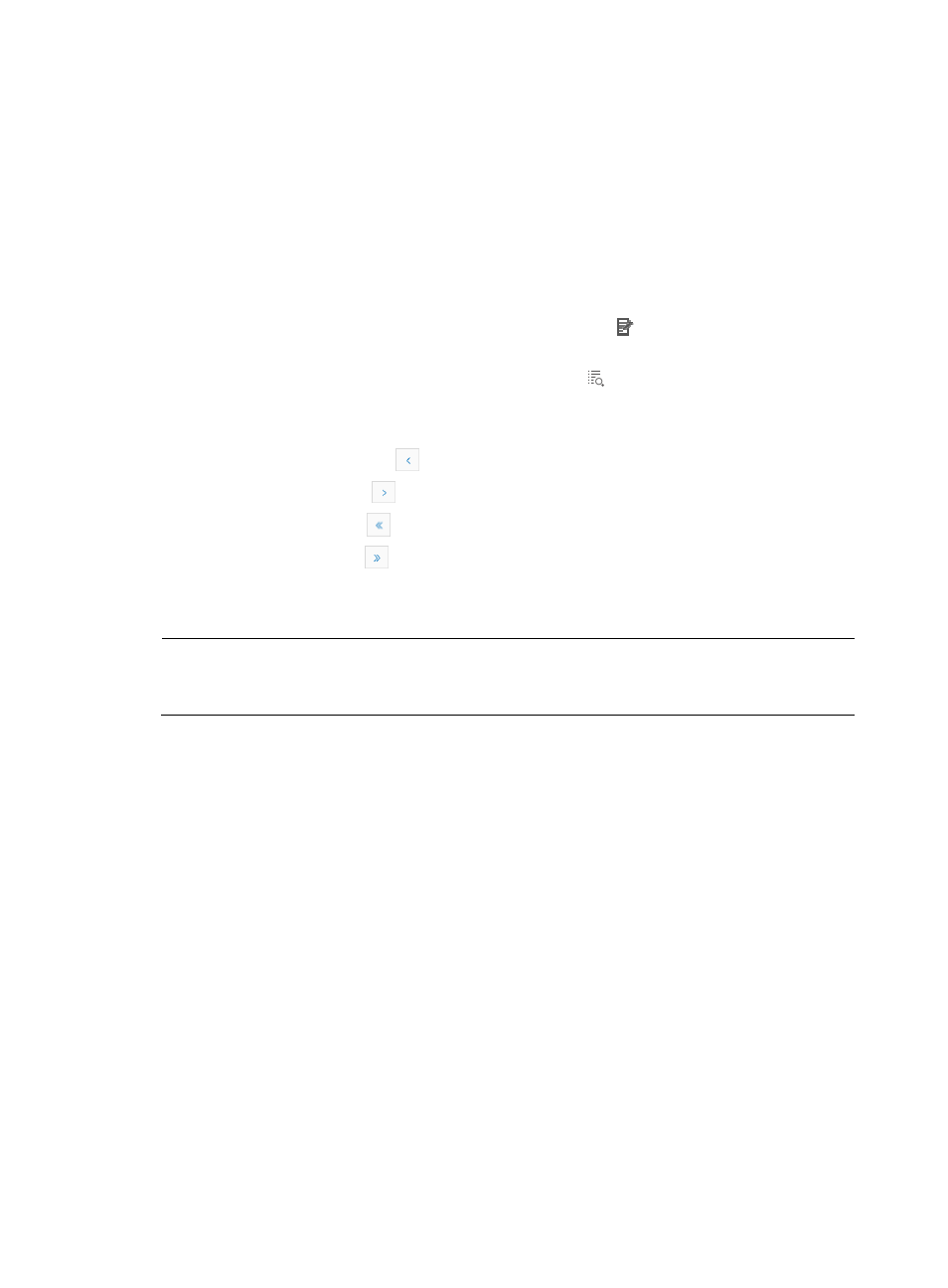
27
{
Boot File Name—Enter the name of the boot file. The value is a string of 1 to 128 characters.
{
Boot Version—Enter the versions of the boot file. The value is a string of 1 to 128 characters.
{
Image Version—Enter the version of the image file to be added. The value is a string of 1 to 20
characters.
3.
Click OK.
To delete image files:
1.
In the Downloader Device Mapping list, select one or more image files to be deleted.
2.
Click Delete.
To modify information about an image file, click the Modify icon to modify information about the
current image file. For information about the parameters, see “To add an image file”.
To view information about the image file, click the Details icon to view information about the current
image file.
Navigating the Downloader Device Mapping list
•
Click the Previous Page icon
to page backward in the Downloader Device Mapping list.
•
Click the Next Page icon
to page forward in the Downloader Device Mapping list.
•
Click the First Page icon
to page backward in the Downloader Device Mapping list.
•
Click the Last Page icon
to page forward in the Downloader Device Mapping list.
Click 8, 15, 50, 100, or 200 at the upper right of the Downloader Device Mapping list to configure how
many items per page you want to display.
NOTE:
You can sort the Downloader Device Mapping list by the Index, Image File Name, Boot File Name, Boot
Version, or Image Version field. Click the column label to sort the list by the selected field.
Configuring the SIP call processor
1.
In the Voice Device Information page, click SIP Call Processor in the Component Name column.
The Call Processor Information page appears.
2.
On the SIP Call Processor list, click the Call Processor Information link.
The Call Processor Information page appears.
Viewing call statistics
1.
Click the Call Statistics tab.
{
Current Active Calls—Number of active calls in the SIP call processor.
{
Total Attempt Calls—Number of attempted calls in the SIP call processor.
{
Total Successful Calls—Number of successful calls in the SIP call processor.
{
Total unsuccessful Calls—Number of unsuccessful calls in the SIP call processor.
2.
Click Cancel to return to the Voice Device Information page.
Viewing or modifying QoS monitoring configurations
1.
Click the QoS Monitor Configuration tab.