Adding extension numbers to an extensions group – H3C Technologies H3C Intelligent Management Center User Manual
Page 87
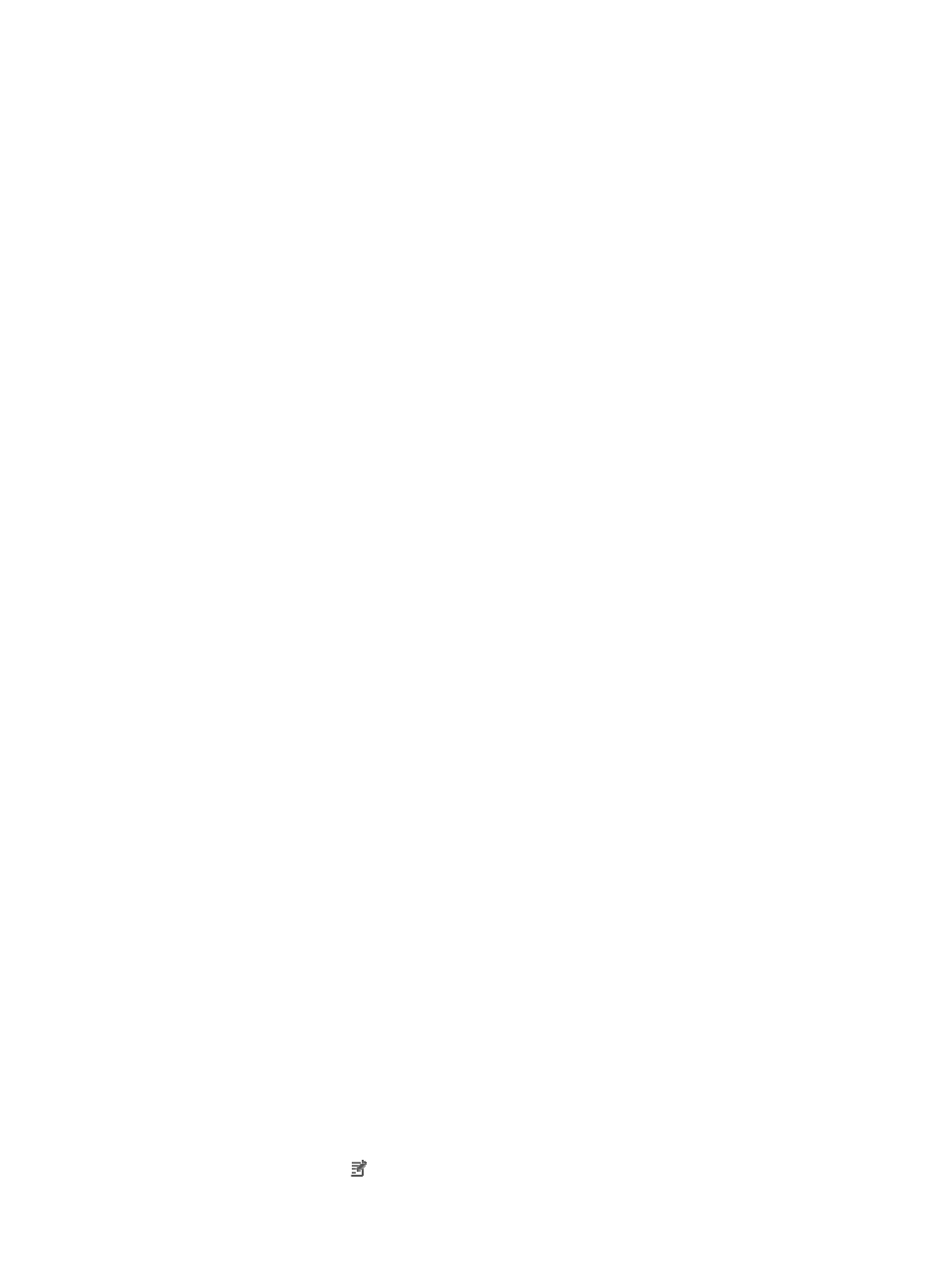
78
Adding extension numbers to an extensions group
This function enables you to add phone numbers to an extensions group. You can add numbers one by
one or bulk add up to 1000 numbers at a time.
A phone number can be added only to one group.
To add phone numbers to an extensions group:
1.
Click the Service tab.
2.
Select Voice Service Manager > Call Management > Ext. Group from the navigation tree.
3.
On the Extensions Group List, click the name of the target group.
4.
On the Extensions Group/Extension Number List, click the name of the group to which the target
sub group belongs, and so forth, until you locate the target group to which you want to add phone
numbers.
5.
Add phone numbers one by one (skip this step if you want to bulk add phone numbers):
a.
Click Add Num.
The Add Extension Number page appears.
b.
Configure the following parameters:
−
Extension Number—Enter an integer of 1 to 32 digits.
−
Ext. Number Description—Enter a description for the number to help maintenance, such as
the name or identification number of the phone number's user.
c.
Click OK.
d.
Repeat the previous steps to add more numbers.
6.
Bulk add phone numbers:
a.
Click Batch-Add Nums.
The Add Extension Numbers in Batch page appears.
b.
Configure the following parameters:
−
Start Ext. Number—Enter the start phone number for the range of numbers to be added in
batch. The value must be an integer of 1 to 32 digits.
−
End Ext. Number—Enter the end phone number for the range of numbers to be added in
batch. The value must be an integer of 1 to 32 digits, have the same digits as the start
number, and cannot be smaller than the start number.
−
Ext. Number Desc—Enter a description for the range of numbers.
c.
Click OK.
Modifying a sub extensions group or extension number
1.
Click the Service tab.
2.
Select Voice Service Manager > Call Management > Ext. Group from the navigation tree.
3.
On the Extensions Group List, click the name of the group to which the target sub group belongs.
4.
On the Extensions Group/Extension Number List, click the name of the group to which the target
sub group or phone number belongs, and so forth, until you locate the target sub group or phone
number.
5.
Click the Modify icon for the sub group or phone number you want to modify.