Viewing monitor process launch information, Viewing or modifying call builder configurations – H3C Technologies H3C Intelligent Management Center User Manual
Page 43
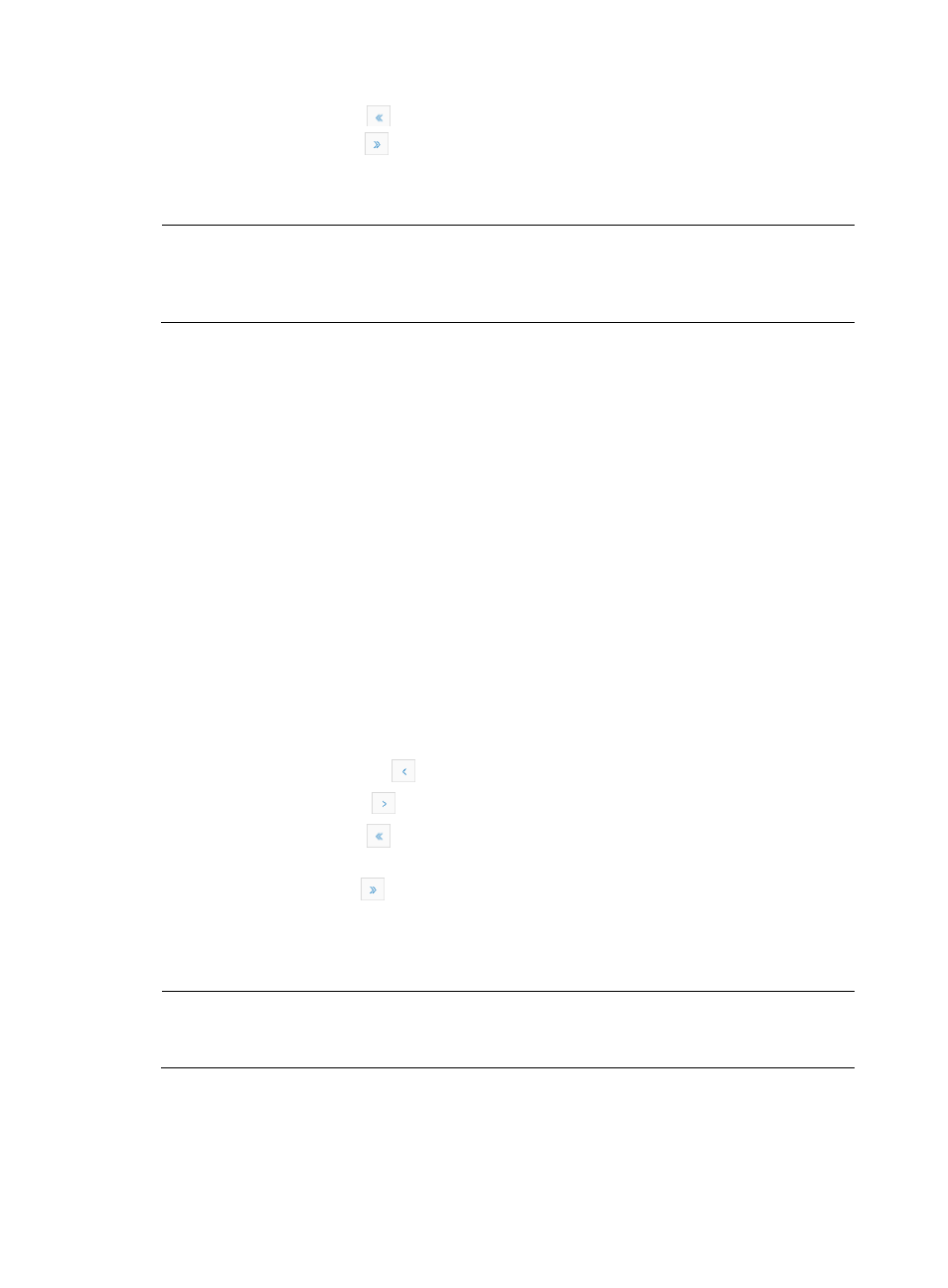
34
•
Click the First Page icon
to page backward to the front of the Application Monitoring list.
•
Click the Last Page icon
to page forward to the end of the Application Monitoring list.
Click 8, 15, 50, 100, or 200 at the upper right of the Application Monitoring list to configure how many
items per page you want to display.
NOTE:
You can sort the Application Monitoring list by the Process Index, Process Name, CPU Usage(%),
Memory Usage(%), Process Number, or Process Restarts field. Click the column label to sort the list by the
selected field.
Viewing monitor process launch information
To view startup information about the monitored processes:
1.
Click the Monitor Process Launch Information tab.
2.
View startup information about the monitored applications.
{
Index—Index of the command that starts the monitored process.
{
Name—Name of the command that starts the monitored process.
{
Label—Label of the command that starts the monitored process.
{
Dir—Directory of the command that starts the monitored process.
{
Error File—Name of the file that is corrupted during the start process.
{
Out File—Name of the file that storing the result after the command is executed.
{
Wait Till Done—Whether or not the process is in progress.
{
Sleep Time(s)—Sleep time of the command that starts the monitored process, in seconds.
3.
Click Refresh to view startup information about the monitored processes.
4.
Click Return to go back to the Device Details page.
Navigating the Monitor Process Launch Information list
•
Click the Previous Page icon
to page backward in the Monitor Process Launch Information list.
•
Click the Next Page icon
to page forward in the Monitor Process Launch Information list.
•
Click the First Page icon
to page backward to the front of the Monitor Process Launch
Information list.
•
Click the Last Page icon
to page forward to the end of the Monitor Process Launch Information
list.
Click 8, 15, 50, 100, or 200 at the upper right of the Monitor Process Launch Information list to configure
how many items per page you want to display.
NOTE:
You can sort the Monitor Process Launch Information list by the Index, Name, Label, Dir, Error File, Out
File, Wait Till Done, Sleep Time(s) field. Click the column label to sort the list by the selected field.
Viewing or modifying call builder configurations
To view or modify the call builder configurations:
1.
Click the Process Call Builder Config tab.