Detecting ip phones on specific network segments – H3C Technologies H3C Intelligent Management Center User Manual
Page 67
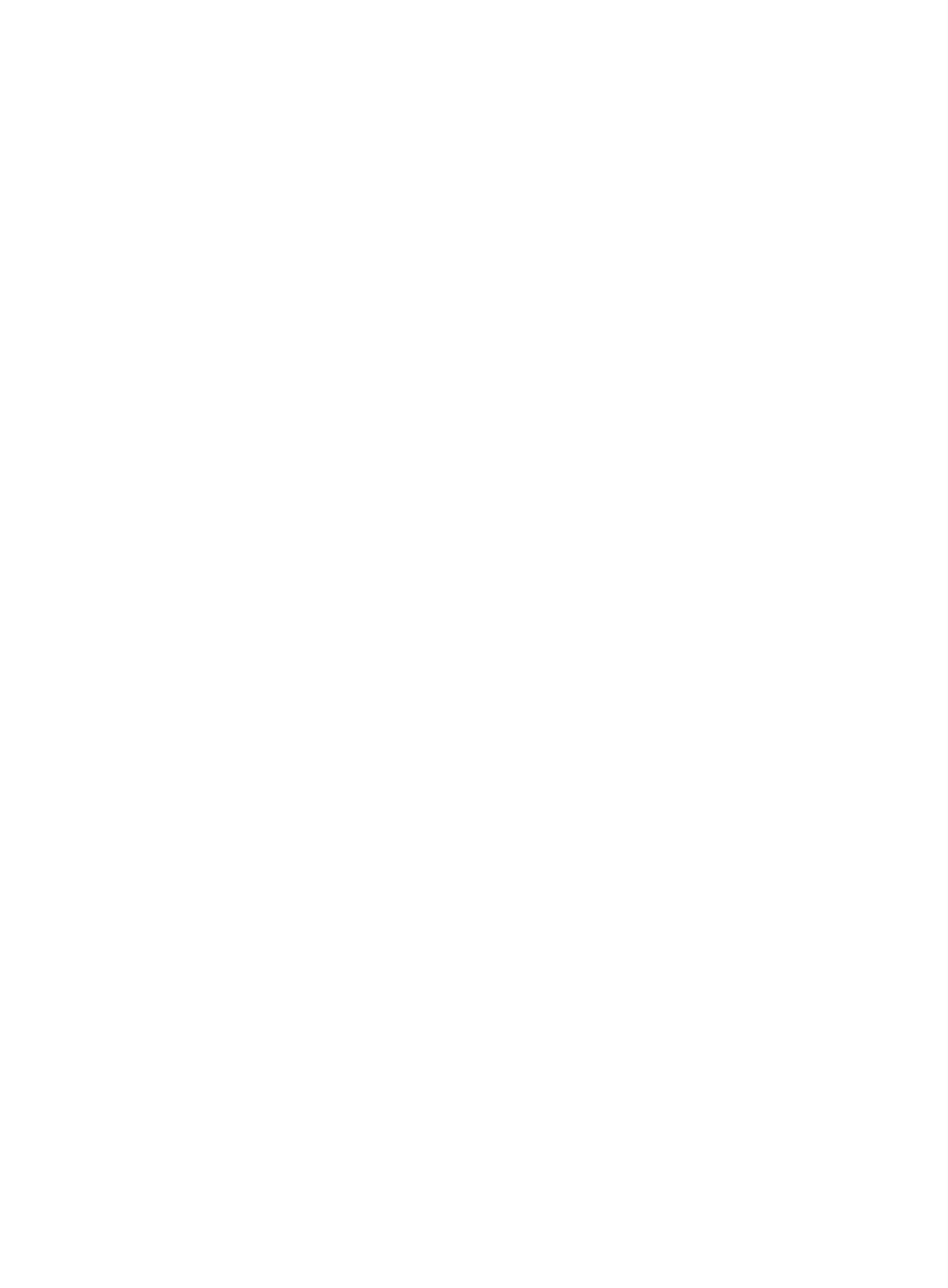
58
4.
Click Query to view all detected IP phones matching the query criteria on the Registered IP Phone
List, or click Reset to clear the query criteria and display all detected IP phones.
Detecting IP phones on specific network segments
1.
Click the Service tab.
2.
On the left navigation tree, select Voice Service Manager > Resource View > IP Phone Detect.
The Detect IP Phones page appears.
3.
Click Detect.
The Detection Settings page appears.
4.
In the Segment Settings area, configure the following parameters:
{
Start IP—Enter the start IP address of the network segment.
{
End IP—Enter the end IP address of the network segment.
{
Detection Segments—Click Add on the right to add the specified start and end IP addresses to
this field. To remove undesired network segments, select the network segment and click Delete.
{
Detector IP—Select an IP address from the list for detection. Make sure you select the NIC IP
address of the server on which VSM is deployed.
5.
In the Periodic Detection Settings area, select an option from the Periodic Detection list. Options are
Never, Hour, Day, Week, and Month.
{
Never—Disables periodic detection for IP phones.
{
Hourly—Detects IP phones every hour. When this option is selected, you must set the discover
time, which is an integer in the range of 12 to 240.
{
Daily—Detects IP phones every day. When this option is selected, you must enter the start date
in the format YYYY-MM-DD or select one in the popup window. Select the hour and minute for
daily periodic detection.
{
Weekly—Detects IP phones every week. When this option is selected, you must enter the start
date in the format YYYY-MM-DD or select one in the popup window. Select the date, hour, and
minute for weekly periodic detection.
{
Monthly—Detects IP phones every month. When this option is selected, you must set the start
date in the format YYYY-MM-DD or select one in the popup window. Select the date, hour, and
minute for monthly periodic detection.
6.
Click Save.
7.
Click Start to start detecting IP phones on the specified network segments.
After the detection is complete, the result page appears.
Result
{
Phone Label—Label of the IP phone.
{
IP Address—IP address of the IP phone.
{
Phone Number—Number of the IP phone.
{
Result—Detection result of the IP phone: Success or Failure.
{
Failure Reason—Reason that the IP phone failed to be detected.
8.
Click Return to return to the Detect IP Phones page.