Viewing or modifying cdr settings, Viewing or modifying qos settings – H3C Technologies H3C Intelligent Management Center User Manual
Page 31
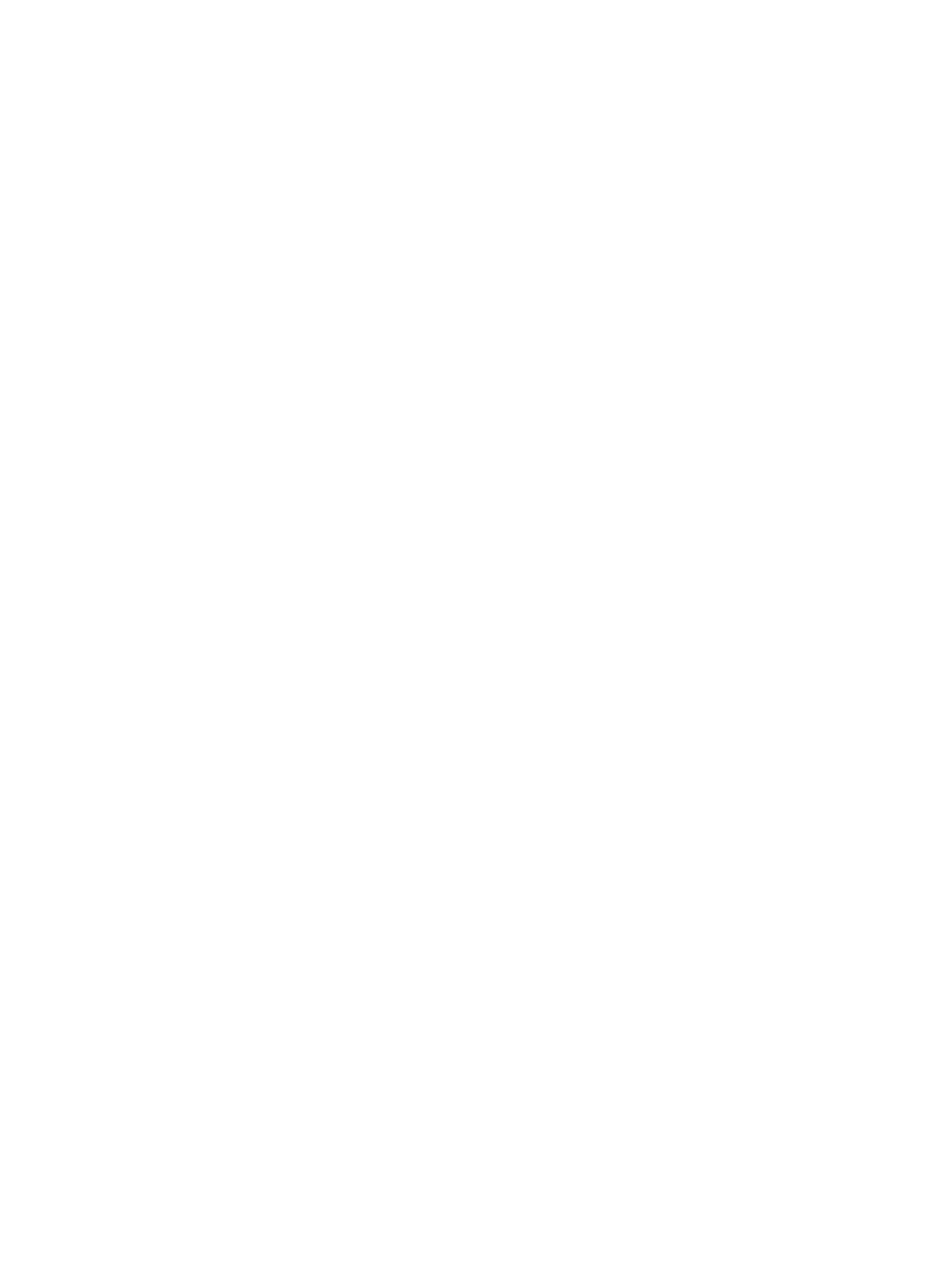
22
{
Use Trusted Client List—Status of the trusted client list. Options are Enabled and Disabled.
{
Client Req Threads—Number of threads that processing client requests. The value range is 4 to
20.
{
Packet Tracing—Status of packet tracing. Options are Enable and Disable.
{
Log Level—Log levels supported by the XML accounting server. The value range is 0 to 255.
{
Installation Type—Installation type of the server. Options are Locsa and Rocsa. This parameter
cannot be modified.
3.
Click OK.
Viewing or modifying CDR settings
1.
In the XML Accounting Server page, click the CDR Settings tab.
2.
View or modify the CDR settings.
{
File Path—Path that stores the CDR XML file. The root path is the VCX installation path.
{
Base Name—Name of the CDR XML file.
{
File Type—Type of the CDR XML file. Options are XML, TXT, CSV, and PSV. Only XML is
supported.
{
Delimiter—Delimiter between fields in the CDR XML file.
{
Records Per File—Maximum number of CDR records in a single CDR XML file. The value range
is 1 to 65535.
{
Stays Open Time(s)—Maximum of time of period during which the CDR XML file can be opened,
in seconds. The value range is 1 to 65535.
{
Time Stamp—Status of the time stamp. Options are Enabled and Disabled.
{
Execute Auto-Clean if the Latest is Bad Status—Whether or not the latest corrupted CDR file
deleting function is enabled. Options are Enabled and Disabled. After this function is enabled,
the system automatically deletes the latest corrupted or incomplete CDR file at a specified
interval.
{
Latest Bad Period(s)—Interval at which the latest corrupted CDR file is automatically deleted, in
seconds. The value range is 1 to 65535.
{
Execute Auto-Clean if the Latest is Dated Status—Whether or not the latest outdated CDR file
deleting function is enabled. Options are Enabled and Disabled. After this function is enabled,
the system automatically deletes the latest outdated CDR file at a specified interval.
{
Latest Stale Period(s)—Interval at which the latest outdated CDR file is automatically deleted, in
seconds. The value range is 1 to 65535.
3.
Click OK.
Viewing or modifying QoS settings
1.
In the XML Accounting Server page, click the QoS Settings tab.
2.
View or modify the QoS settings.
{
Rate Limit Period (minute)—Period during which the alarm sending rate is limited.
{
Bucket Size Multiplier—Multiplier used to calculate the rate limit.
{
Max Warnings—Maximum number of QoS warnings that can be sent in a specified period.
{
Max Alarms—Maximum number of QoS alarms that can be sent in a specified period.
{
Log Alarms—Status of the log alarm function. Options are Enabled and Disabled.
{
Log Warnings—Status of the log warning function. Options are Enabled and Disabled.