Viewing or modifying call processor configurations, Configuring qos monitoring and trusted endpoints, Configuring monitoring endpoints – H3C Technologies H3C Intelligent Management Center User Manual
Page 37: Configuring qos monitoring and, Trusted endpoints
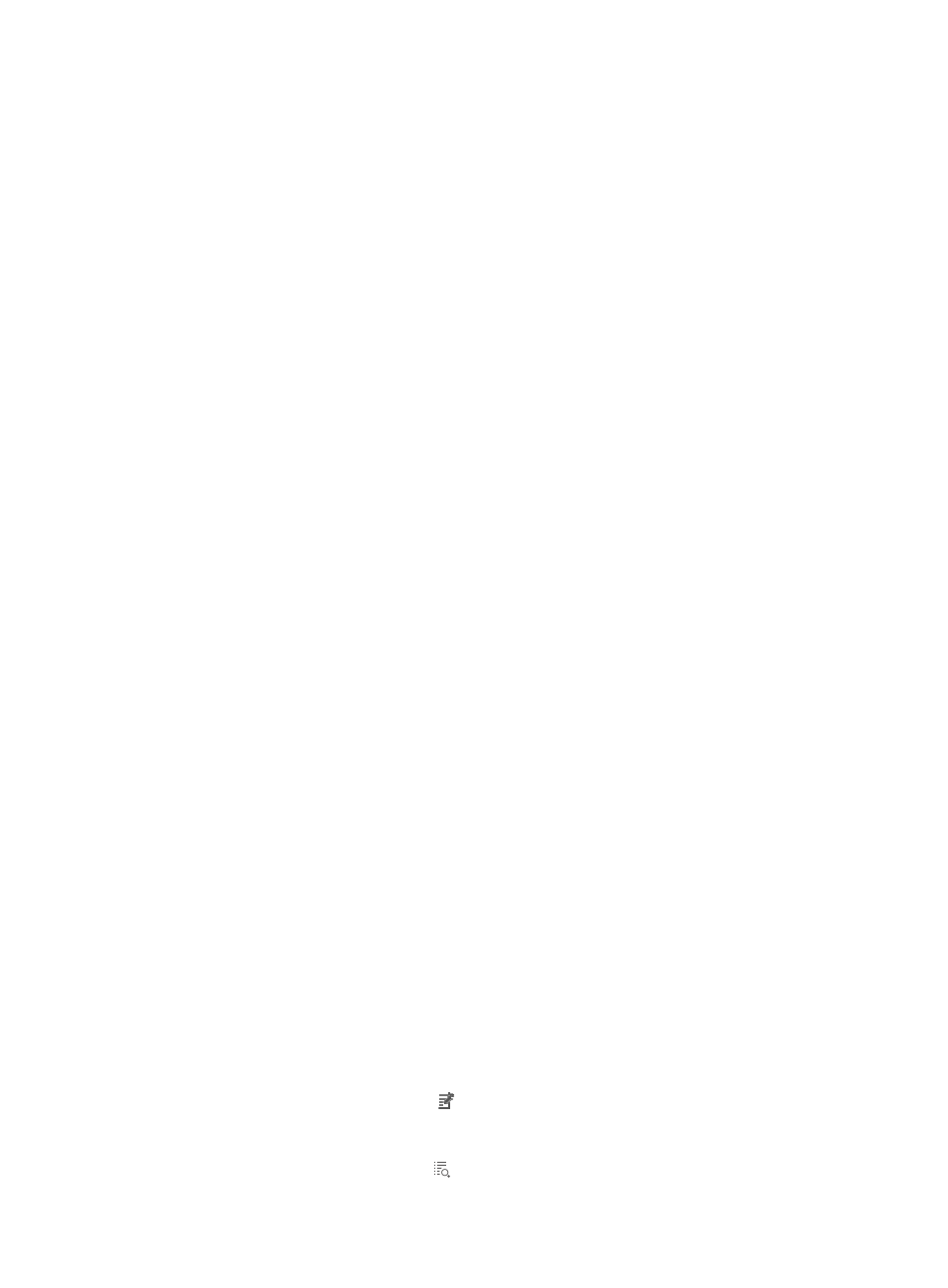
28
{
Default Computed MOS Value Threshold—Default MOS value. The value can be 0 or any
number in the range of 1.0 to 5.0. For example, 2.1.
{
Default Jitter Value Threshold(ms)—Default jitter value. The value is an integer in the range of
0 to 200.
{
Default Packet Loss Value Threshold(%)—Default packet loss ratio threshold. The value range is
0.0 to 100.0. For example, 2.0.
{
Default Round Trip Delay Value Threshold(ms)—Default round trip delay threshold. The value is
an integer in the range of 0 to 500.
If any value of the preceding parameters is smaller than the default value, the alarm is triggered.
If any of the preceding parameter is set to 0, the alarm function is disabled for this parameter.
2.
Click OK.
Viewing or modifying call processor configurations
1.
Click the Call Processor Configuration tab.
{
Anonymous Caller String—String indicating an anonymous caller.
{
Auth Domain String—String indicating the authentication domain.
{
Auth Realm String—String indicating the authentication realm.
{
Challenge All Calls—Whether or not the challenging-all-calls function is enabled. If this function
is enabled, the call processor initiates call authentication in response to a call invitation. A call
session can be established only after the call terminal that initiates the call request passes the
authentication.
{
Ring Timeout(s)—Timeout period for each ring, in seconds.
{
Signaling Address—Local IP address that monitors SIP messages.
{
Signaling Port—Local UDP port that monitors SIP messages.
2.
Click OK.
Configuring QoS monitoring and trusted endpoints
1.
In the Voice Device Information page, click SIP Call Processor in the Component Name column.
The Call Processor Information page appears.
2.
On the SIP Call Processor list, click the QoS Monitoring and Trusted Endpoints link.
The QoS Monitoring and Trusted Endpoints page appears.
Configuring monitoring endpoints
To view the configurations on the endpoints of which QoS parameters are monitored:
1.
Click the QoS Monitoring Endpoints tab.
2.
View information about the monitored endpoint:
{
IP Address—IP address of the monitored endpoint.
{
Net Mask—Network mask of the monitored endpoint IP address.
{
Computed MOS Value Threshold—MOS threshold of the monitored endpoint.
{
Modify—Click the Modify icon to modify the configurations of the monitored endpoint. For
more information about how to modify monitored endpoint configurations, see” To add an
endpoint to be monitored”.
{
Details—Click the Details icon to view detailed information about the monitored endpoint.