Querying test tunnels, Adding a test tunnel – H3C Technologies H3C Intelligent Management Center User Manual
Page 98
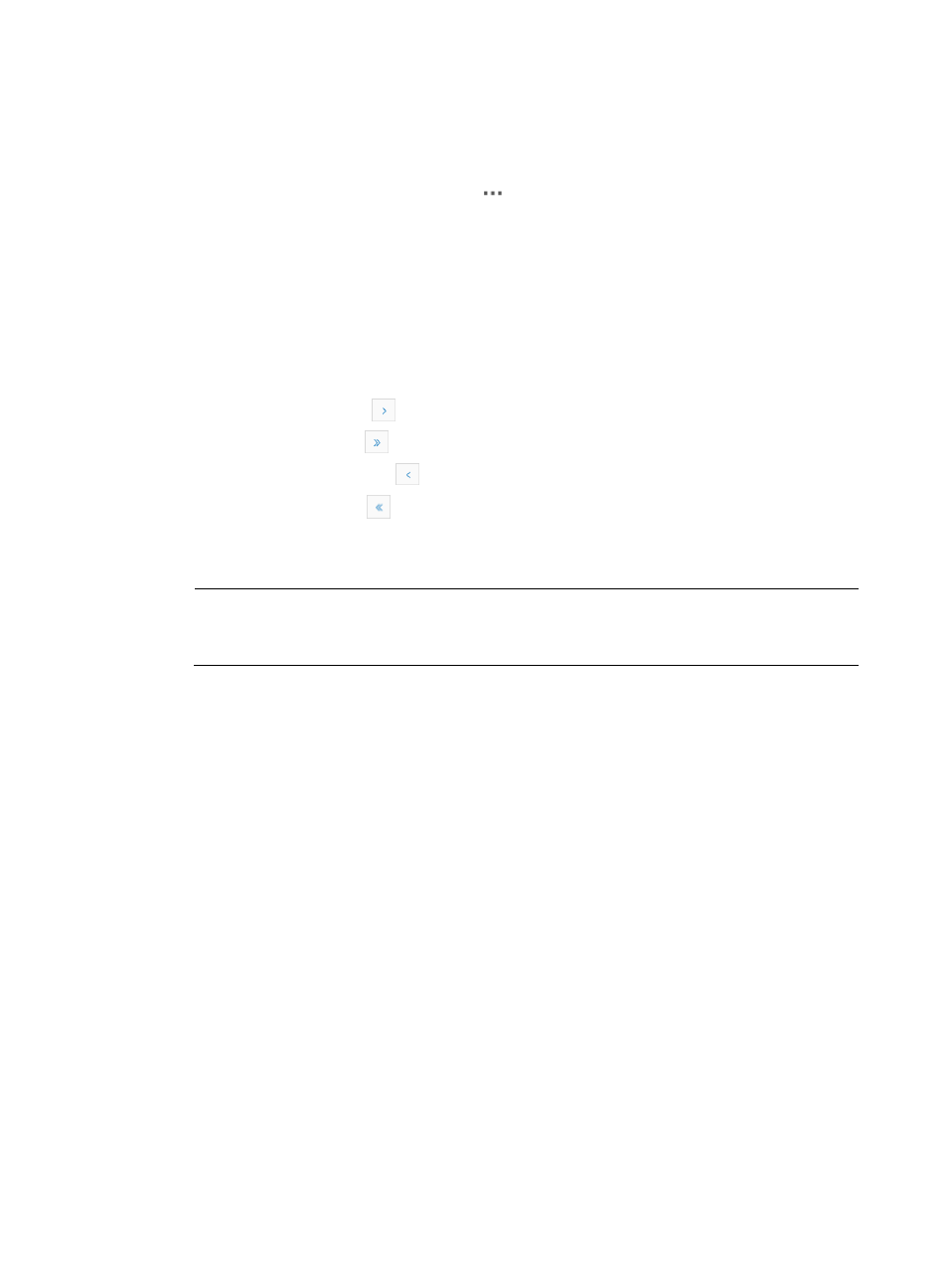
89
{
Destination Device—Label of the destination device for the test tunnel.
{
Destination Device Type—Type of the destination device.
{
Destination IP—IP address of the destination device.
{
Operation—Click the Operation icon
to display a menu that contains the following
options:
−
Configure the Source Device Interface—Select this option to configure an IP address for the
source device. In the Configure Source Device Interface window, select an IP address from
the Source IP list and click OK.
−
Configure the Destination Device Interface—Select this option to configure an IP address for
the destination device. In the Configure Destination Device Interface window, select an IP
address from the Destination IP list and click OK.
Navigating the Test Tunnels list
•
Click the Next Page icon
to page forward in the Test Tunnels list.
•
Click the Last Page icon
to page forward to the end of the Test Tunnels list.
•
Click the Previous Page icon
to page backward in the Test Tunnels list.
•
Click the First Page icon
to page backward to the front of the Test Tunnels list.
Click 8, 15, 50, 100, or 200 at the upper right of the Test Tunnels list to configure how many items per
page you want to display.
NOTE:
You can sort the Test Tunnels list by every field except the Operation field. Click the column label to
sort the list by the selected field.
Querying test tunnels
1.
Click the Service tab.
2.
Select Voice Service Manager > VoIP QoS Evaluation > Test Tunnels from the navigation tree.
3.
Enter one or more of the following query criteria in the Test Tunnel Query area:
{
Source Device Name—Enter a partial or complete device label of the source device.
{
Source Device IP Address—Enter a partial or complete IP address of the source device.
{
Destination Device Name—Enter a partial or complete device label of the destination device.
{
Destination Device IP Address—Enter a partial or complete IP address of the destination device.
Empty fields are ignored.
4.
Click Query to display all test tunnels that match the query criteria.
5.
Click Reset to clear the query criteria and display all test tunnels.
Adding a test tunnel
1.
Click the Service tab.
2.
Select Voice Service Manager > VoIP QoS Evaluation > Test Tunnels from the navigation tree.
3.
Click Add in the Test Tunnels area.