Configuring accounting servers, Configuring ip messaging system, Configuring the moh function – H3C Technologies H3C Intelligent Management Center User Manual
Page 42: Viewing monitored processes
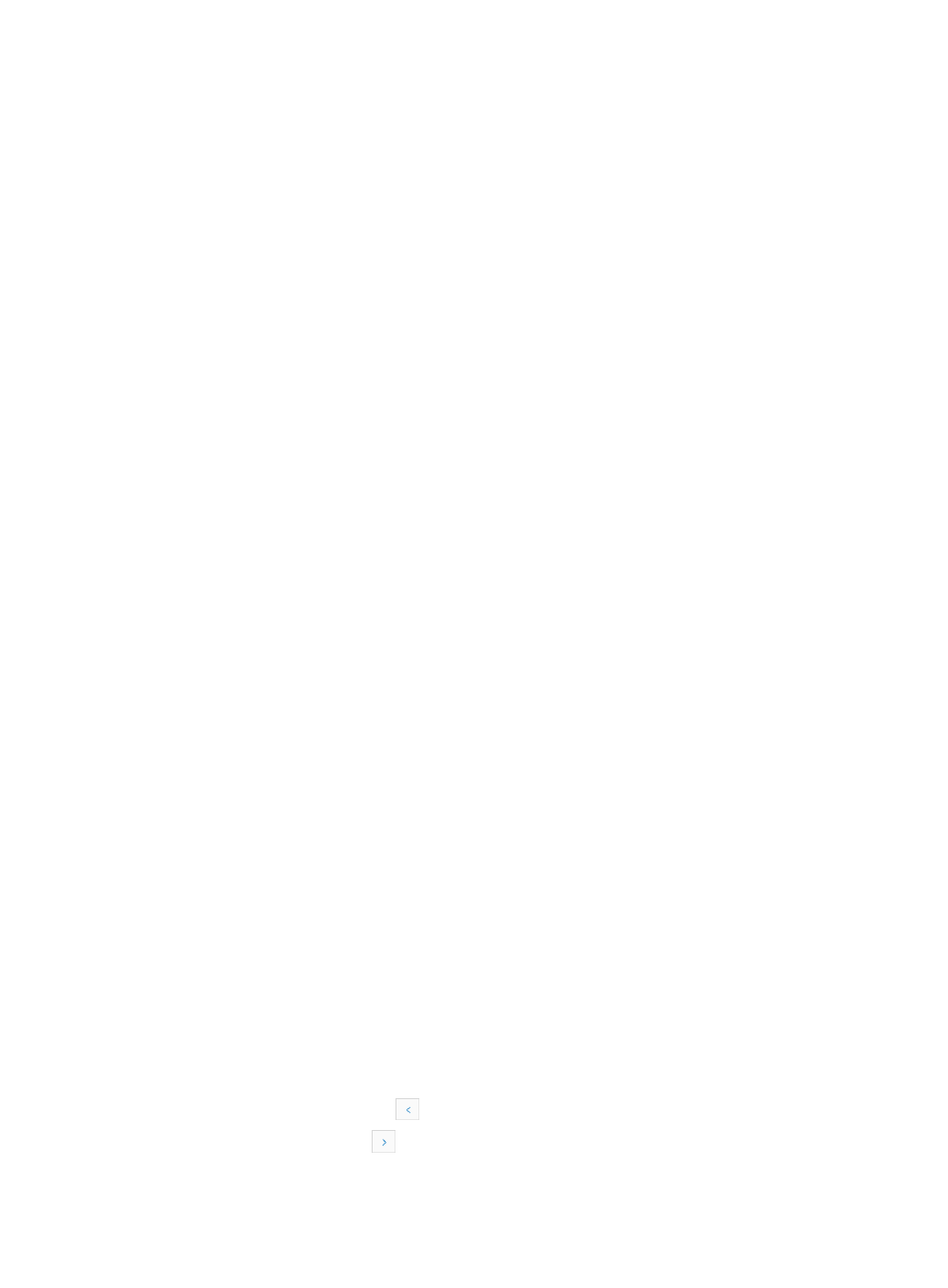
33
Configuring accounting servers
1.
Click the Accounting Server Configuration tab.
2.
View or modify the accounting server configurations.
{
Current Accounting Server IP Address—IP address of the accounting server.
{
Number of Servers—Number of accounting servers.
{
Use Accounting Server Admin—Whether or not the administration is enabled for the server.
Options are Yes and No.
{
Use Accounting Server Oper—Whether or not this server is used currently.
3.
Click OK.
Configuring IP messaging system
In the Voice Device Information page, click IP Messaging System in the Component Name column. The
IP Messaging System page appears.
Configuring the MoH function
To upload or configure Music on Hold (MoH) files for the VCX device:
1.
Click the Music on Hold tab.
2.
Select an MOH file and configure the file:
{
Select File—Click Browse to select an MOH file to be uploaded.
{
File Name—Name of the IPMS MoH file. The file name must be a string of 1 to 7 characters in
lower cases.
{
Access Number—Access number associated with the IPMS MoH file.
3.
Click OK.
Viewing monitored processes
To view processes monitored on the device:
1.
Click the Application Monitoring tab.
2.
View information about the monitored processes.
{
Process Index—Index of the monitored process.
{
Process Name—Name of the monitored process.
{
CPU Usage(%)—CPU utilization of the monitored process.
{
Memory Usage(%)—Memory utilization of the monitored process.
{
Process Number—Number of processes that belongs to the same task as the monitored
process.
{
Process Restarts—Number of times that the monitored process restarts.
3.
Click Refresh to view information about the monitored processes.
4.
Click Return to go back to the Device Details page.
Navigating the Application Monitoring list
•
Click the Previous Page icon
to page backward in the Application Monitoring list.
•
Click the Next Page icon
to page forward in the Application Monitoring list.