Auto backup navigation – H3C Technologies H3C Intelligent Management Center User Manual
Page 73
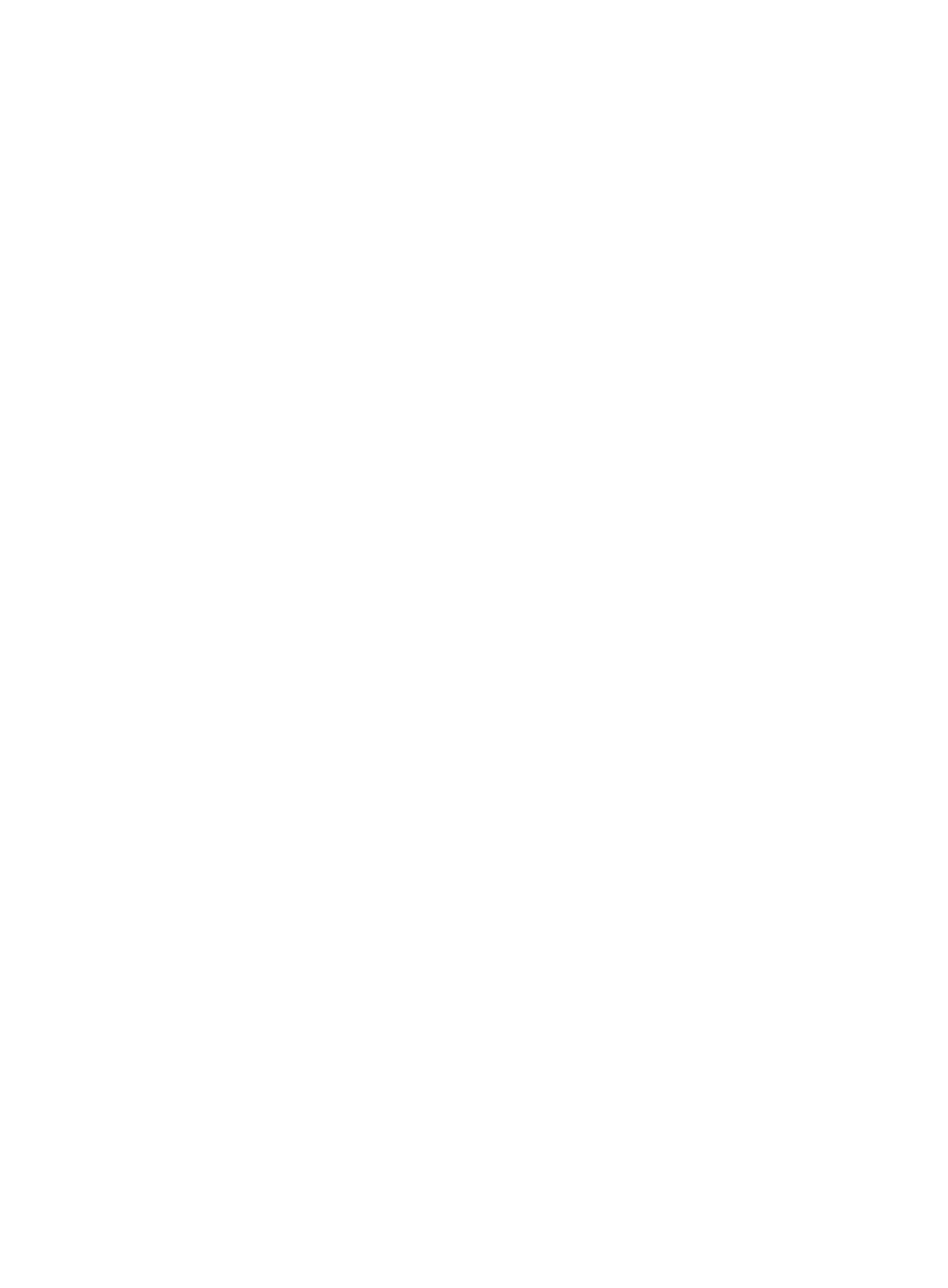
64
−
Upgrade MG Call Progress Tone
−
Upgrade MG CMP
−
Upgrade MG FXO Coefficient
{
Select Software—Select the software from the Select Software list. Note that the available
options are determined by the software type in the Voice Software Library. If the type of the
software to be upgraded is not available in the Voice Software Library, this field is empty.
5.
Click Select a Device.
The Select Devices window appears.
6.
Select one or more MG devices by view or by advanced query.
7.
Click OK.
The selected devices appear on the Upgrade MG Devices list.
8.
Click Next.
The Set Task Attributes page appears.
9.
Enter the task name in the Task Name field.
10.
Select Immediately or Scheduled from the Schedule Time list.
{
Immediately—Performs the task immediately after it is created.
{
Scheduled—Performs the task at the specified time. When you select the Scheduled option,
select a time, or manually enter a time in the format of YYYY-MM-DD hh:mm:ss.
11.
Select the schedule sequence from the Schedule Sequence list. The available options are
Sequential and Concurrent.
{
Sequential—Upgrades the MG devices in sequence. When you select this option, click Sort.
The Sort window appears. After you sort the devices, click OK.
{
Concurrent—Upgrades all MG devices concurrently.
12.
Select the error handling mechanism during upgrading process from the Error Handling list.
The available options are Stop Deployment on the Current Device and Stop Deployments on All
Devices. This parameter is available only when the schedule sequence is set to Sequential.
{
Stop Deployment on the Current Device—When an error occurs, VSM stops deployment for the
current device and continues with the next device.
{
Stop Deployments on All Devices—When an error occurs, VSM stops all deployment processes.
13.
Enter the description of the task in the Task Description field.
14.
Click OK.
The MG device upgrading task is created. You can view the task on the Deployment Task List.
For more information about task deployment, see “
Auto backup navigation
This function enables you to create tasks for backing up VCX devices automatically.
To create a task for backing up VCX devices automatically:
1.
Click the Service tab.
2.
Select Voice Service Manager > Configuration > Voice Deploy from the navigation tree.
The Voice Deploy page appears.