Editing environment management, Registering profiles, Profile] screen – Grass Valley EDIUS Pro v.7.20 User Manual
Page 114
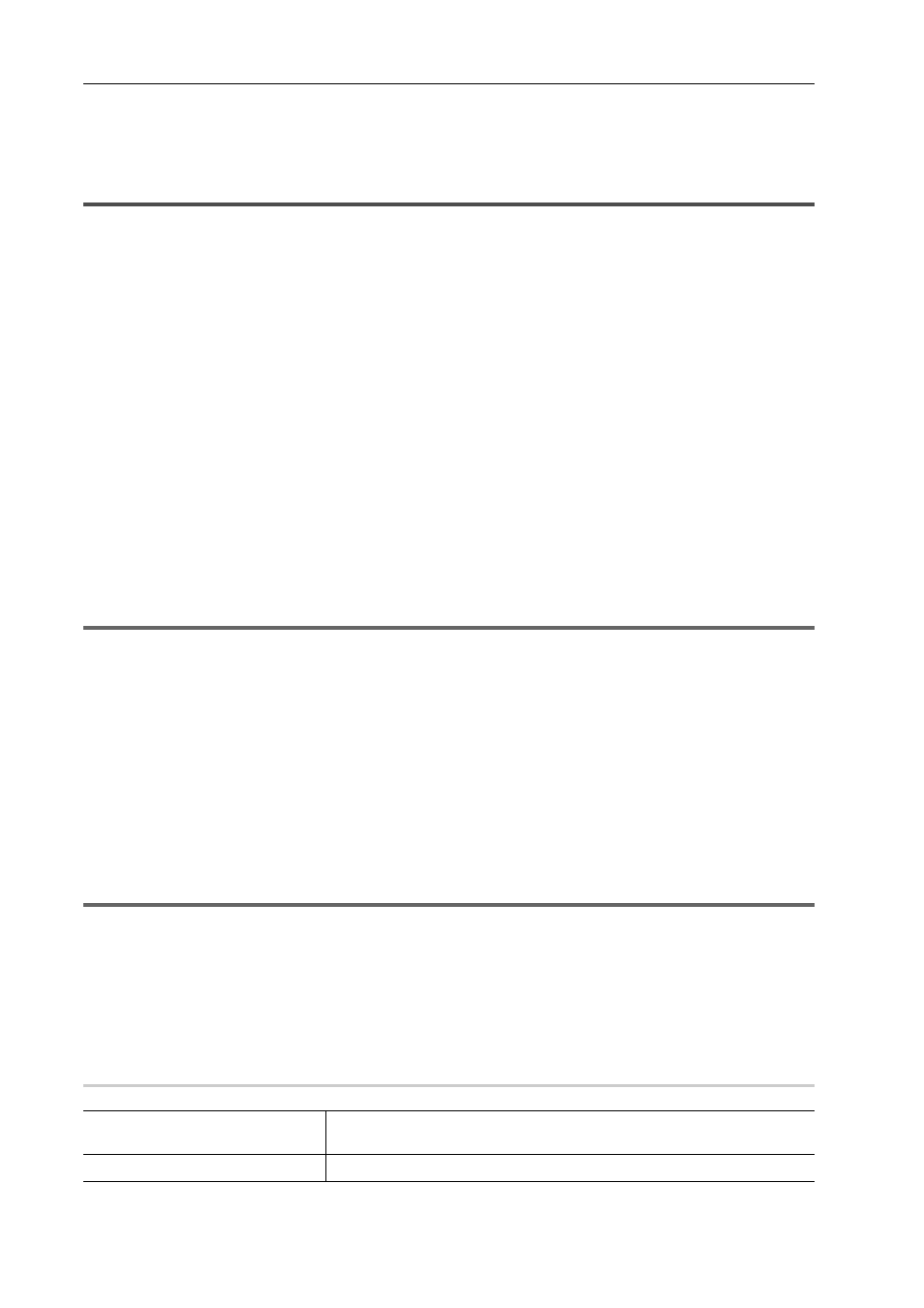
Edit Settings
92
EDIUS - Reference Manual
Editing Environment Management
Registering Profiles and Switching Editing Environments
You can register editing environments such as window layouts, system settings and user settings as profiles, and
switch between these registered environments for use.
Registering Profiles
If you register profiles in advance, you can switch the following settings for each individual profile:
• Window layout
• Preview window display in stereoscopic edit mode
• User settings
*
• State of [Transfer to Project folder] checkboxes in the [Open] dialog box that is displayed when clips are imported to
the bin
• Default effect and default duration settings of transitions, audio cross fades and title mixers
• States of the [Import Bin]/[Copy clips in project folder]/[Copy rendered files] checkboxes in the [Import Sequence]
dialog box
• Settings in the [Layouter] dialog box that is used for adjusting the position of title clips
• Customized [Effect] palettes
* Settings made at [Number of Files] of [Recent Project] in [Project file] are not included in profiles.
Note, however, that the following settings and information are not included in profiles:
• Project presets
• Preset exporters
1 Click [Settings] on the menu bar, and click [System Settings].
1
Note
• If you use the restricted user profile, the system settings cannot be changed.
2 Click the [Application] tree, and click [Profile].
The [Profile] screen appears.
[Profile] Screen
3 Click [New Profile].
The [Profile] dialog box appears.
[Profile] Dialog Box
3
•
Profiles can also be set as read-only or for restricted user in the [Start Project] dialog box. To do this, select and
right-click the profile in the [Start Project] dialog box, and click [Read only] or [Restricted User].
1
Note
• Items cannot be unchecked while the default icon folder is displayed even by clicking the [Default Icon Folder]
checkbox in the [Select Icon] dialog box. The display returns to the default icon folder display by clicking [...] and
checking while a different folder is displayed.
4 Set each item.
5 Click [OK].
The profiles you created are displayed in the [Profile] screen.
[Profile] Screen
0
Profile list
Display a list of currently registered profiles. The list can be resorted by drag-
ging the icons.
[New Profile]
Register a new profile.