Grass Valley EDIUS Pro v.7.20 User Manual
Page 380
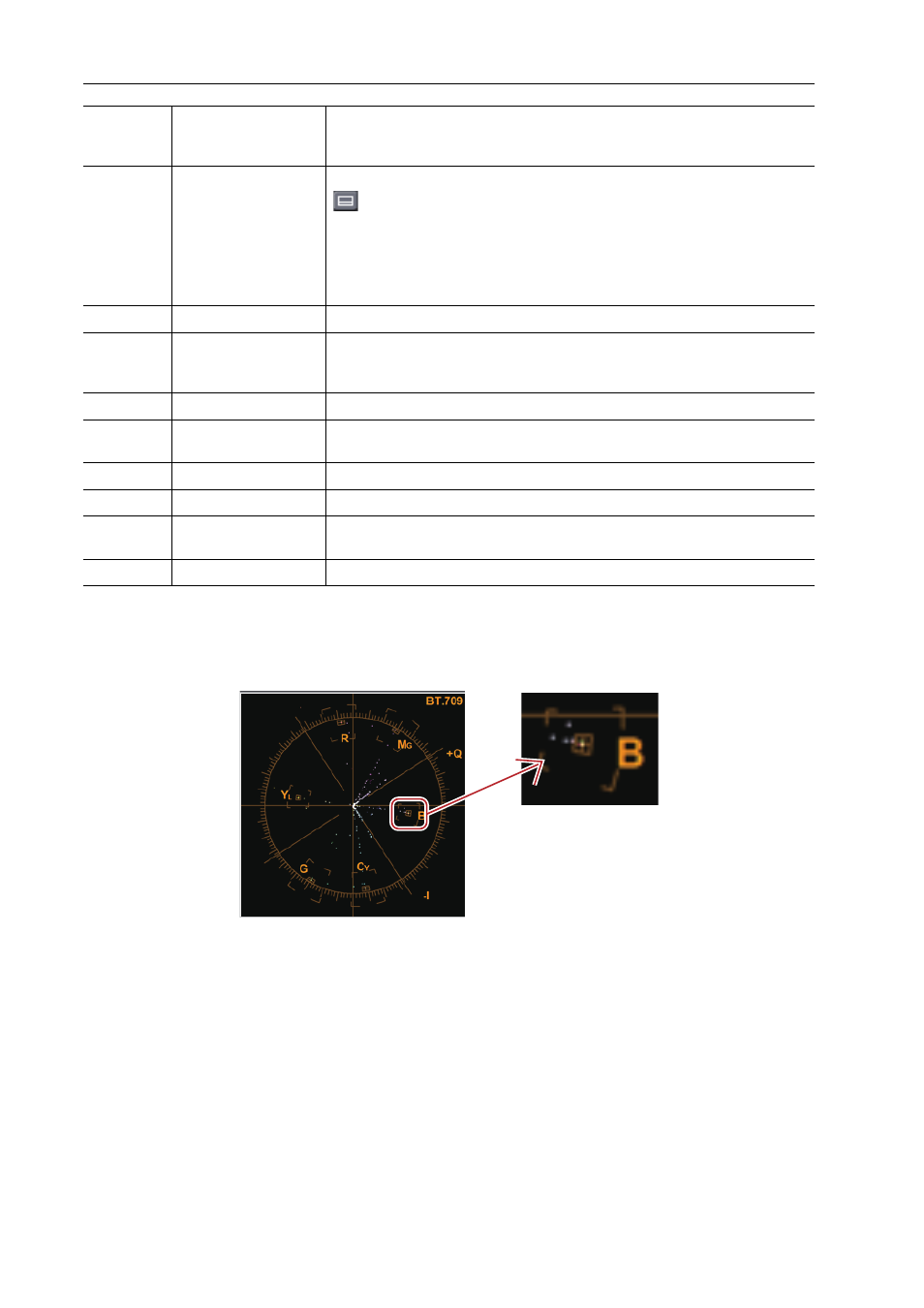
Applying Effects
358
EDIUS - Reference Manual
Example:
Measure the color balance using a vector scope
Measure the color bar recorded in the source clip using the [Vector Scope/Waveform] dialog box.
An adjustment is needed when the light representing the color distribution is shifted far from the reticule center of the
vector scope.
(3)
Waveform
Display chroma and luminance levels of the image on Recorder. Click on the
waveform to be expanded, and right-click it while keeping expanded to be
contrasted.
(4)
[Select]
Display the information of a Y-axis (vertical) position. Check this item, click
, and then click a position on Recorder screen. You can also directly
enter the scanning line.
The box shows the Y coordinate values of that position, and the displays of
the vector scope and waveform are fixed to the color data of that position.
Even after you uncheck the item, the last display of the vector scope and
waveform is reproduced when you check the item box again.
(5)
Show/Hide
Switch the show/hide for the vector scope/waveform.
(6)
L/R switch
In the stereoscopic edit mode, this is displayed when the video of both the L
and R sides are displayed in the preview window. The vector scope or wave-
form on the L or R side only is displayed.
(7)
[Shade]
Display the color distribution by dots on Vector Scope.
(8)
[Line]
Display the color distribution by lines connecting between dots on Vector
Scope.
(9)
[Chroma]
Display only the color tone factor in the 0 IRE center of the waveform.
(10)
[IRE]
Display only the luminance factor in the waveform.
(11)
[Comp]
Display the composite signal of color tone factor (Chroma) and luminance
factor (IRE) in the waveform.
(12)
Luminance sliders
Use these sliders to adjust the luminance of the monitor.