Importing k2 sources from a server, Converting and importing k2 sources on the pc, P155 – Grass Valley EDIUS Pro v.7.20 User Manual
Page 177
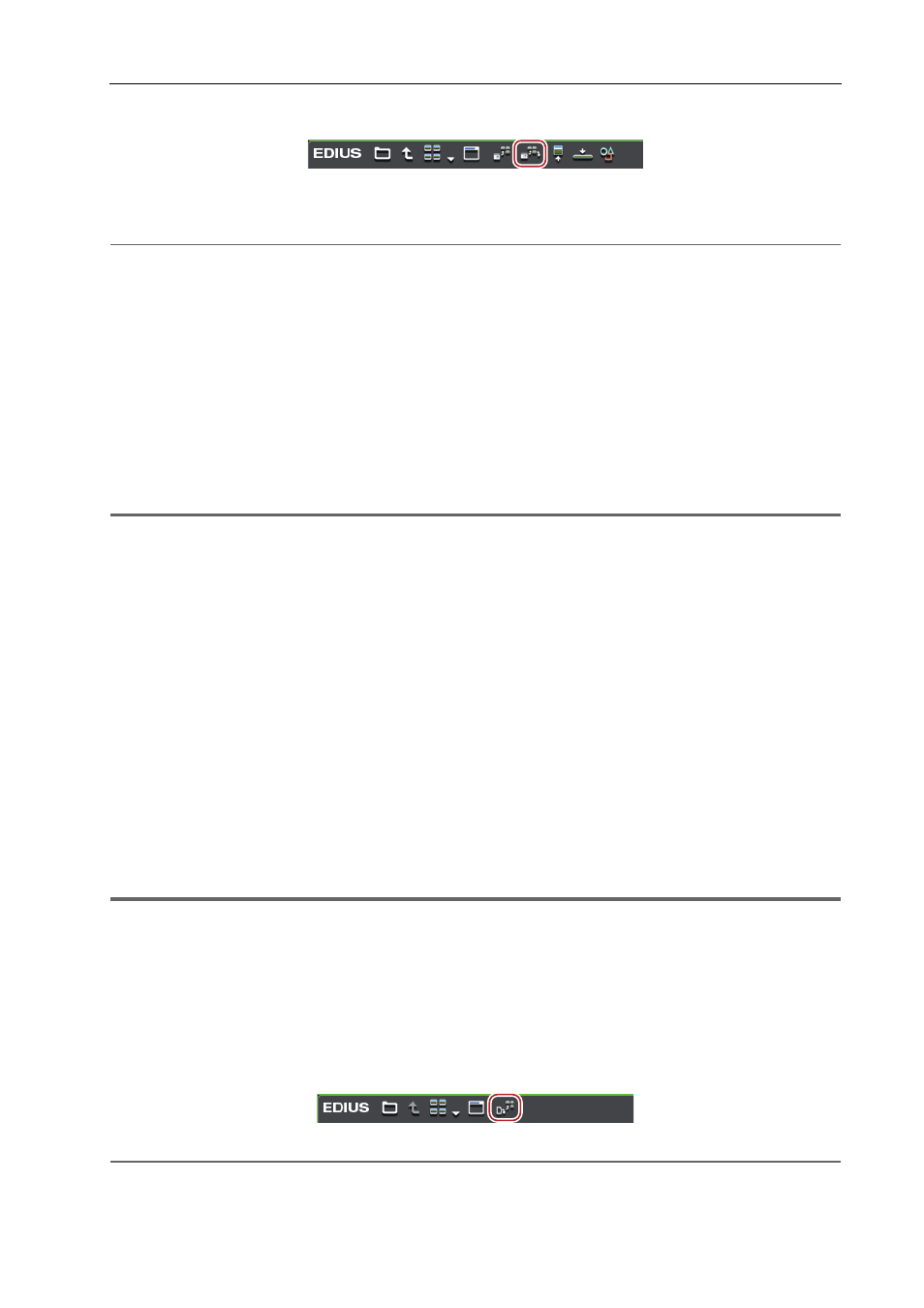
155
Importing Files from Source Browser
EDIUS - Reference Manual
3 Select the clip or playlist to import, and click [Add and Transfer to Bin] in the source browser.
Data transfer to the PC is started in the background at the same time that the clip or playlist is registered to the bin.
Checking the Progress of Background Jobs
2
Alternative
• Right-click the clip or playlist to import, and click [Add and Transfer to Bin].
3
•
You can set the layer and downsample coefficient to be decoded when importing JPEG2000 format clips.
• Playlists are registered to the current folder of the bin as a sequence clip.
• Partial transfer is available, where In and Out points are set to files on the Infinity device and only required parts
are transferred to the hard disk.
Transferring Only Necessary Parts
Importing K2 Sources from a Server
Download GXF files on the K2 Media server via FTP, convert them to MXF files for import, and register them to the bin.
1
Note
• Set in advance items that are allowed when connecting to the FTP server or to the K2 Media server.
1 Click the [K2 (FTP)] tree in the folder view of the source browser, and click a connection destination.
Information on the server is displayed in the clip view.
3
•
To update the information of the server, right-click the connection destination, and click [Refresh].
2 Select and right-click the clip to import, and click [Add and Transfer to Bin].
Data transfer to the hard disk and conversion are started in the background at the same time that the clip is registered
to the bin.
During transfer and conversion of the clip, the letter [H] is displayed on the clip icon in the bin.
Checking the Progress of Background Jobs
The clip can be edited with EDIUS even during transfer and conversion.
3
•
If [Allows Users to Rename/Delete Clips.] is checked in the K2 browser settings, the following operations can be
performed in the clip view of the source browser.
- Click a clip name and rename it.
- Right-click a clip and click [Delete] to delete it.
1
Note
• When a clip is right-clicked in the clip view, and [Delete] is clicked to delete the clip, the file on the server is also
deleted.
Converting and Importing K2 Sources on the PC
Convert K2 sources copied to the hard disk on the PC to MXF files, and register them to the bin.
1 Click the [K2 (FTP)] tree in the folder view of the source browser.
2 Click [Convert file(s)] in the source browser.
2
Alternative
• In the folder view of the source browser, right-click [K2 (FTP)], and click [Convert file(s)].