Edit] tab, P441 – Grass Valley EDIUS Pro v.7.20 User Manual
Page 463
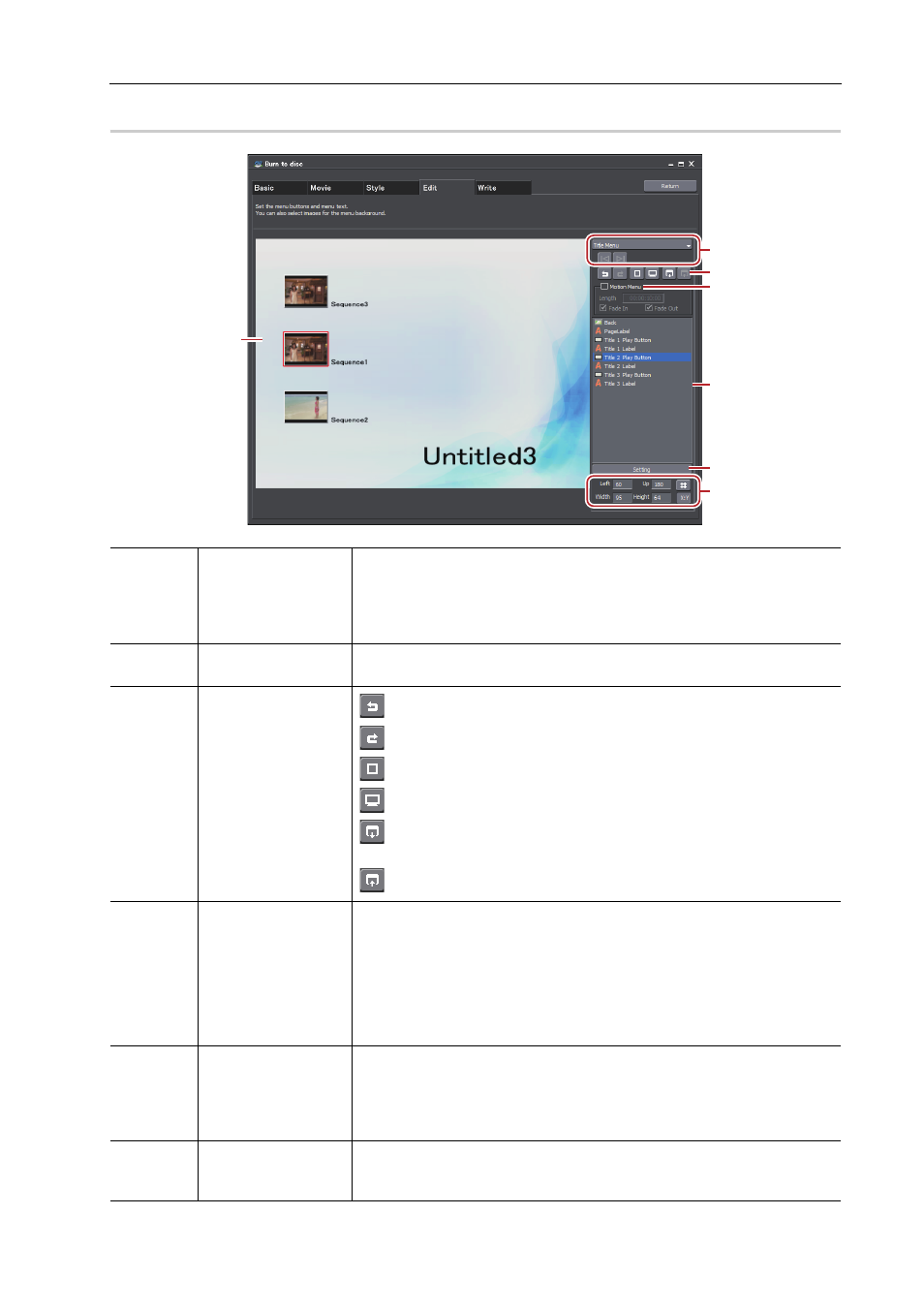
441
Exporting to Disc
EDIUS - Reference Manual
[Edit] Tab
0
(1)
Edit screen
Displays a preview of the menu screen. Items can be edited directly, such as
by clicking a title to enter text or moving or resizing pictures. If you dou-
ble-click or right-click an item or picture then click [Setting], the [Menu Item
Settings] dialog box appears.
[Menu Item Settings] Dialog Box
(2)
Page selection
Select the page of the menu to be edited from the list. Click the buttons to
display the previous or next page.
(3)
Edit buttons
: Undo an operation to return to the previous state.
: Redo an undone operation.
: Display lines for guidance.
: Display a preview as seen on TV.
: Save the layout of the current page (background image, position of
page labels, position of title buttons, position of page buttons).
: Load a saved page layout to the current page.
(4)
[Motion Menu]
Check this item to set a video as the menu background. Set the video to be
used at the [Picture] tab in the [Menu Item Settings] dialog box.
[Menu Item Settings] Dialog Box
[Length]
Enter the length of the motion menu. The maximum length is 1 minute.
[Fade In]/[Fade Out]
Check this item to add In/Out effects to the motion menu.
(5)
Item list
Displays the items shown in the edit screen as a list. If you click an item in the
list, a red frame appears around the selected item in the edit screen. If you
double-click or right-click an item or picture then click [Setting], the [Menu
Item Settings] dialog box appears.
[Menu Item Settings] Dialog Box
(6)
[Setting]
Select an item and click this button to display the [Menu Item Settings] dialog
box.
[Menu Item Settings] Dialog Box
(1)
(2)
(3)
(4)
(5)
(6)
(7)