Undoing operations/redoing undone operations, Undoing operations/redoing operations, Undoing operations (undo) – Grass Valley EDIUS Pro v.7.20 User Manual
Page 329: Redoing canceled operations (redo)
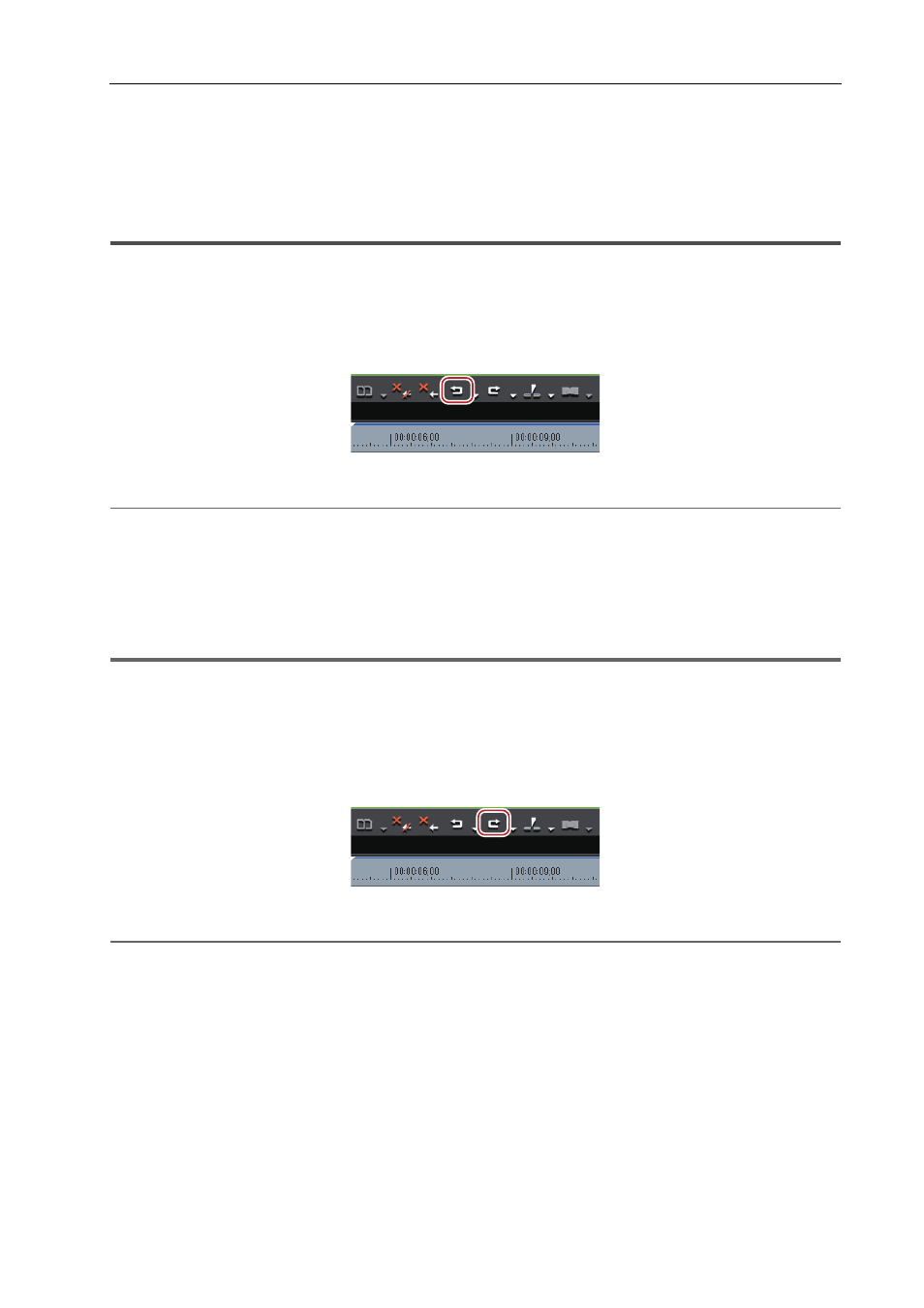
307
Undoing Operations/Redoing Undone Operations
EDIUS - Reference Manual
Undoing Operations/Redoing Undone
Operations
Undoing Operations/Redoing Operations
Undoing Operations (Undo)
You can undo the performed operations, or return to the previous status.
1 Click [Undo] of the timeline.
Executed operations are undone, and the timeline cursor and the In and Out points return to their original positions.
2
Alternative
• Undoing operations:
[Ctrl] + [Z]
3
•
Click the [Undo] list button to display a history of operations executed so far, and select the operation to undo.
This history is saved for each individual sequence.
• Though the number of undos is basically unlimited, the history will be deleted starting with the oldest record if
the system runs out of memory.
1
Note
• Operations and settings in the bin window cannot be undone.
Redoing Canceled Operations (Redo)
You can redo canceled operations that have been executed by undo.
1 Click [Redo] of the timeline.
Executed operations are undone, and the timeline cursor and In and Out points are repositioned.
2
Alternative
• Redoing canceled operation:
[Ctrl] + [Y], [Shift] + [Ctrl] + [Z]
3
•
Click the [Redo] list button to display a history of operations undone so far, and select an operation to redo. This
history is saved for each individual sequence.