Importing from cd/dvd, Importing from digital camera, P152 – Grass Valley EDIUS Pro v.7.20 User Manual
Page 174
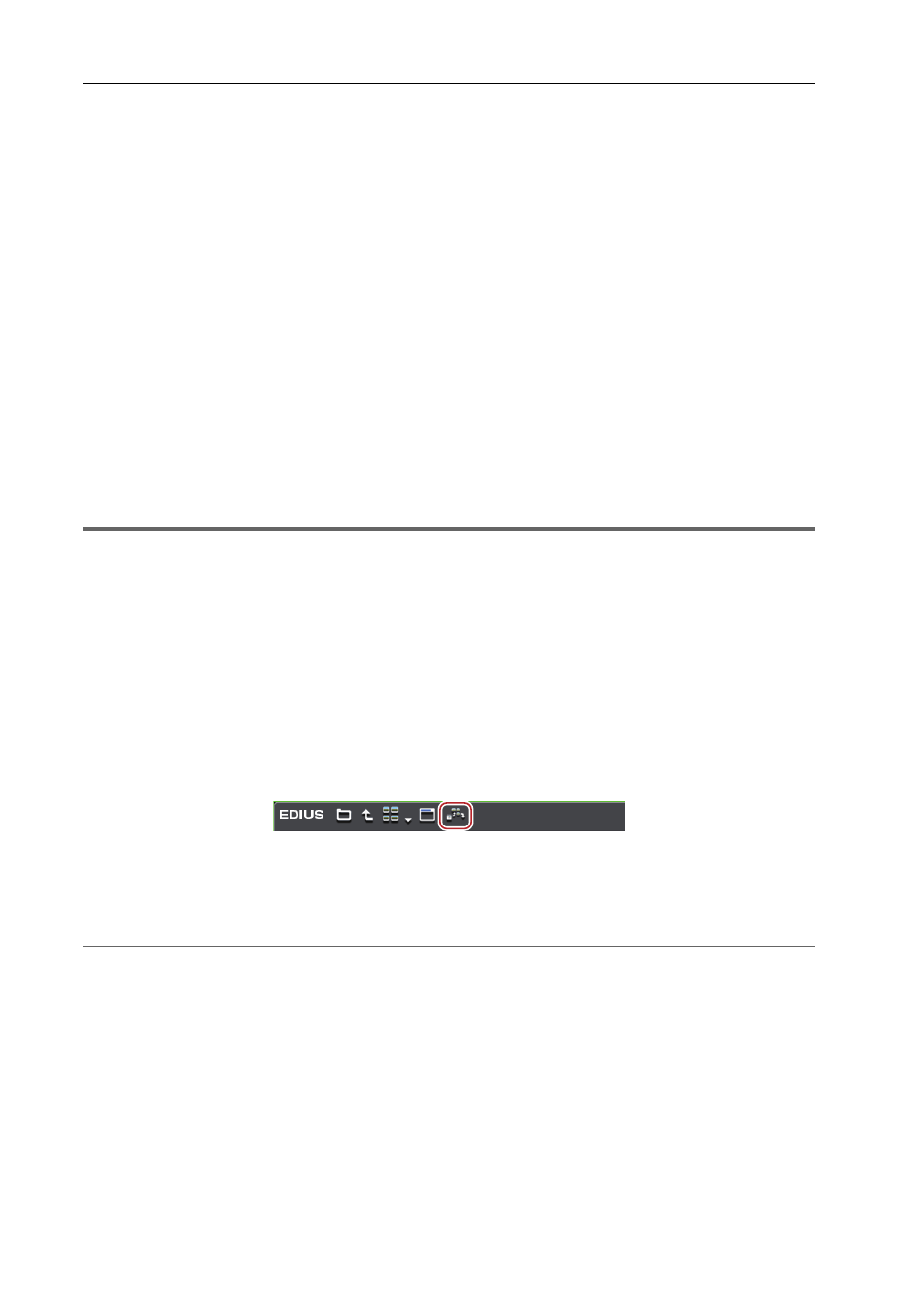
Importing Sources
152
EDIUS - Reference Manual
When each of the sources has been copied to the hard disk with the folder structure held intact, the sources can be
imported simply from the source browser if the reference folder is set up in the system settings in advance.
Importing from CD/DVD
Video or audio on CD/DVD disc can be imported. Capture settings can be checked and changed by [Importer/Exporter]
in [System Settings]
→ [Audio CD/DVD].
The following file formats can be imported.
• Audio CD: WAV file
• DVD-Video: MPEG-2 file
• DVD-VR: MPEG-2 file
3
•
DVD-RW and DVD-RAM DVD-VR formats are supported.
1
Note
• Sources cannot be imported from copy-protected disks.
The following explains the procedure for importing Audio CD. The procedure for importing DVD-Video and DVD-VR is
the same.
Example:
Importing Audio CD
1 Insert the disk into the drive.
2 Click the [Audio CD/DVD] tree in the folder view of the source browser, and click a drive.
Information on the disc is displayed in the clip view. The display content varies according to the inserted disk.
For Audio CD, select and double-click a track, or select and right-click a track, and then click [Play] to play back a track.
3
•
When a CD Extra has been inserted into the drive, only audio tracks are displayed.
3 Select the track to import, and click [Add and Transfer to Bin] in the source browser.
Multiple tracks also can be selected.
Data transfer to the PC is started in the background. You can check transfer progress.
Checking the Progress of Background Jobs
When the import is completed, the clip is registered to the bin.
2
Alternative
• Right click on the track to import, and click [Add and Transfer to Bin].
3
•
To adjust the speed of the import from the drive, select and right-click a track, and select the speed (within the
range supported by the drive). When noise occurs during the capture, this may be remedied by slowing down
the import speed.
Importing from Digital Camera
Sources can be imported from AVCHD camera and removable media such as SD memory card, memory sticks and
BD. Sources are registered to the bin at the same time that they are transferred to the PC.
Connect the AVCHD camera or removable media to the PC, and check that the power is turned on. For more
information on connection methods, see the manual for your device.
Sources can be imported in the same way even when files on devices have been copied to the hard disk on the PC with
the folder structure held intact.