Editing at the checkout destination, Returning checked out projects (check-in) – Grass Valley EDIUS Pro v.7.20 User Manual
Page 74
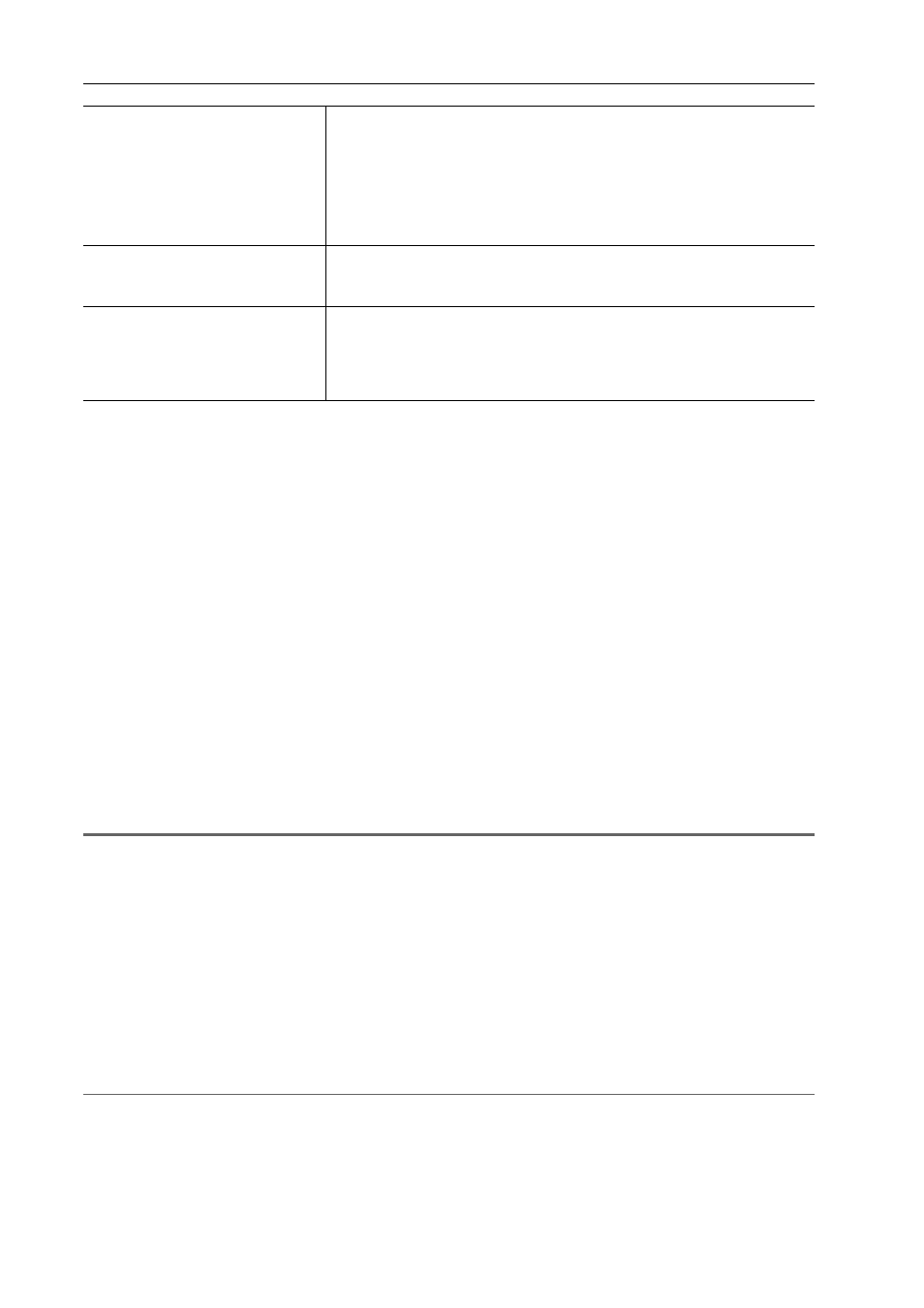
Project Settings
52
EDIUS - Reference Manual
Editing at the Checkout Destination
1 Start up EDIUS, and open the checked out project.
The checked out project is displayed as [Checked out] at [Status] in the [Start Project] dialog box.
2 Edit and save the project.
3
•
It is recommended to set automatically run partial transfer so that clips added in editing at the checkout
destination are automatically transferred to the project folder. Auto-run of partial transfer can be set by [Source]
in [User Settings]
→ [Partial Transfer]. Select [From Removable Media and Hard Drive] in [Target Clip], and
check the required 2 items in [Auto Transfer].
To execute auto-run of partial transfer, the clip must be displayed on the Player, the In and Out points must be
set, and the clip must be imported to the timeline or bin by button operation.
Transferring Only Necessary Parts
• When only the proxy or source including the proxy has been checked out, the project automatically opens in the
proxy mode.
• Project settings can be changed also in checked out projects.
• Additional checkouts are not possible at checkout destinations.
• When the proxy mode is canceled on a project from which only the proxy was checked out, a diagonal line is
displayed on the clip on the timeline and the clip is displayed as a partial offline clip.
1
Note
• When only the proxy is checked out for editing, the frame display during trimming and the background during title clip
editing appear as a checkered pattern.
Returning Checked Out Projects (Check-in)
1 Start up EDIUS, and open the checkout source project.
The checkout source project is displayed as [Check out] at [Status] in the [Start Project] dialog box.
The [Check Out Status] dialog box appears.
2 Click [Check in].
The [Check In] dialog box appears.
[Check In] Dialog Box
2
Alternative
• Open the checkout source project file, and click [Open as read-only] in the [Check Out Status] dialog box. Click [File]
on the menu bar, and click [Field Editing]
→ [Check in].
3 Click [OK].
4 Click [Yes].
The project opens with editing details reflected.
[Check Out Source Files]
[Proxy]
Check this item to collect the proxy at the checkout destination. The checked
out project references the proxy. A proxy will be automatically generated if
there is not proxy.
[HiRes]
Check this item to collect the original source files at the checkout destination.
When copying only parts currently used on the timeline, set the margin.
[Copy only L clip for stereo clips]
Displayed only in the stereoscopic edit mode. Check this item to collect the L
side of the stereoscopic clip at the checkout destination. When both L and R
sides is included in a single file, the clips are copied as they are.
[Check Out Target]
Select the clips to be collected at the checkout destination. When [Only time-
line (Opened Sequence)] is selected, only the clips currently used on the
timeline of the currently open sequence are collected. When [All] is selected,
both the clips currently used on the timeline and the clips registered to the bin
are collected.