Audio channel map] dialog box, Creating audio channel map preset, Switching audio channel map presets – Grass Valley EDIUS Pro v.7.20 User Manual
Page 54
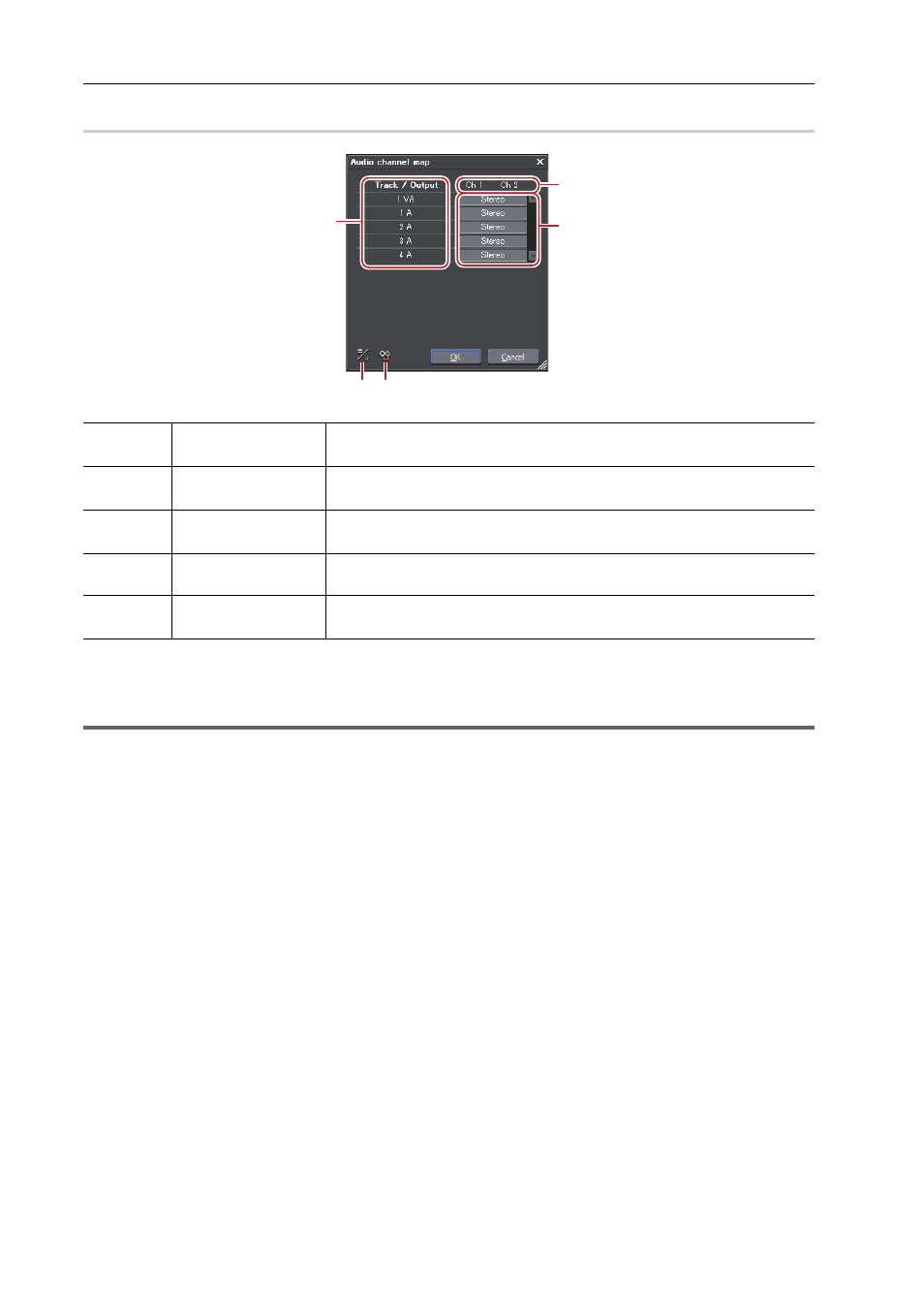
Project Settings
32
EDIUS - Reference Manual
[Audio Channel Map] Dialog Box
0
3
•
Use the track header to place an audio channel of the source clip to a desired track.
Connecting/Disconnecting the Source Channel
1
Note
• To export a project with 8ch audio to Dolby Digital (AC-3), you can select the format for 5.1 channel. When you select
formats for multiple channels to output as in the case mentioned, set the export destination of each track with the
audio channel map in advance. If the export destination is not specified, the sound is muted. To play the sound in 5.1
channel surround, the sound is required to be created to be suitable for surround play. Note that the surround effect is
not applied automatically only by setting the audio channel map and selecting 5.1 channel for the export format.
Creating Audio Channel Map Preset
You can register frequently used audio channel map settings as presets.
1 Configure the audio channel map in the [Audio Channel Map] dialog box.
[Audio Channel Map] Dialog Box
2 Click [Preset], and click [Save].
3 Enter a preset name, and click [OK].
3
•
You can overwrite an existing audio channel map preset with the current settings. In step 2, click [Preset], and
click [Update]
→ [Preset Name]. Confirm the preset name, and click [OK].
• To display a list of the audio channel map presets, click [Preset] in the [Audio Channel Map] dialog box, and click
[Properties].
Switching Audio Channel Map Presets
Switch the audio channel map presets to use.
(1)
Tracks
The number or type of track to be displayed differs depending on the [Track
(Default)] settings in the project settings.
(2)
Output channels
The number of channels to be displayed differs depending on the [Audio Pre-
set] or [Audio Channels] settings in the project settings.
(3)
Audio channel map
settings
Select the output channel for the output from the track. Every click switches
between [Stereo], [Mono], and [No Output folder].
(4)
[Change Display
Style]
Click this button to display the [Audio Channel Map] dialog box of EDIUS 5.
(5)
[Preset]
Register the settings as a preset.
Creating Audio Channel Map Preset
(1)
(2)
(3)
(4) (5)