Full screen view of preview window, Rotation display of preview window, Showing/hiding preview window – Grass Valley EDIUS Pro v.7.20 User Manual
Page 144
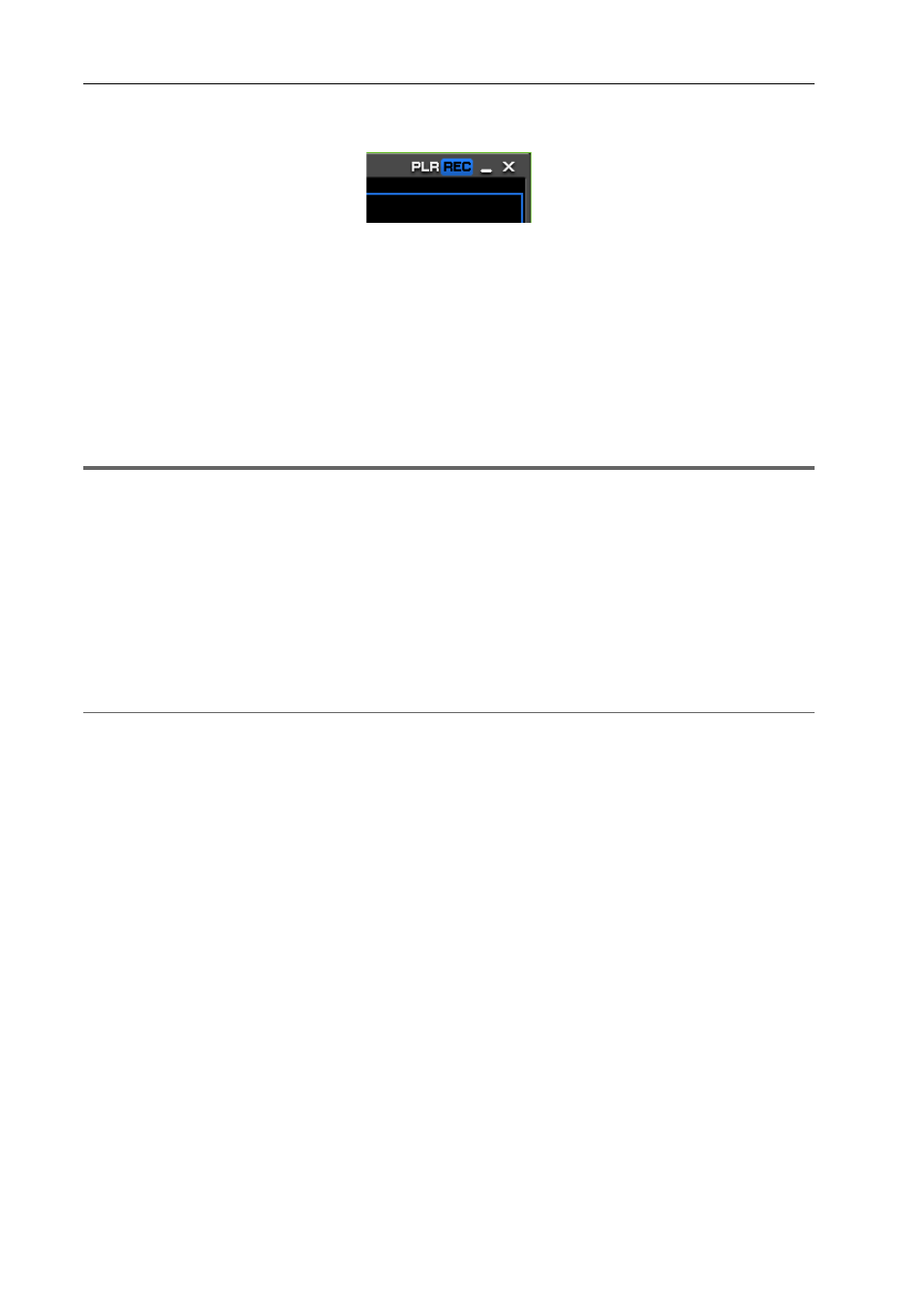
Edit Settings
122
EDIUS - Reference Manual
3
•
To switch between the Player and Recorder in the single mode, click [Change to Player] or [Change to
Recorder].
• You can switch between the Player and Recorder by the following shortcut keys:
- Switching to the Player:
[Ctrl] + [Alt] + [P]
- Switching to the Recorder:
[Ctrl] + [Alt] + [R]
- Switching to the Player/Recorder:
[Tab]
Full Screen View of Preview Window
Video displayed in the preview window can be displayed in full screen view.
Assign in advance which video, such as Player or Recorder video, or video from a selected camera in the multicam
mode, is to be displayed in full screen view on each monitor connected to your PC.
1
Note
• The occurrence of combing (vertical comb-like stripes) is normal when interlaced images are previewed in full screen
view.
When previewing on a PC, the same quality as in hardware preview out cannot be assured. Since there is a difference
between refresh rate of a PC monitor and the internal frame refresh rate of EDIUS, the same field may be displayed
multiple times in the preview window and fields that should be displayed may not be displayed. Also, the same
phenomenon may sometimes occur at a non-uniform display frequency depending on the performance of the CPU or
GPU.
1 Click [View] on the menu bar, and click [Full Screen Preview]
→ monitor number.
When [All] is clicked, all monitors that have been set to full screen view at [Preview] in [User Settings]
→ [Monitor] can
be displayed as full screen view.
[Monitor]
2
Alternative
• Double-click the preview window.
3
•
Perform the following to cancel full screen view:
- Click [View] on the menu bar, and click [Full Screen Preview]
→ monitor number.
- Double-click the monitor set to full screen view.
Rotation Display of Preview Window
The preview window can be displayed rotated by 90 degrees.
1 Click [View] on the menu bar, and click [Rotate Preview]
→ [Right 90 Degrees] or [Left 90 Degrees].
When [All] is clicked, all monitors that have been set to full screen view at [Preview] in [User Settings]
→ [Monitor] can
be displayed in full screen view.
3
•
Click [View] on the menu bar, and click [Rotate Preview]
→ [Standard] to return the window to its original state.
• Rotation of the preview can be set to each individual sequence. To maintain rotation of the preview when a
project is next opened, set rotation of the preview as desired to each sequence, and then save the project.
• When a new project or sequence is created, the orientation of the preview window will be standard (i.e. rotation
off).
Showing/Hiding Preview Window
Switch the show/hide setting for the safe area, center, and zebra preview.
You can change the information display settings from [Preview] in [User Settings]
→ [Overlay].