Grass Valley EDIUS Pro v.7.20 User Manual
Page 124
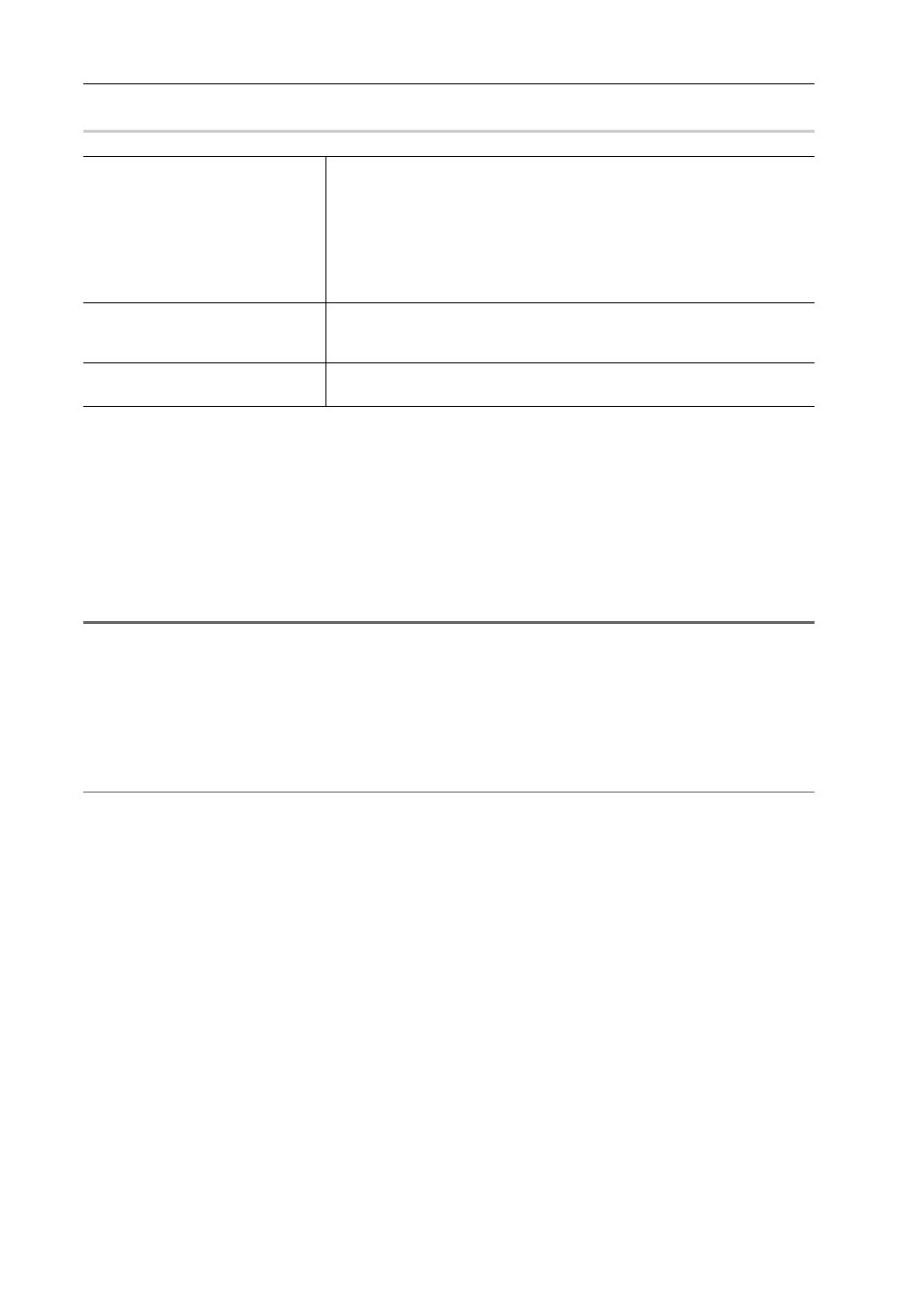
Edit Settings
102
EDIUS - Reference Manual
[Settings - Stereoscopic Setting] Dialog Box (Generic OHCI)
0
Registering Device Presets when Using a Grass Valley Product for Input/
Output
The following explains how to register device presets when using a Grass Valley product for input/output.
In the example in this section, the Grass Valley product STORM 3G is attached and used for SDI input/output. The
operation procedure is basically the same also when you use other Grass Valley products.
Since detailed settings items differ for each product, see the user manual included with the product.
1 Click [Settings] on the menu bar, and click [System Settings].
1
Note
• If you use the restricted user profile, the system settings cannot be changed.
2 Click the [Hardware] tree, and click [Device Preset].
Registering External Devices that Interact with Device Presets
3 Click [New].
[Preset Wizard] will start up.
2
Alternative
• Right-click a blank area in the [Device Preset] list, and click [New].
4 Enter the name of the device preset.
5 Click [Select Icon], select the icon image, and click [OK].
To use any image you like, click [...] and select a file.
6 Click [Next].
7 Click the list in [Interface], and select [STORM 3G].
The name of the attached product is displayed as an interface at the list at [Interface]. Select the interface to use for
input.
You can make input settings by clicking [Settings] to the right of [Stream]. For more information, see the user manual
included with the product.
8 Click the list in [Video Format], and select the video format of the source to capture.
9 Click the list in [Codec], and select the codec to use for capture.
Depending on the selected codec, click [Settings] to set the codec details.
[Settings - Grass Valley HQ]/[Settings - Grass Valley HQX] Dialog Box
[Settings - MPEG2 Custom] Dialog Box
[Settings - XDCAM HD422 Compatible] Dialog Box
[Settings - XDCAM EX Compatible] / [Settings - XDCAM HD Compatible] Dialog Box
[Settings - MPEG IMX] Dialog Box
[Stereoscopic Mode]
Select a stereoscopic processing format when outputting the video of the L
side and the R side in the project created in the stereoscopic edit mode.
When [L Only]/[R Only] is selected, export the video of either the L side or the
R side.
When [Side by Side]/[Top and Bottom]/[Line Interleave]/[Blend]/[Anaglyph]/
[Difference]/[Split Grid] is selected, export the composite video of the L side
and the R side.
[Follow stereoscopic preview
mode]
Export the project in the same format as the preview window display in the
stereoscopic edit mode.
Displaying Preview Window in Stereoscopic Edit Mode
[Swap L/R]
Check this item to display video with the L side (for left eye) and R side (for
right eye) swapped.