Changing by entering values, Rotating a text object – Grass Valley EDIUS Pro v.7.20 User Manual
Page 396
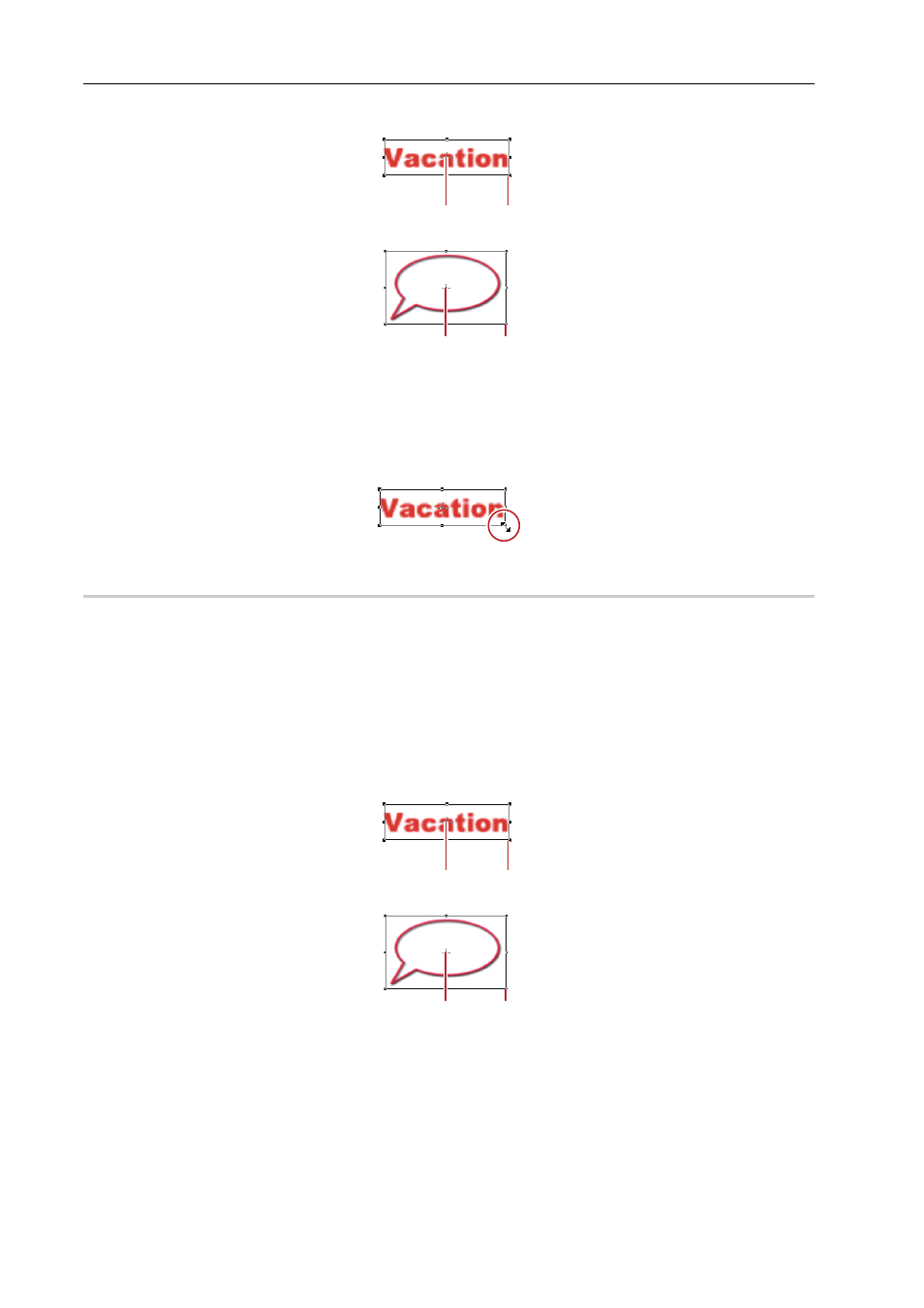
Title Creation
374
EDIUS - Reference Manual
You can adjust a text object size by dragging the edge of the object frame.
(1) Center point handle
(2) Operation handle
1 Place the mouse cursor over an operation handle.
2 When the mouse cursor changes shape, start to drag.
Changing by Entering Values
0
You can specify size from the [Transform] tree on the properties bar.
1 Select a text object and enter values for [Width] and [Height].
Check [Fix aspect ratio] to fix the aspect ratio.
For images, click [Original size] to return an image to its original size.
Rotating a Text Object
You can rotate a text object.
To rotate a text object, drag a corner of the object frame.
(1) Center point handle
(2) Operation handle
1 While holding down the [Ctrl] key, place the mouse cursor over an operation handle.
If you move the mouse cursor over a center point handle, the mouse cursor shape changes, and you can drag to move
the axis of rotation. To return the rotation axis to the center point, click the background to deselect the selected text
object.
(1)
(2)
(1)
(2)
(1)
(2)
(1)
(2)