Setting the in and out points, In/out point settings for video/audio, P167 – Grass Valley EDIUS Pro v.7.20 User Manual
Page 189
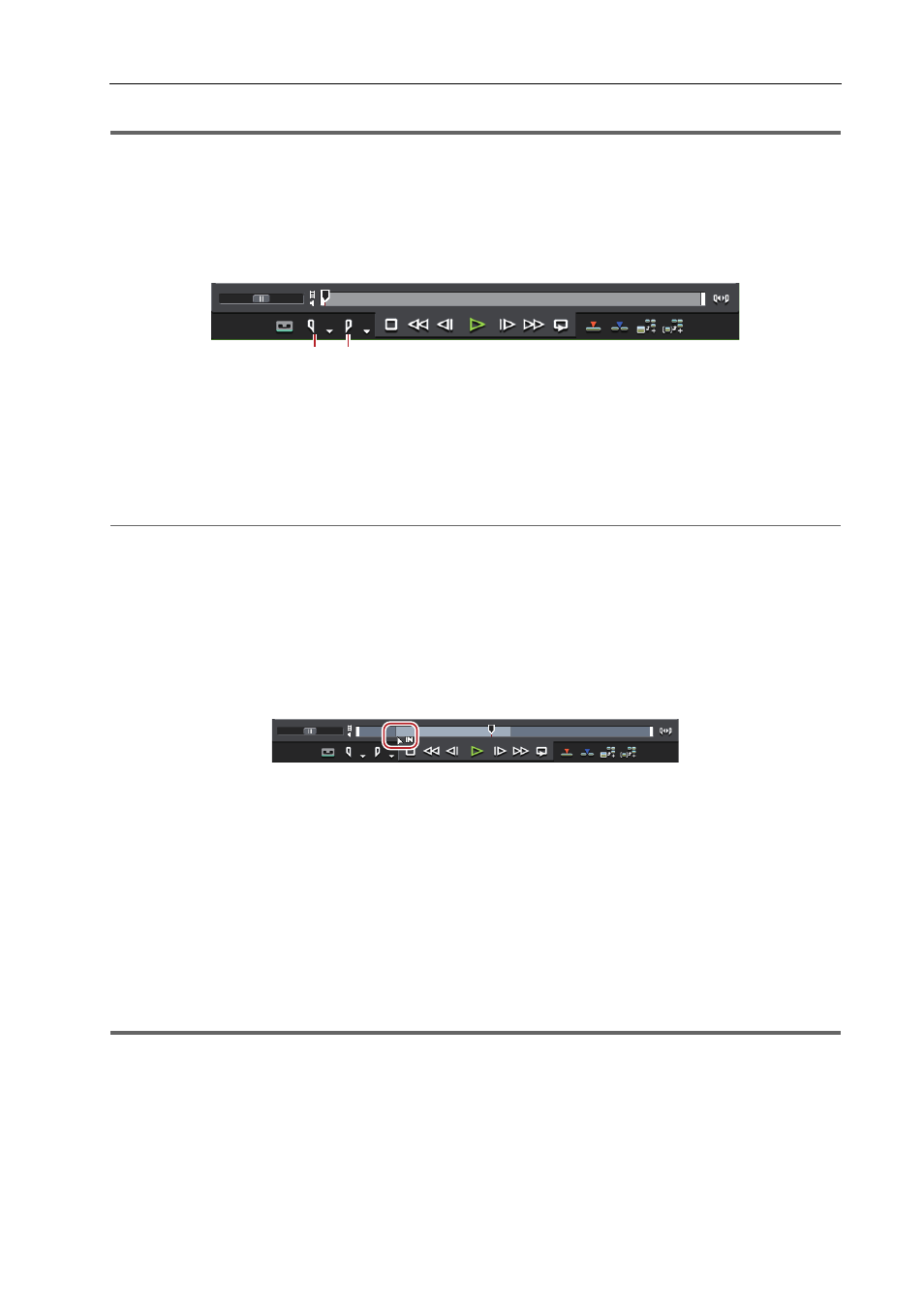
167
Playing Back Sources
EDIUS - Reference Manual
1
Note
• Operations other than setting and deleting the In and Out points cannot be performed on sources that have not been
captured.
Setting the In and Out Points
Specify the In (start) and Out (end) points of the source. If the In and Out parts are specified in advance, only the part
between those points can be captured or placed on the timeline.
(1) Set the In point
(2) Set the Out point
1 Play back the source, and click [Set In Point] on the Player at the frame to set as the In point.
2 Continue to play back the source, and click [Set Out Point] on the Player at the frame to set as the Out
point.
2
Alternative
• Click [Marker] on the menu bar, and click [Set In Point] or [Set Out Point].
• Right-click the slider on the Player, and click [Set In Point] or [Set Out Point].
• Click the timecode at [In] or [Out] on the Player, and enter the desired numerical value.
• To set the In and Out points at the clip marker position, right-click the clip marker on the slider on the Player, and click
[Set In Point] or [Set Out Point].
• Setting the In point:
[I]
• Setting the Out point:
[O]
3
•
In the case of a clip registered to the bin or a clip displayed on the Player from the source browser, the positions
of the In and Out points can be changed by dragging the In and Out sliders.
• When the Out point has been set before the In point, the position bar between In and Out points changes color
to red and a part of the timecode on the Player is displayed in red.
• The duration can be changed based on the set In and Out points. Click the timecode at [Dur] on the Player, and
enter the desired numerical value.
• If the In or Out point of the clip registered to the bin is added, changed or deleted, that operation will be
automatically reflected on the clip in the bin. To leave behind the information of a clip before it is edited, register
that clip to the bin as a different clip in advance.
Registering between In and Out Points to the Bin As a Separate Clip (Subclip)
In/Out Point Settings for Video/Audio
Set In and Out points separately for video parts and audio parts of a video clip with audio.
1
Note
• In and Out points cannot be set separately to video and audio of sources that have not been captured.
(1)
(2)