Grass Valley EDIUS Pro v.7.20 User Manual
Page 338
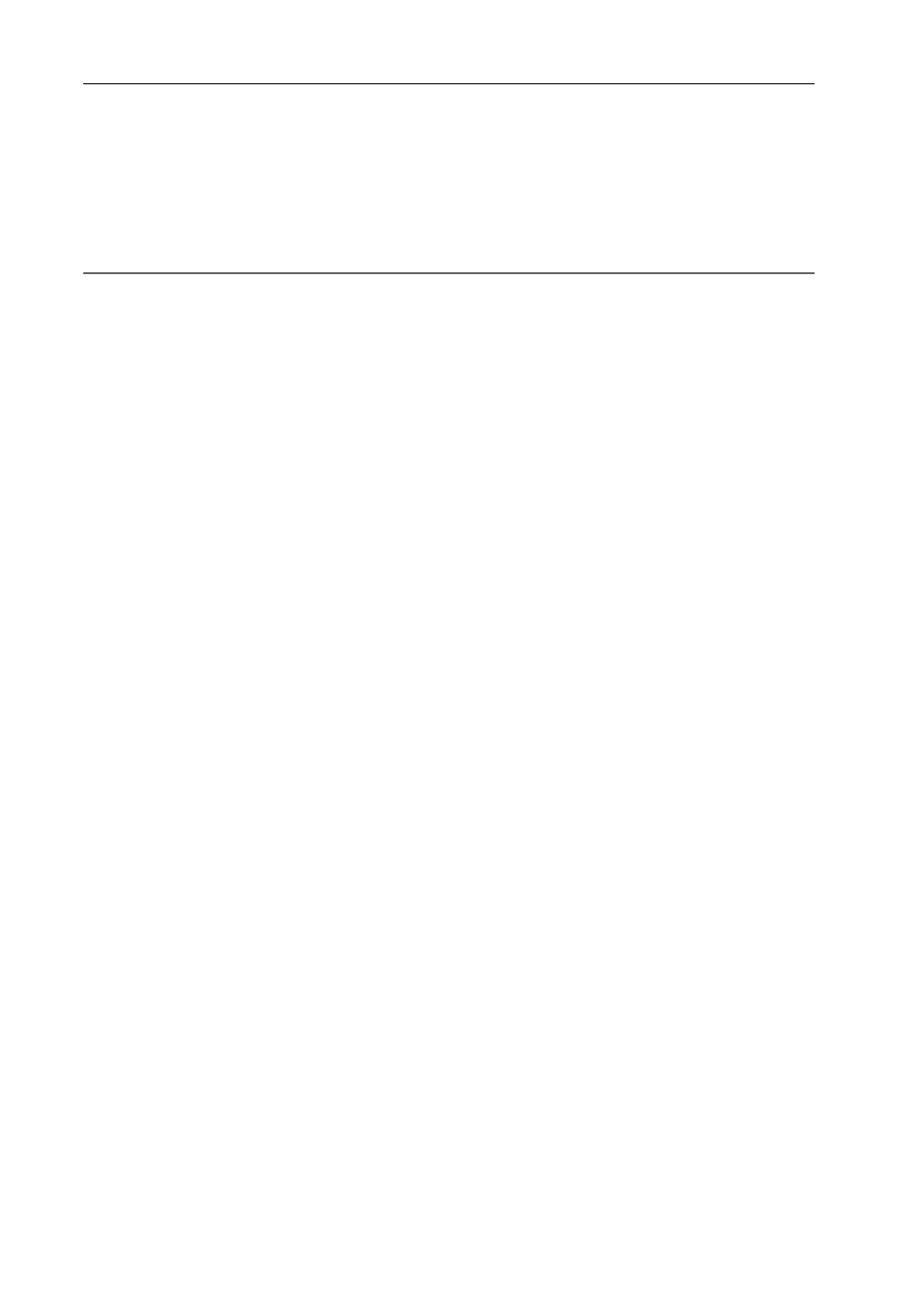
Applying Effects
316
EDIUS - Reference Manual
Example:
When selecting from [Video Filter]
1 Select a clip on the timeline.
2 In the folder view of the [Effect] palette, click the [VideoFilters] tree and display the effects.
3 Right-click the effect to apply and click [Add to Timeline].
For some effects, you can specify [In], [Out], and [Both].
2
Alternative
• Select a clip or a mixer on the timeline, select an effect in the [Effect] palette, and click [Add to Timeline] in the effect
view. For some effects, you can click the [Add to Timeline] list button to specify [In], [Out], and [Both].
• Select a clip or mixer on the timeline, and drag an effect from the [Effect] palette and drop it onto the [Information]
palette. Some effects cannot be applied.
3
•
When applying a clip transition or audio cross fade, you can specify the position to apply, including [In], [Out] and
[Both], as well as [From], [Center] and [To] for each effect.