8 managing quotas – PLANET NAS-3410 User Manual
Page 50
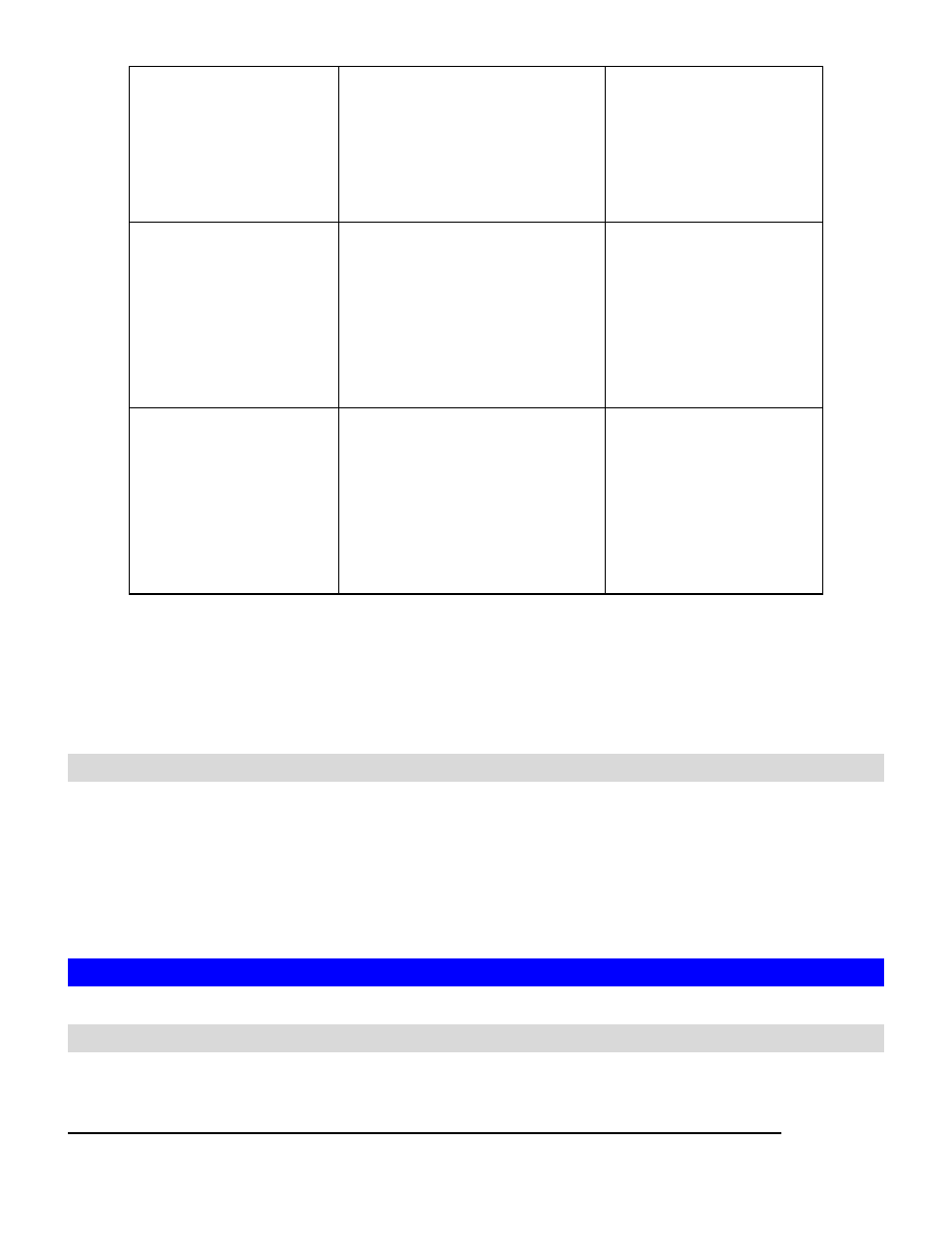
42
Modify
; Read & Execute
; List Folder Contents
; Read
; Write
Modify
; Read & Execute
; Read
; Write
Modify (MO)
Full Control
; Modify
; Read & Execute
; List Folder Contents
; Read
; Write
Full Control
; Modify
; Read & Execute
; Read
; Write
Full Control (FC)
; Full Control
; Modify
; Read & Execute
; List Folder Contents
; Read
; Write
; Full Control
; Modify
; Read & Execute
; Read
; Write
To set, view, change or remove file/folder permission in Windows Network:
1. Locate the file or folder you want to set permission
2. Right-click the file or folder, click Properties
Æ Security
3. Change permission from an existing groups or users, click the Allow or Deny checkbox
4. Or, remove the groups or users by clicking the Remove button.
To change owner of a file or folder
1. Go to Security
ÆFile/Folder menu.
2. If you want to change the owner’s name of the corresponding file and folder, click the
owner’s name hyperlink. Select a new owner from the user list.
3. Check the checkbox beside Apply to all sub folders and files if you want to propagate
the ownership to all sub folders and files.
4. Click Apply to save the setting.
6.8 Managing Quotas
Configuring user quota:
NAS-3410 supports two types of quotas: user quota and folder quota. User quota monitors the
disk space usage of each user. It is based on file ownership, and is independent to which volume