2 checking the event logs – PLANET NAS-3410 User Manual
Page 91
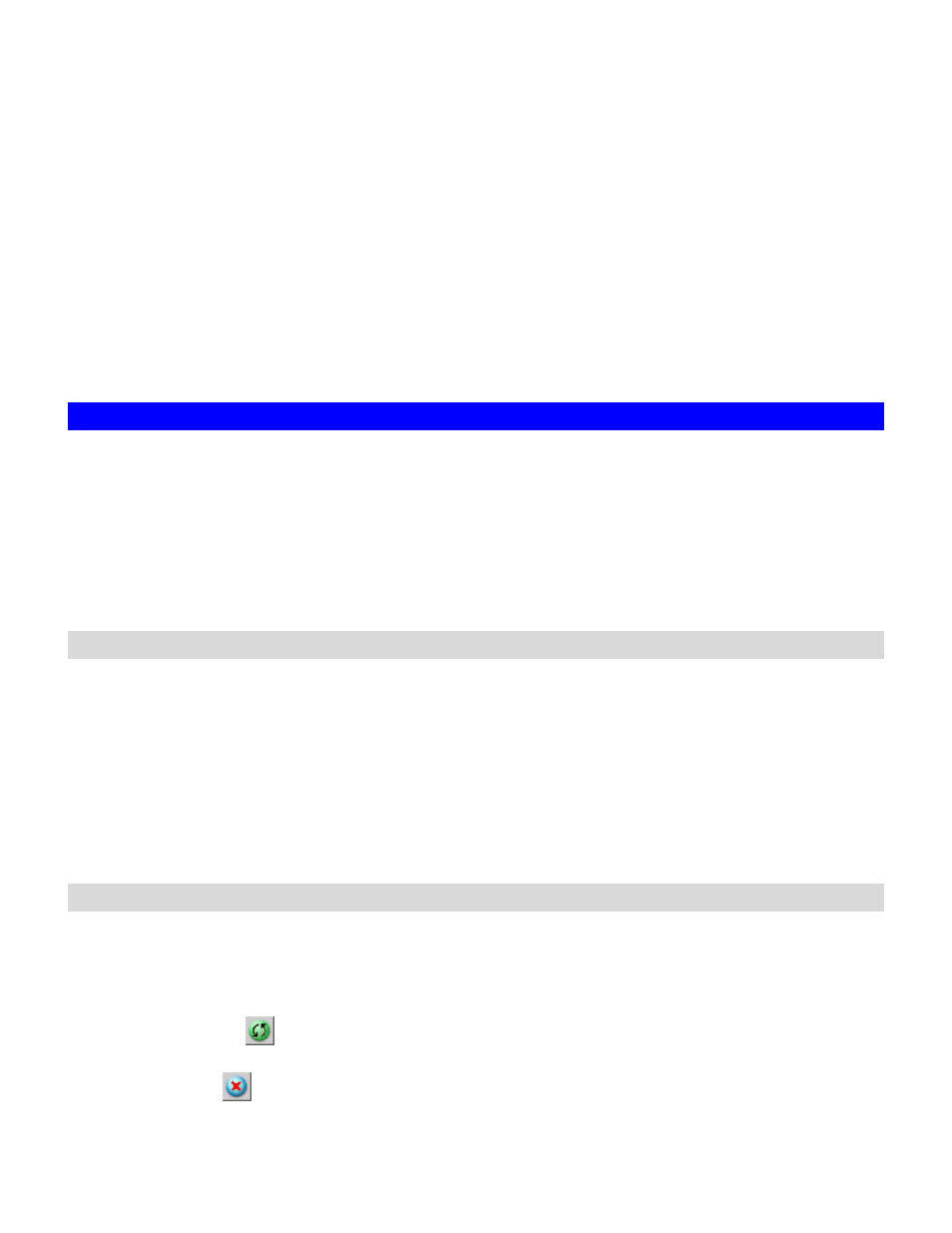
temperature.
Configuring thermal settings:
1. Go
to
Thermal Settings in Event
ÆConfiguration menu.
2. Enable
CPU Fan Control if you want NAS-3410 to adjust the CPU fan speed automatically
based on the CPU and System temperature. Otherwise, the CPU fan will always run at full
speed.
3. You can set the NAS-3410 to give off warning message or shutdown base on the CPU or
System temperature. Check the Warning and Shutdown checkboxes and select the proper
temperature from the pull down menu.
4. Click
Advance button to configure the way of notification for various events.
5. Click
Apply to save the setting.
11.2 Checking the Event Logs
You can view a summary of all the events occurred on your NAS-3410: Web Reminder, System
Log, Device Log & Security Log. The severity of each event will be determined by NAS-3410
and displayed in different colors:
• Information = Green
• Warning =
Yellow
• Error =
Red
Viewing Web Reminder
Web Reminder is the warning message that appear at the first screen of the administrator home
page to alert administrator that one or multiple critical events of your NAS-3410 has been found.
Administrator can, therefore be aware of the status of the NAS-3410 immediately when entering
the administrator home page. Click the hyper-link of the Web Reminder message and it will
directly lead you to the Web Reminder summary menu.
Go to Event
ÆWeb Reminder menu to see a summary of all the critical events occurred on your
NAS-3410.
Viewing System Log
In the Event
ÆSystem Log menu, you can:
4. Select the number of most recent events show on a screen.
5. Select the severity level for the events you want to see.
6. Click Refresh or
button to refresh the screen.
7. Click Clear or
button to clear the log.
85